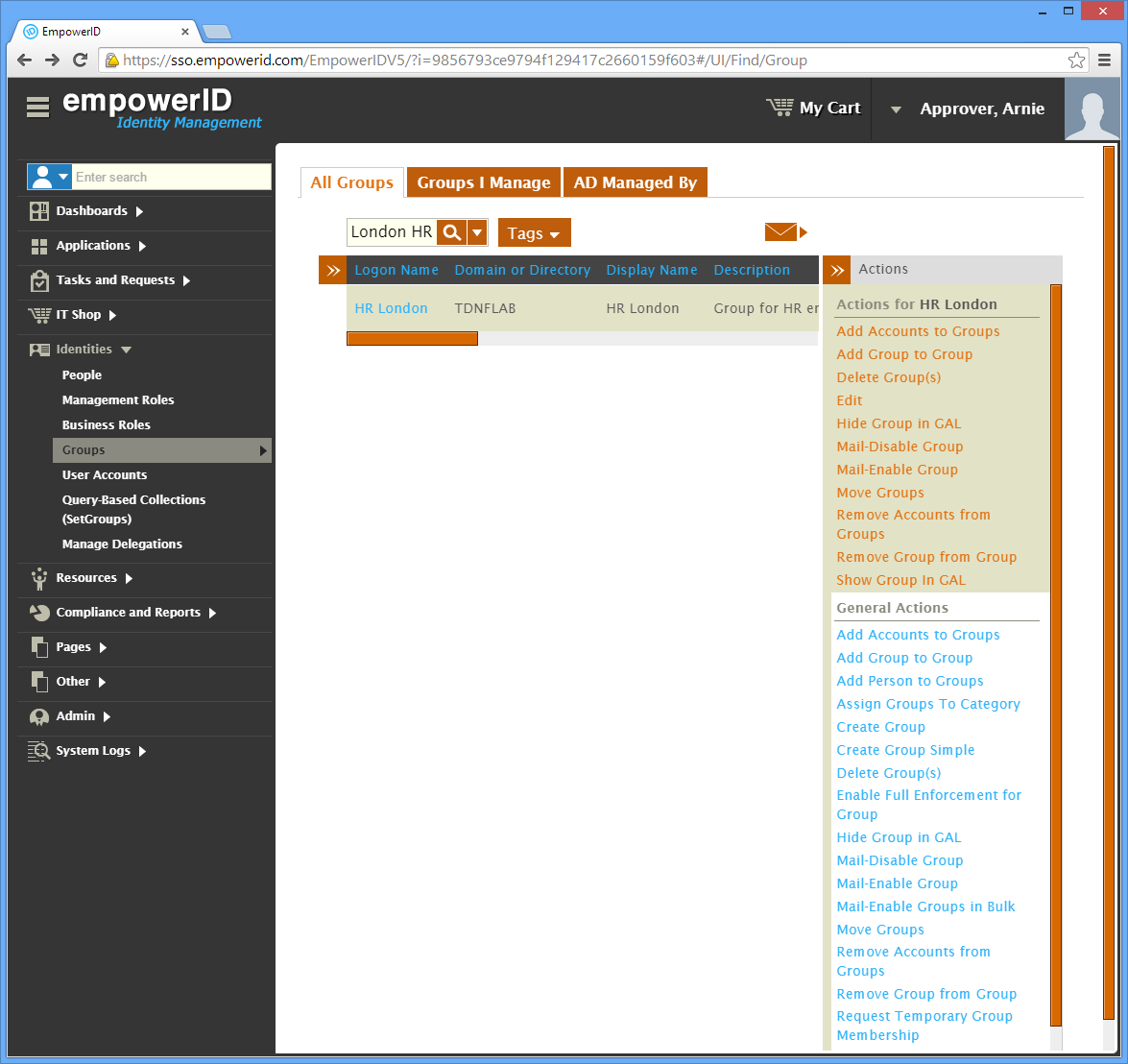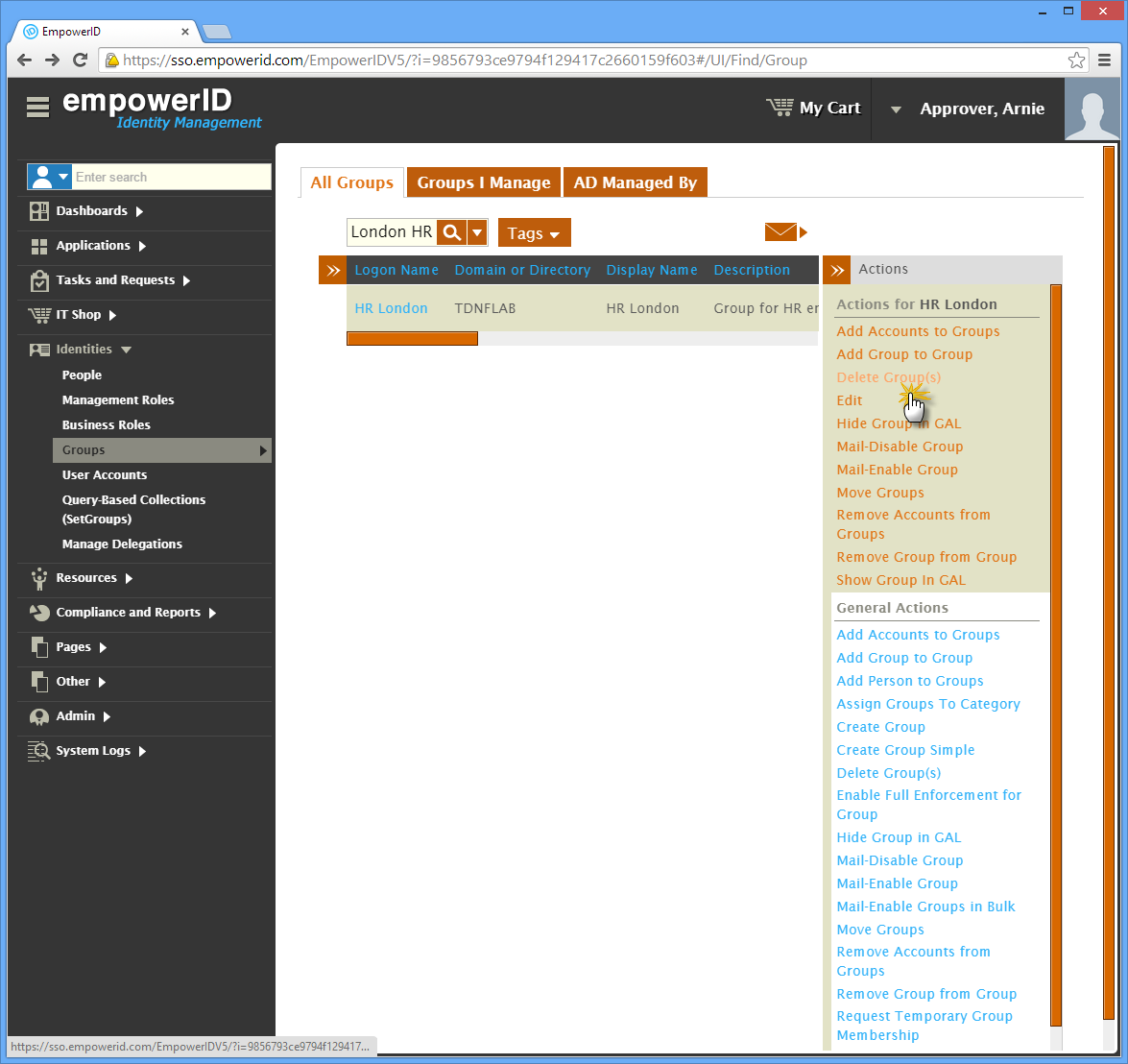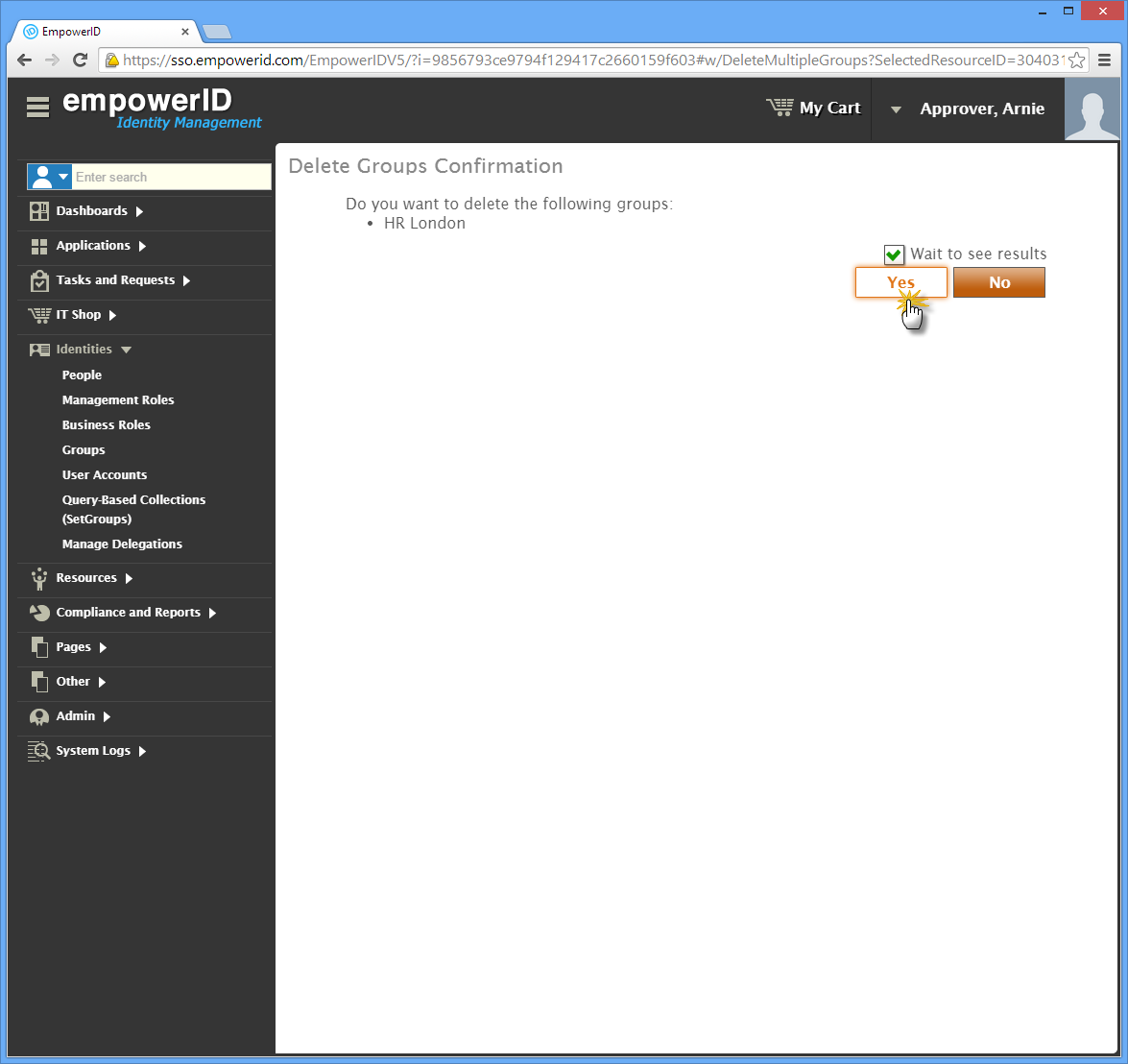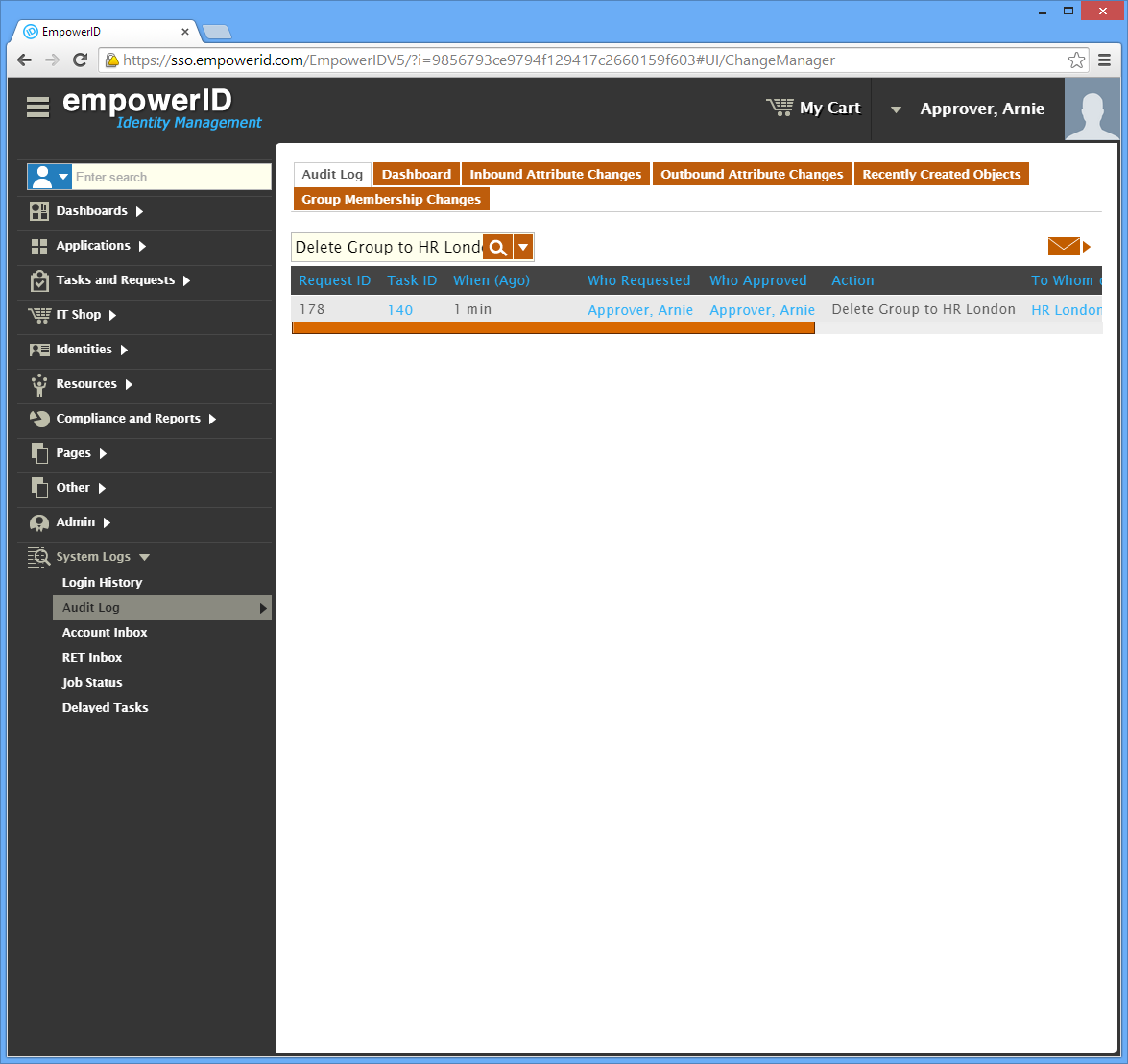You are viewing an earlier version of the admin guide. For the latest version, please visit EmpowerID Admin Guide v7.211.0.0.
Deleting ServiceNow Groups
This topic demonstrates how to delete a ServiceNow group in EmpowerID.
Prerequisites
This topic demonstrates how to delete a ServiceNow security group. As a prerequisite to deleting a ServiceNow security group, EmpowerID must be connected to ServiceNow and the group must exist in EmpowerID. For a detailed walkthrough of connecting EmpowerID to ServiceNow, see ServiceNow.
To delete a group in EmpowerID
- From the Navigation Sidebar, expand Identity Administration and click Groups.
Search for the group you want to delete and then click the record for that account. A list of contextual actions that can be executed against that group appears in the Actions pane.
In the following image, the Locations pane has been collapsed to conserve screen real estate.
- Click the Delete Group(s) action.
- Click Yes to confirm that you want to delete the group.
- Click OK to close the Operation Execution Summary.
To verify that the group was deleted in EmpowerID
- From the Navigation Sidebar, expand System Logs and click Audit Log.
- From the Home page of the EmpowerID Web application, click the View Audit Logs tile, then the View Change Manager tile.
- From the Audit Log tab of Change Manager, type Delete Group to <Group Name> in the Search field. The Delete Group action appears in the grid.
To verify that the group was deleted in ServiceNow
- Log into ServiceNow and search for groups. Under System Security, select Groups.
- Above the list of groups, drop down the Go to field and select Name, then search for the group you deleted.
- You should see no results returned.