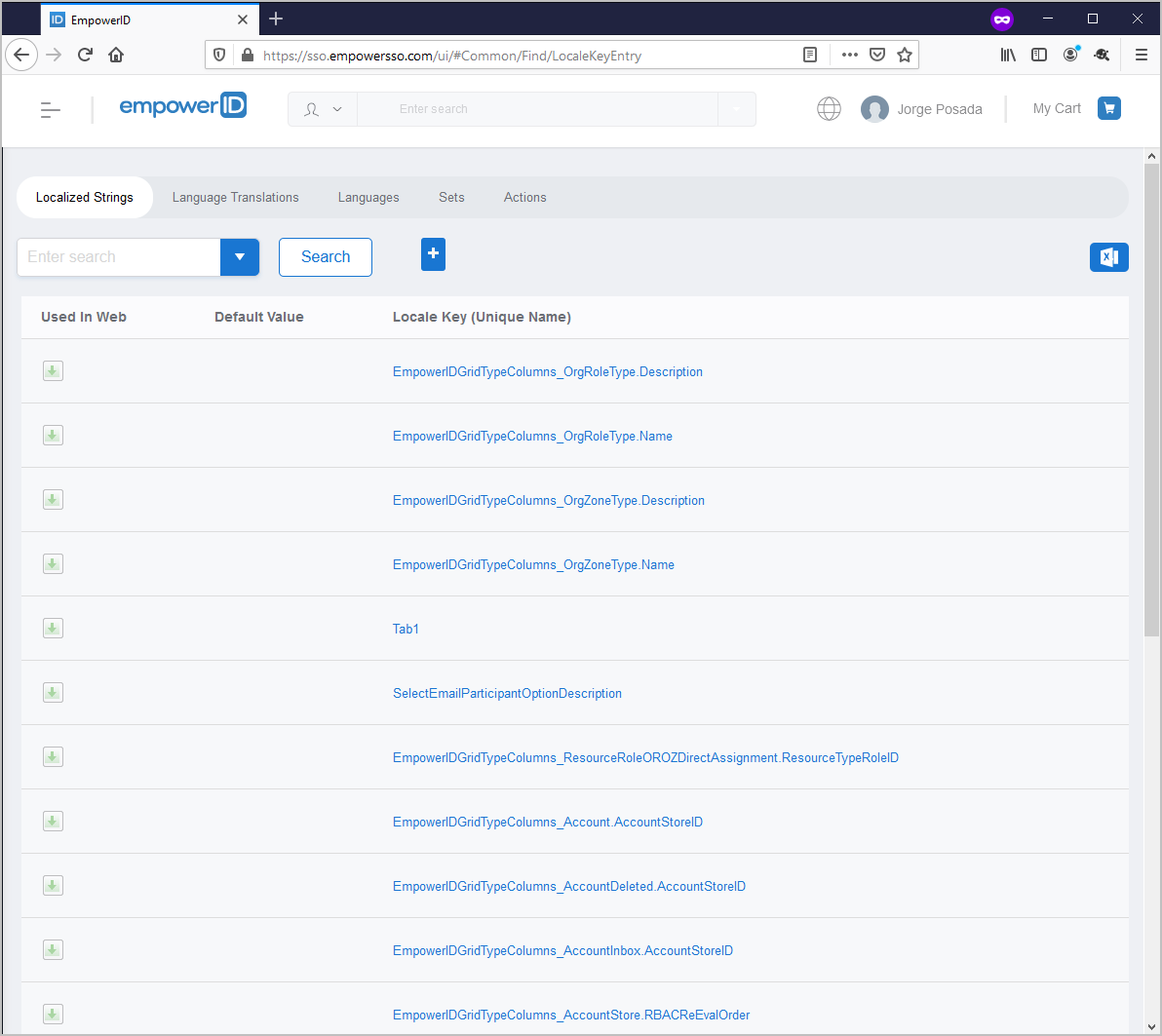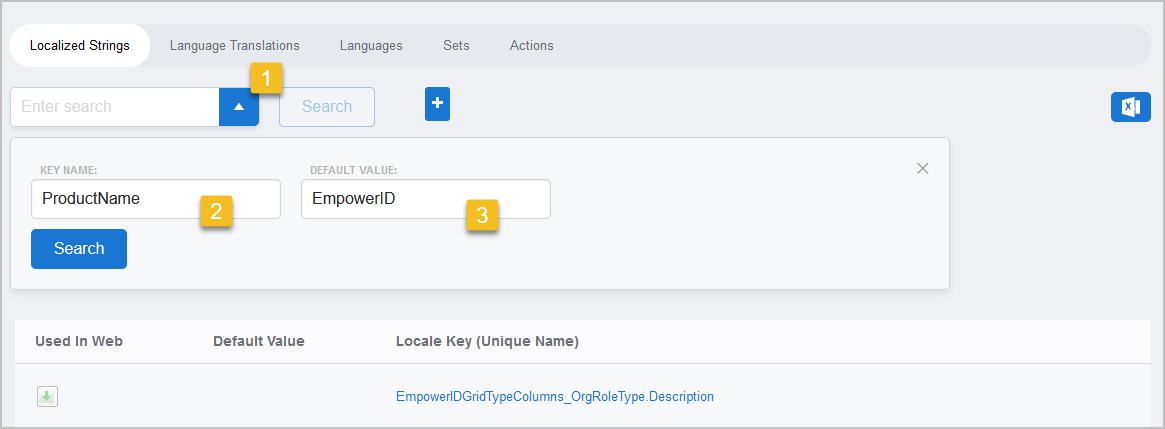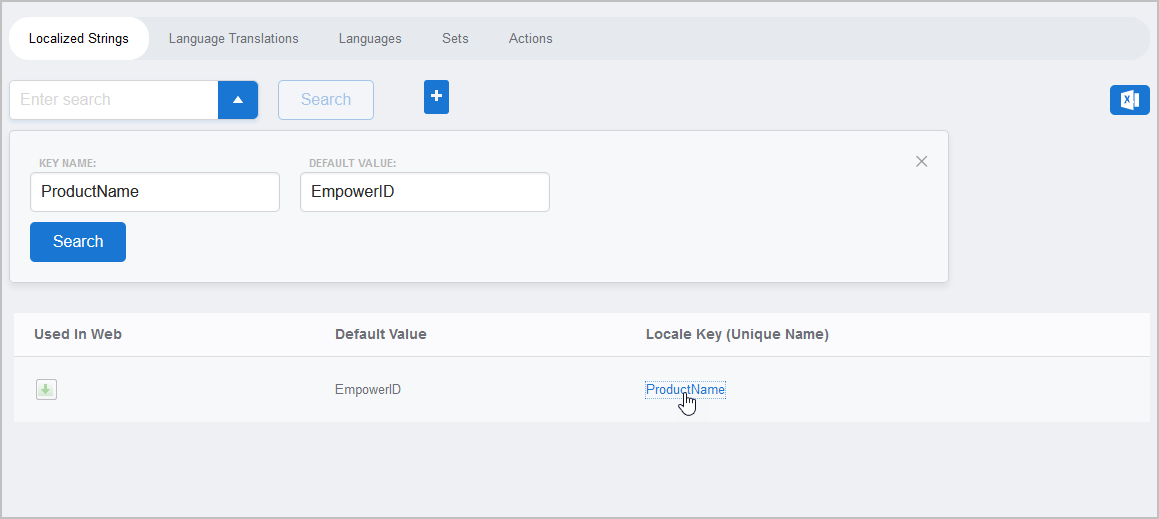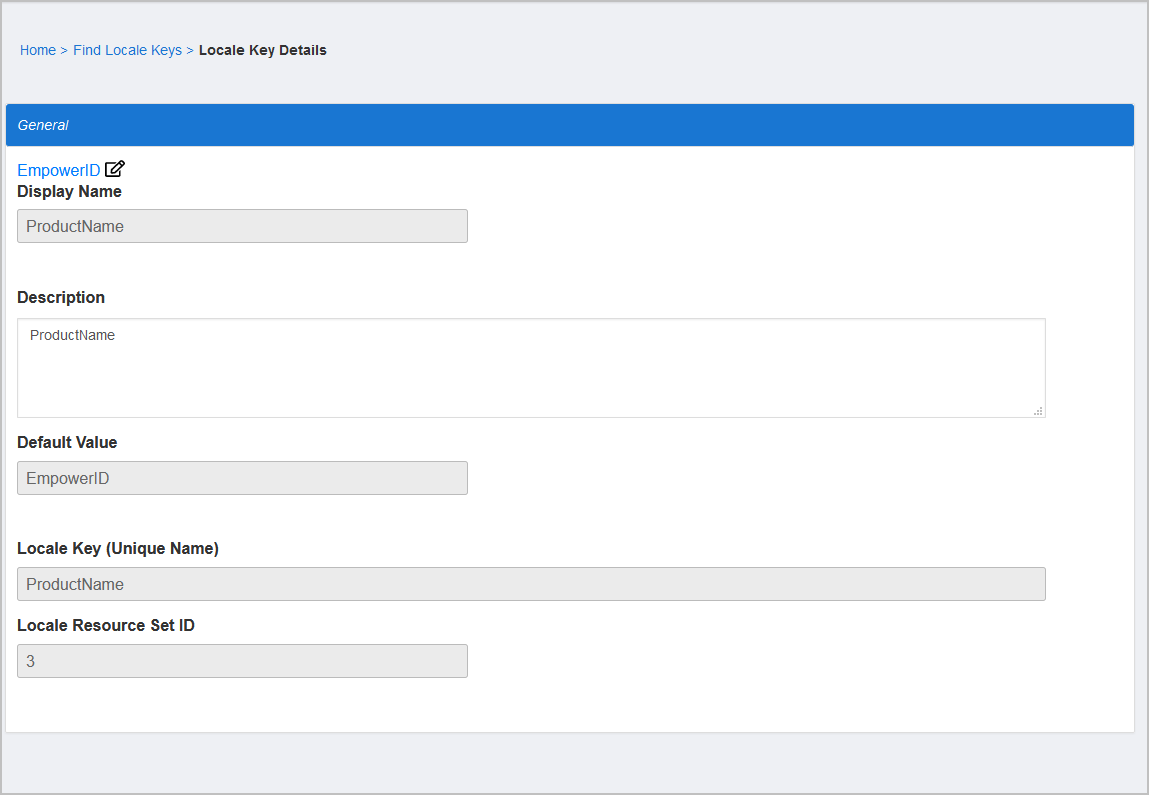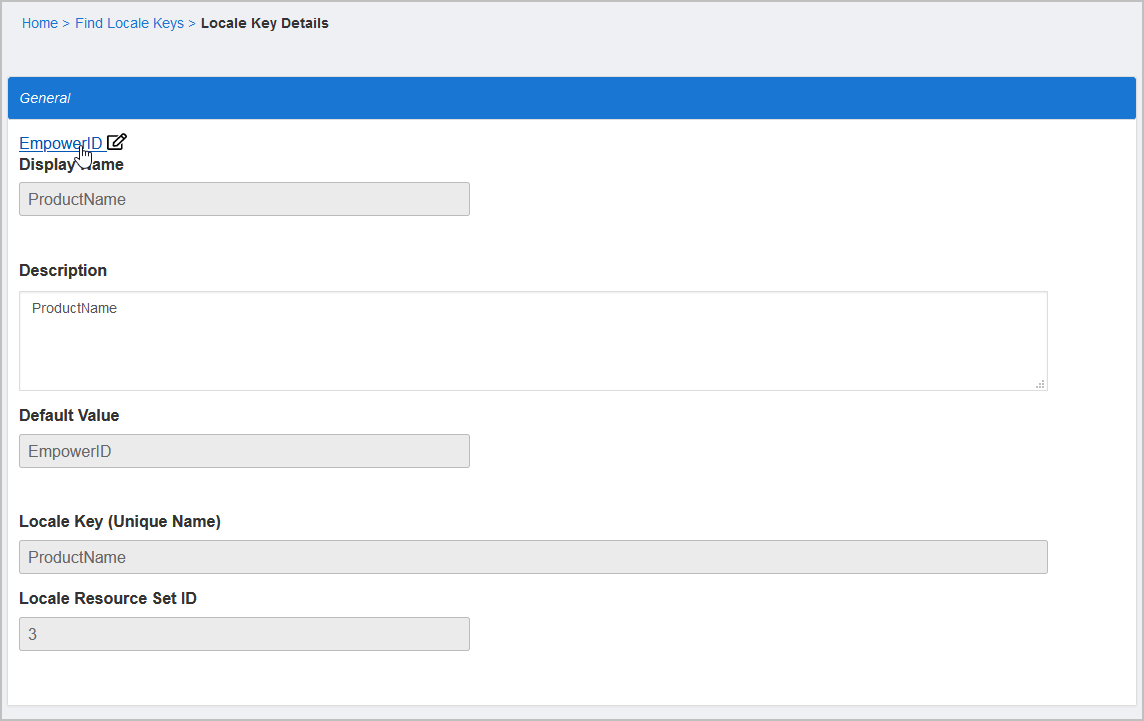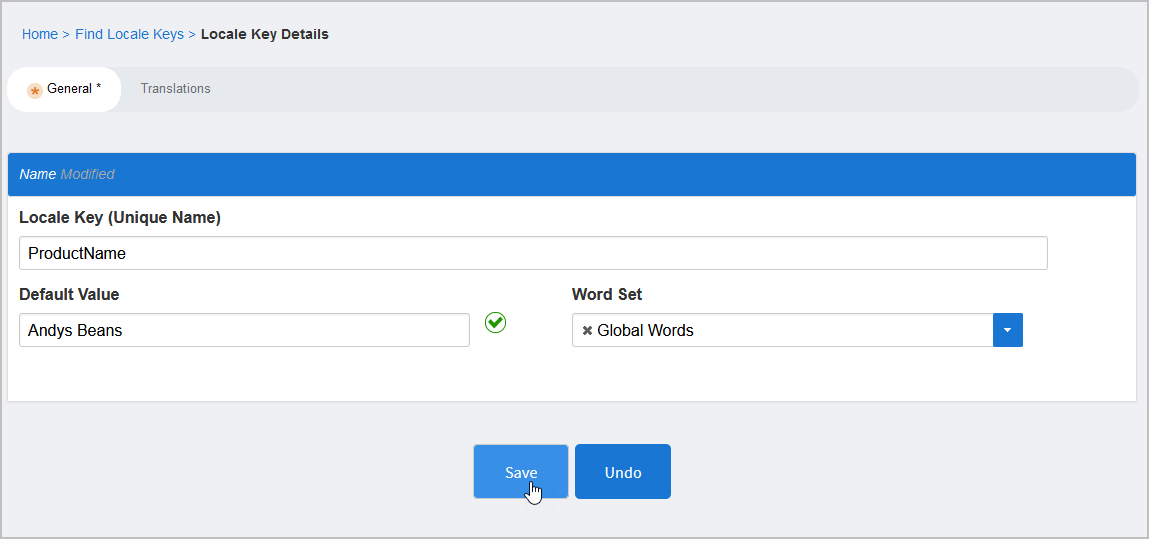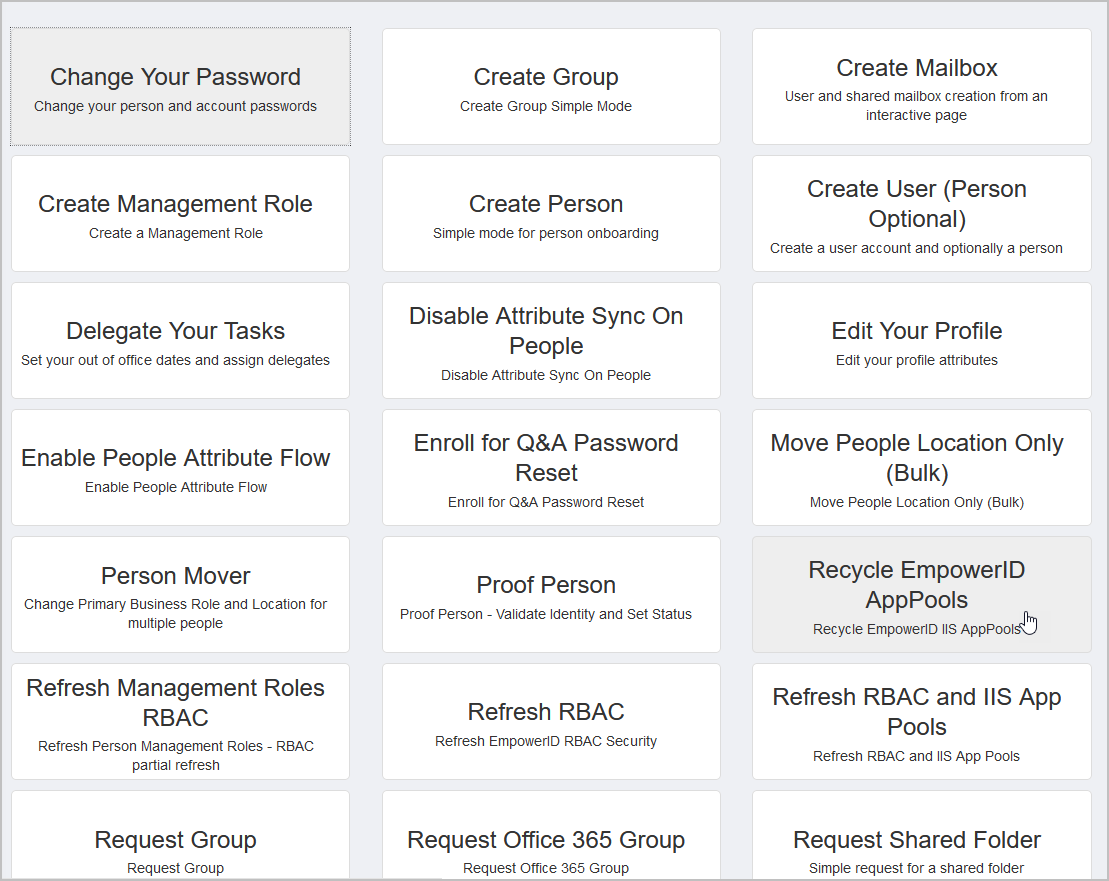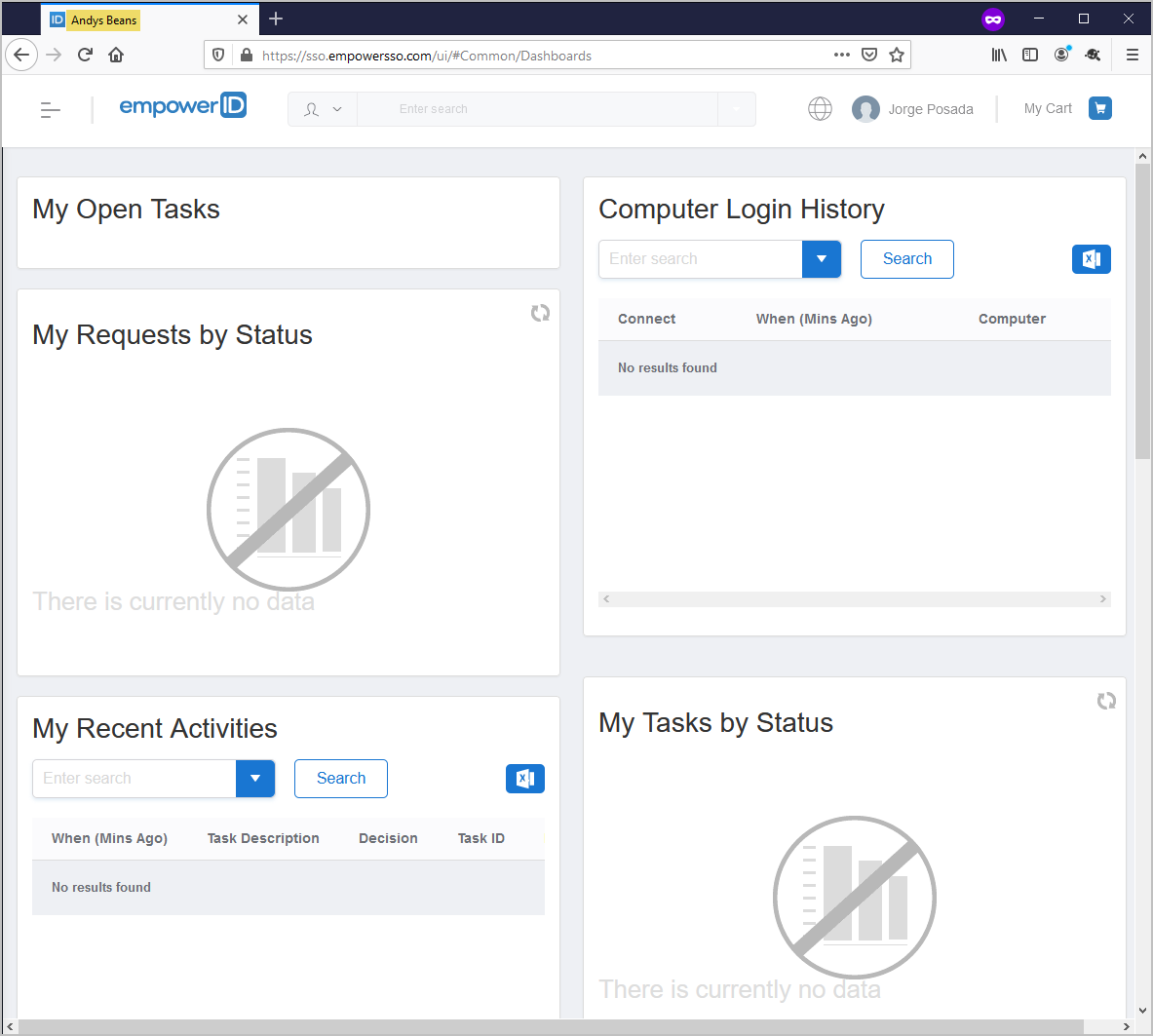You can change the branding string value of the default product name that is used throughout EmpowerID by replacing changing the global {ProductName} variable from EmpowerID to that of your own product. Doing so involves replacing the variable in the dbo.ReplaceLocalizationWildcard scalar function in the EmpowerID Identity Warehouse and then executing that function. This topic describes how to do so.
To change the global branding string
...
Open Microsoft SQL Server Management Studio and navigate to the EmpowerID database.
...
Under Programmability, expand Functions.
...
Right-click Scalar-valued Functions and select Filter, then Filter Settings from the context menu.
...
In the Filter Settings dialog that appears, add the following Name filter to reduce the amount of functions that display to those related to localization and then click OK to close the Filter Settings dialog.
...
...
Expand Scalar-valued Functions, right-click dbo.ReplaceLocalizationWildcard, and select Modify from the context menu to open the function in a query window.
Alter the query, replacing "EmpowerID" with the desired product name. In the below example, we replaced "EmpowerID" with "Andys Beans."
| Code Block | ||
|---|---|---|
| ||
USE EmpowerID
GO
/****** Object: UserDefinedFunction [dbo].[ReplaceLocalizationWildcard] ******/
SET ANSI_NULLS ON
GO
SET QUOTED_IDENTIFIER ON
GO
ALTER FUNCTION [dbo].[ReplaceLocalizationWildcard]
(
@TextToParse nvarchar(max),
@PersonID INT
)
RETURNS nvarchar(max)
AS
BEGIN
RETURN REPLACE(@TextToParse, '{ProductName}', 'Andys Beans')
END |
Execute the query.
The default global branding string is replaced with the value you specified in the function.
...
involves editing the default value for the ProductName locale key.
To accomplish this you need to have access to the Admin section of the Web interface.
To change the default product name
On the navbar, expand Admin > Miscellaneous and then click Localized Text.
This directs your browser to the Locale Key Entry page.From the Localized Strings tab of the page, click the Advanced Search drop-down and then enter ProductName as the Key Name and EmpowerID as the Default Value.
Click Search.
In the grid, click the Locale Key (Unique Name) link.
This directs you to the Locale Key Details page for the key.Click the Edit button for the key.
Change the Default Value to the desired text and then click Save.
On the navbar, expand IT Shop and click Workflows to go to the Workflows page.
Click Recycle EmpowerID AppPools to initiate the workflow.
Refresh your browser.
As shown below, you should see the default product name replaced with the value you specified.
Insert excerpt IL:External Stylesheet IL:External Stylesheet nopanel true
...