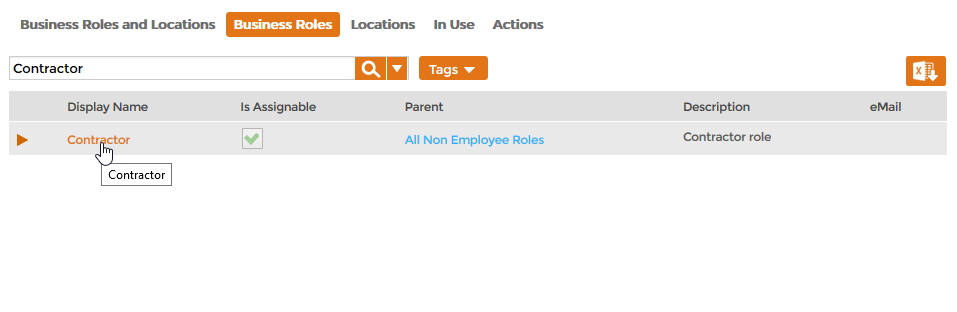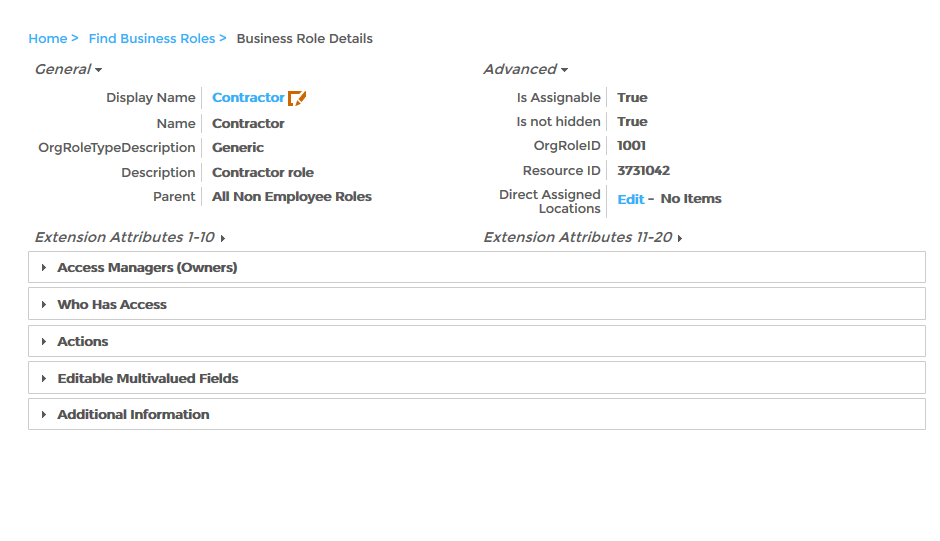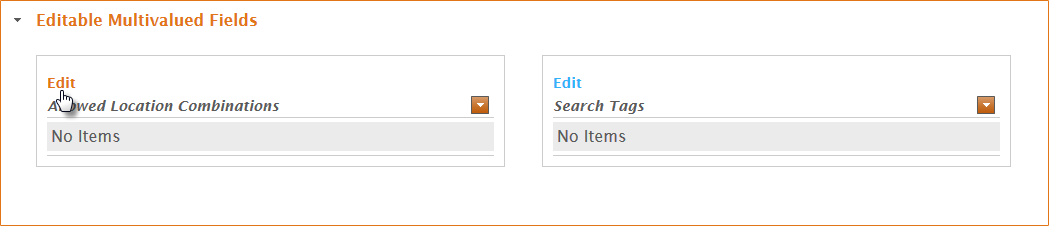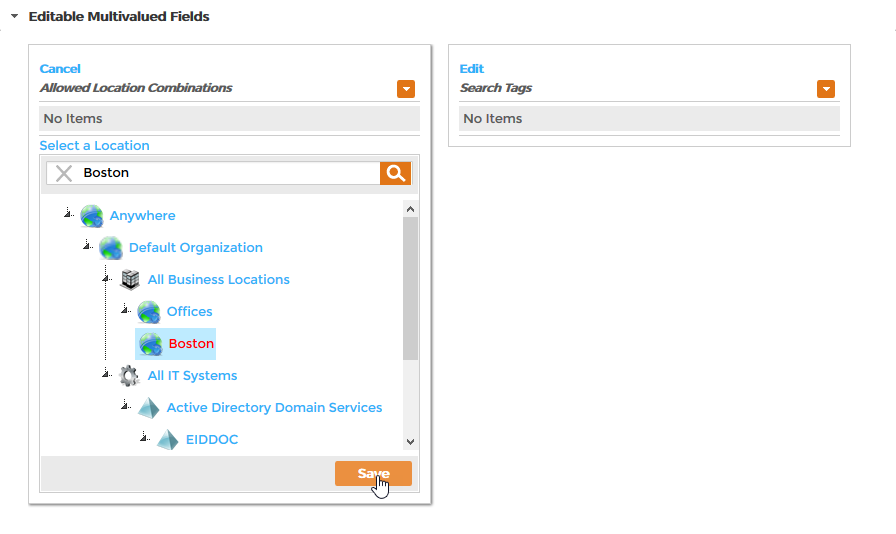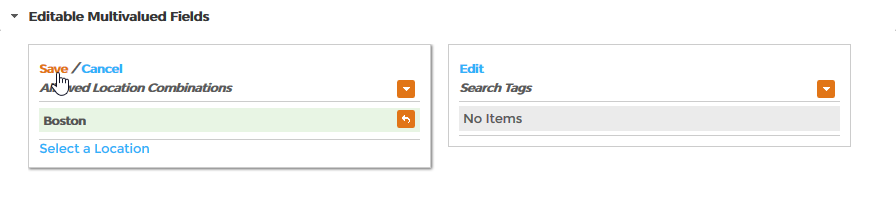...
| Info | ||
|---|---|---|
| ||
The Business Role and Location you are combining must exist in EmpowerID. In addition, if the Location is for directory-based assignments, EmpowerID must be connected to an external directory like Active Directory and your external directory OUs must be mapped to EmpowerID logical locations. |
...
| title | Related Content |
|---|
Assigning People to Business Roles and Locations
Mapping Groups to Business Roles and Locations
Mapping EmpowerID Locations to External Locations
...
To create a Business Role and Location combination
- In the Navigation Sidebar, expand Identities and click Business Roles and Locations.
- From the Business Roles and Locations management page, click the Business Roles tab, search for the specific role you want to combine with a location and click the Display Name link for that role.
This opens the View One page for the Business Role. View One pages allow you to view details about an object in EmpowerID and make any needed changes. - From the View One page, expand the Editable Multivalued Fields accordion and, in the Allowed Location Combinations pane, click the Edit link.
- Click the Select a Location link and in the Location Selector that appears, search for and select the desired EmpowerID location and click Save to close the Location Selector.
- Back in the Allowed Location Combinations pane, click the Save link.
...
| style | margin-top: 25px |
|---|---|
| class | relatedContent |
...