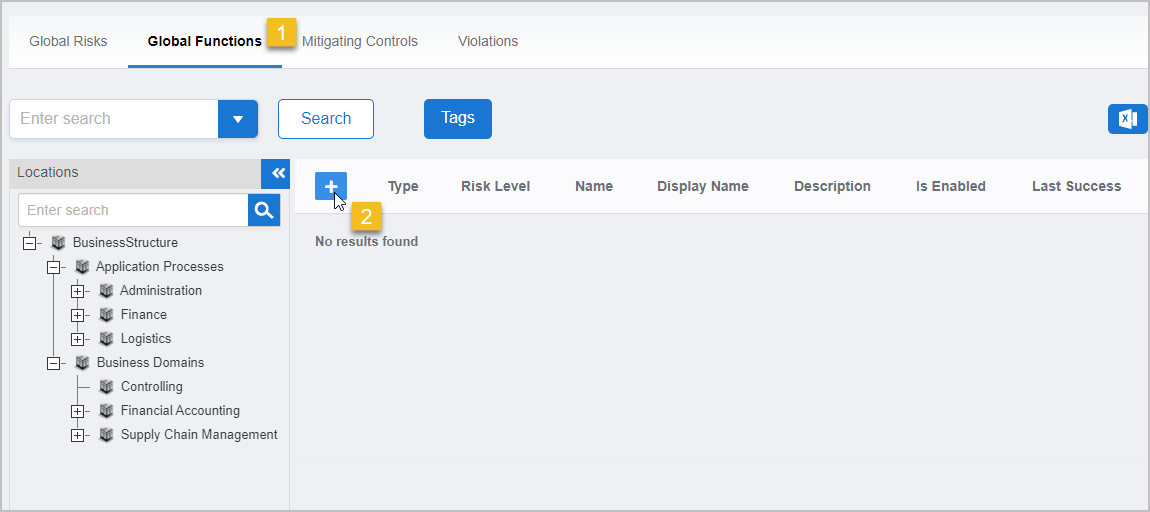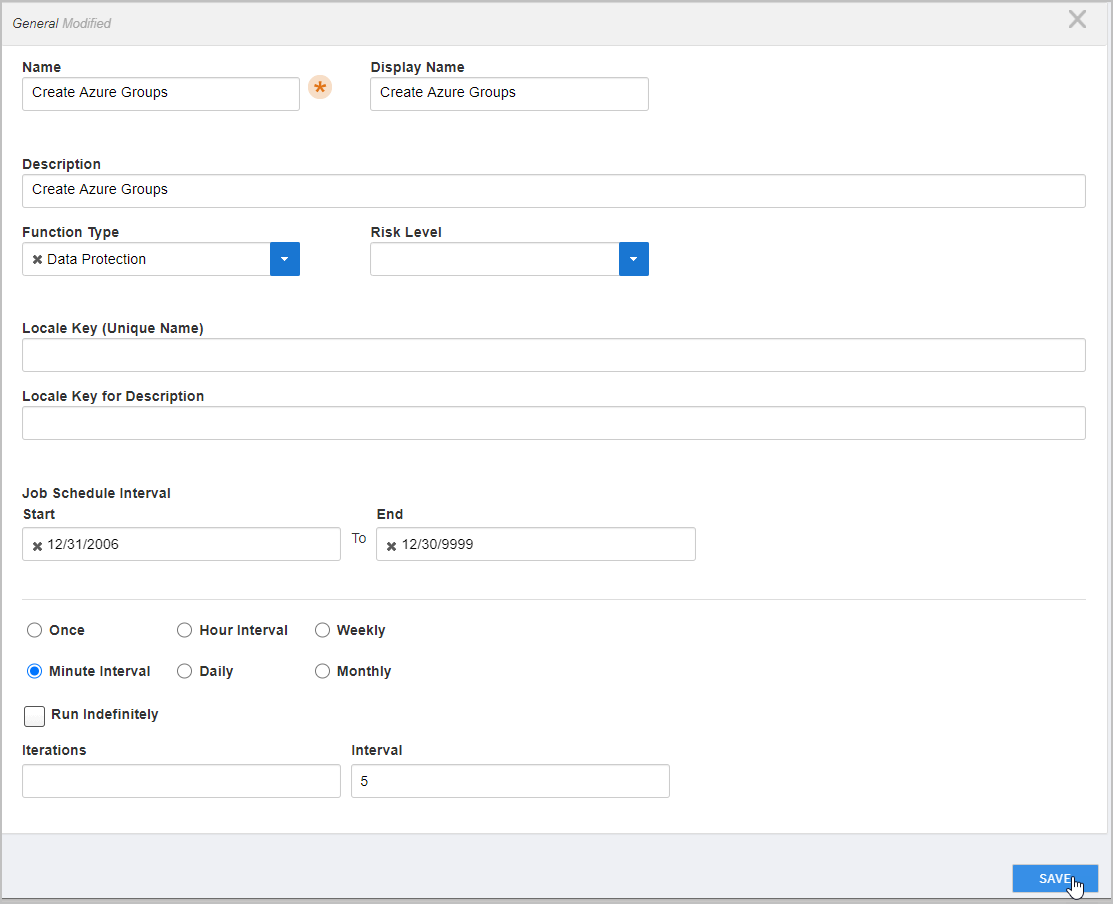...
On the navbar, expand Compliance and click Risk Management.
On the Risk Management page, select the Global Functions tab and then click the Add button.
Enter the following information in the dialog that appears:
Name — Enter a name for the function that represents the task in your business process language, such as Manage Azure Group Memberships
Display Name — Enter a display name for the function. Display names are friendly names that appear in the user interface
Description — Enter a description for the function
Function Type — Select the type that best represents the category for the function, such as Data Protection or Financial
Risk Level — Select the level of risk for the function
Location — Click the Select a Location link and then search for and select a creation location for the function
Locale Key (Unique Name) — Optionally, enter a locale key to create a localized entry for the function
Locale Key for Description — Optionally, if you are creating a localized entry for the function enter a description for the locale key
Job Schedule Interval — Select how often you want EmpowerID to compile the function. The default interval is once every 24 hours.
Click Save to create the global function.