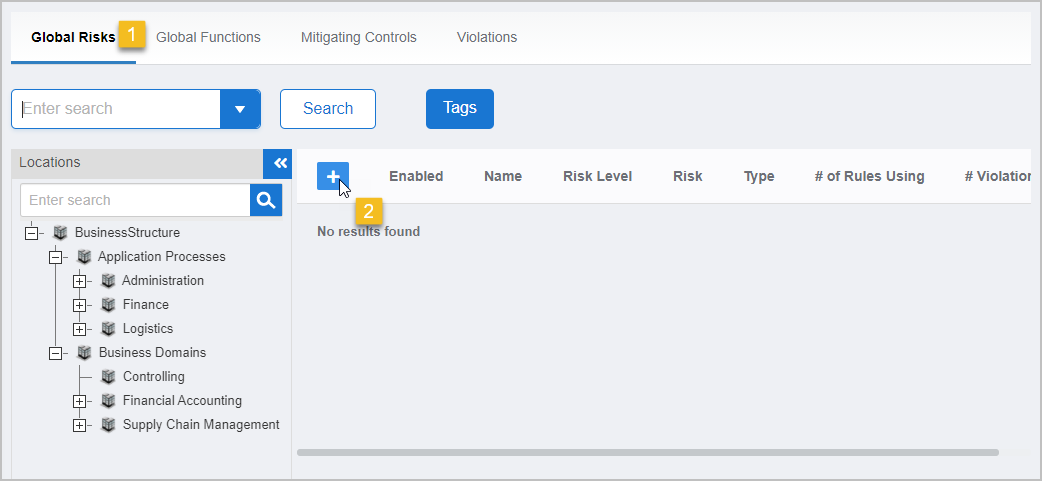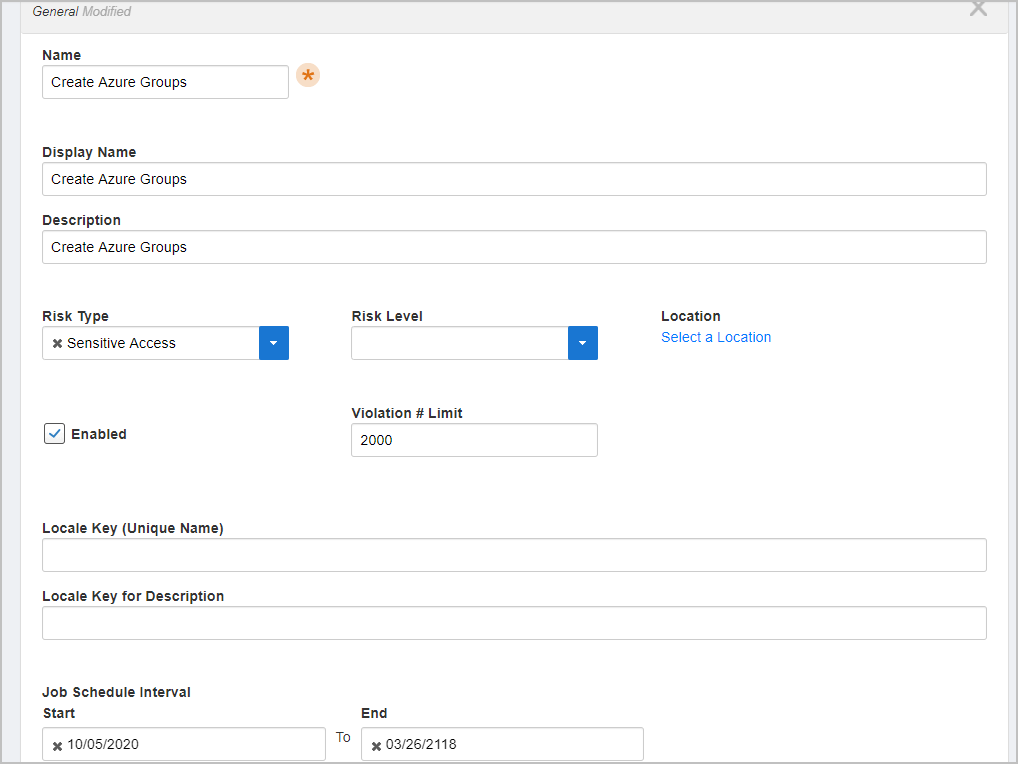...
On the navbar, expand Compliance and click Risk Management.
On the Risk Management page, select the Global Risks tab and then click the Add button.
Enter the following information in the dialog that appears:
Name — Enter a name for the risk that matches the global function the to which the risk applies. For example, if you have a function named Create Azure Groups and you are creating a global risk for that global function, a best practice would be to name the risk Create Azure Groups.
Display Name — Enter a display name for the risk. Display names are friendly names that appear in the user interface
Description — Enter a description for the risk
Risk Type — Select the type that best represents the category for the risk
Critical Access
Segregation of Duties
Sensitive Access
Risk Level — Select the level of risk
Location — Click the Select a Location link and then search for and select a creation location for the risk
Enabled — Select whether to enable to policy for compilation
Violation # Limit — Specify the the maximum number of violations that can occur
Locale Key (Unique Name) — Optionally, enter a locale key to create a localized entry for the risk
Locale Key for Description — Optionally, if you are creating a localized entry for the risk enter a description for the locale key
Job Schedule Interval — Select how often you want EmpowerID to compile the risk. The default interval is once every 24 hours.
Click Save to create the global risk.
| Insert excerpt | ||||||
|---|---|---|---|---|---|---|
|