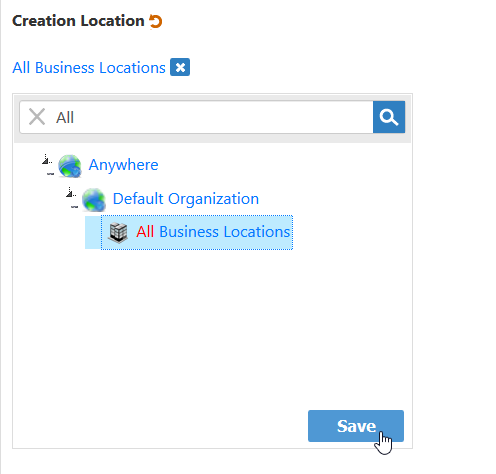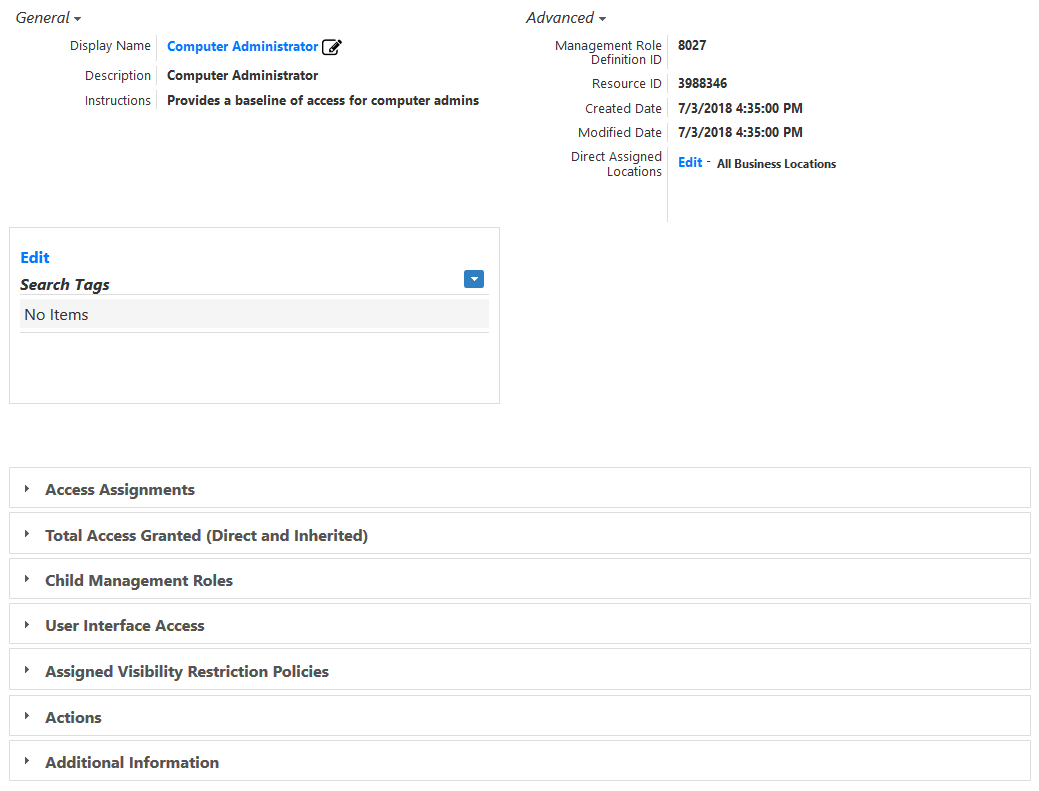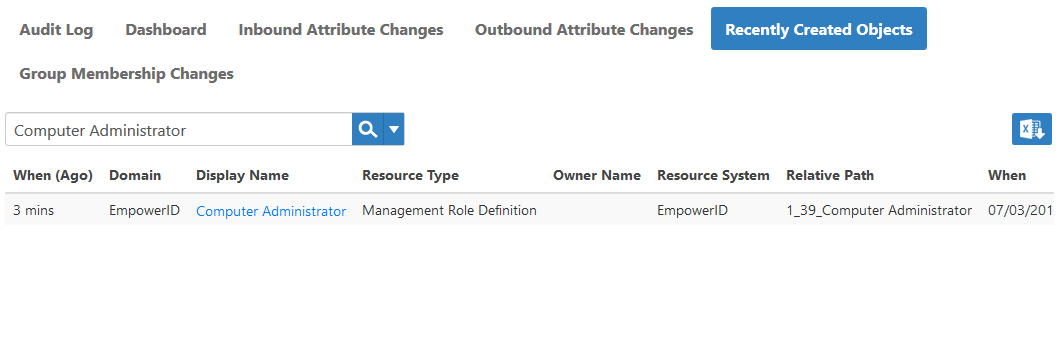| Style | ||
|---|---|---|
| ||
...
- In the Navigation Sidebar of the EmpowerID Web interface, expand Identities and click Management Roles.
- From the Actions pane of the Find Management Role page, click the Create Management Role Definition action.
- In the Management Role Definition Details form that appears, enter a name and display name for the Management Role Definition in the Name and Display Name fields, respectively.
- Select High Security as needed.
- Enter a description and instructions for the Management Role Definition in the Description and Instructions fields, respectively.
- Below Creation Location, click the Select a Location link.
- In the Location Selector that appears, search for and select the EmpowerID location in which you want to create the definition and click Save to close the selector.
Back in the main form, click Save.
After EmpowerID creates the Management Role Definition, your browser is directed to the View page for the Management Role Definition. View pages let you view and manage a selected resource.
| Info |
|---|
After the Management Role Definition is created, add Access Assignments (Resource Role Assignments) to give a functional base of delegations to any child Management Roles you create from it. |
To verify that the Management Role Definition was created
- In the Navigation Sidebar, expand Compliance System Logs and Reports and click Audit Log.
- From the Audit Log, click the Recently Created Objects tab and search for the Management Role Definition you just created.
A record for the Management Role Definition should appear in the grid.