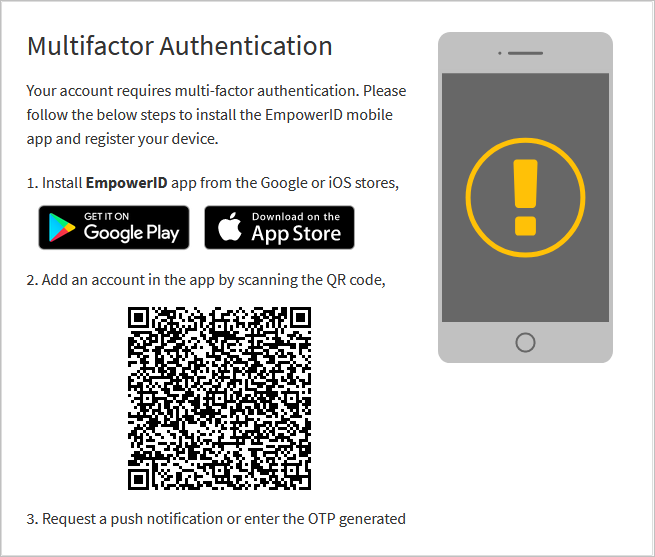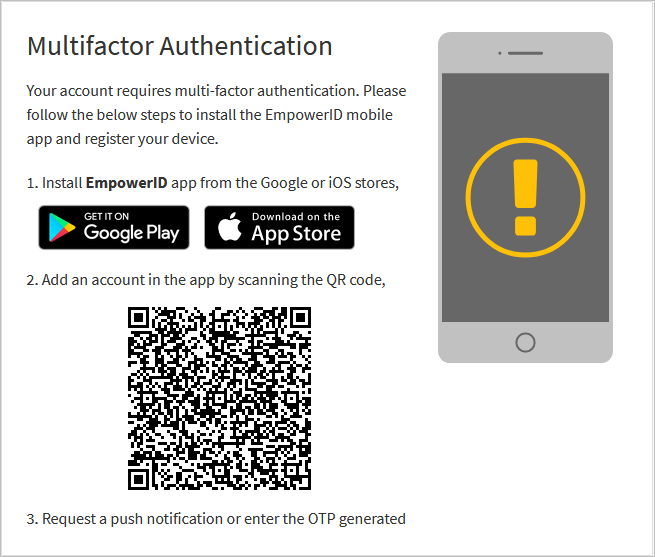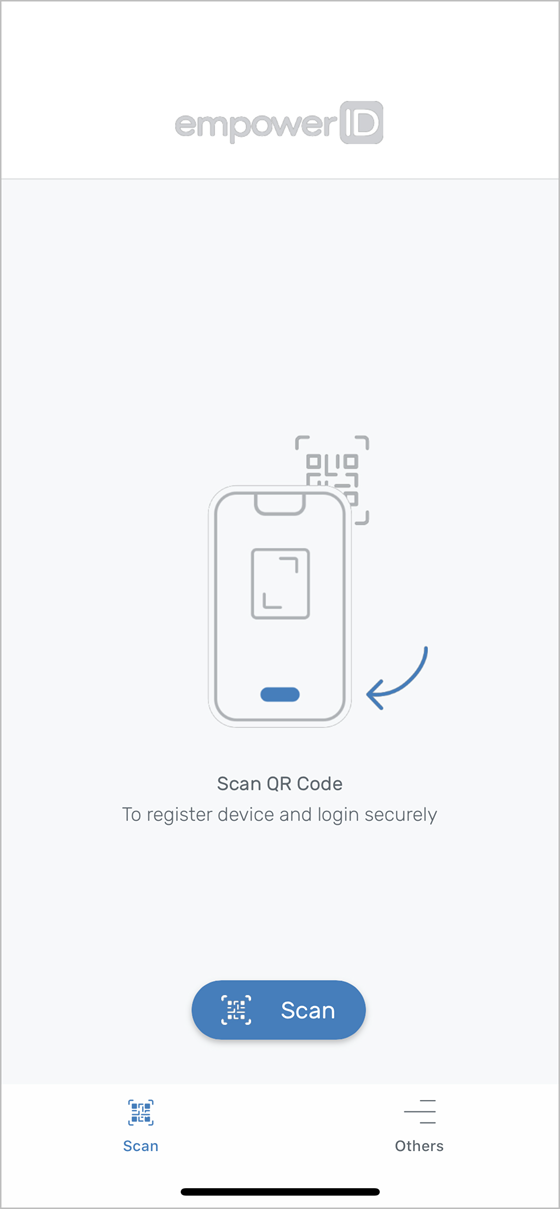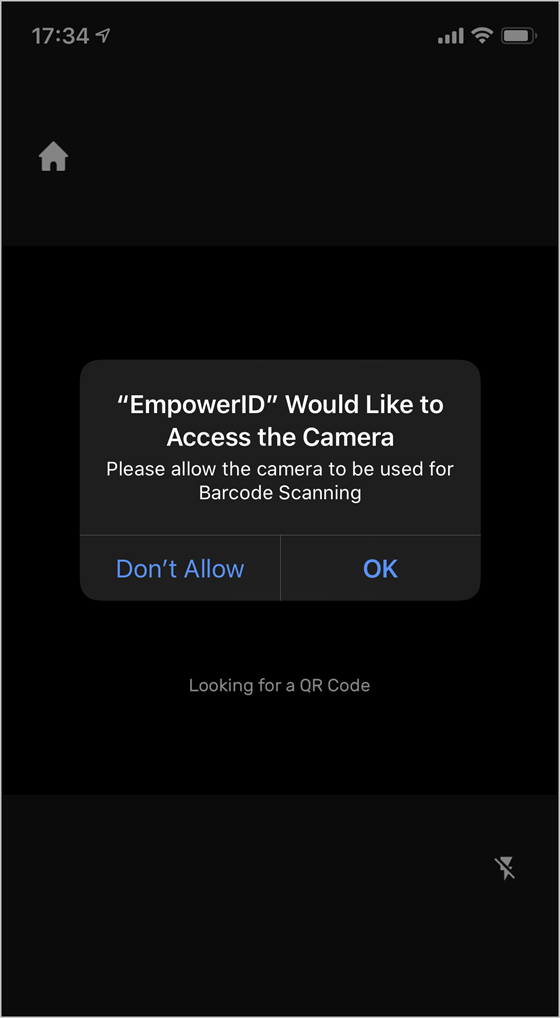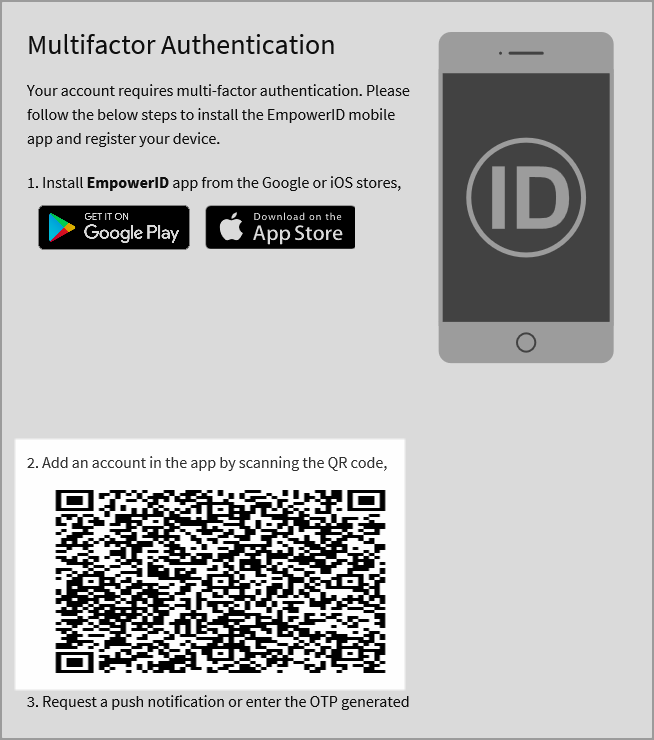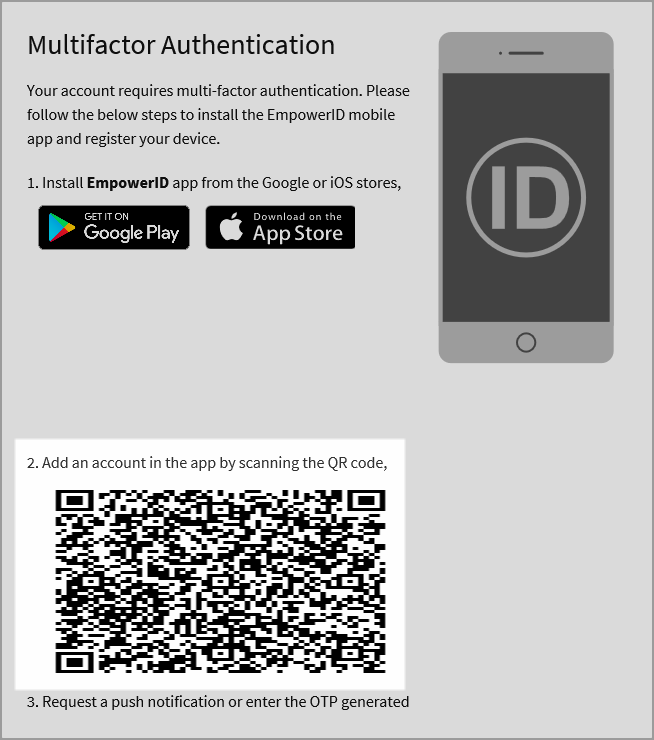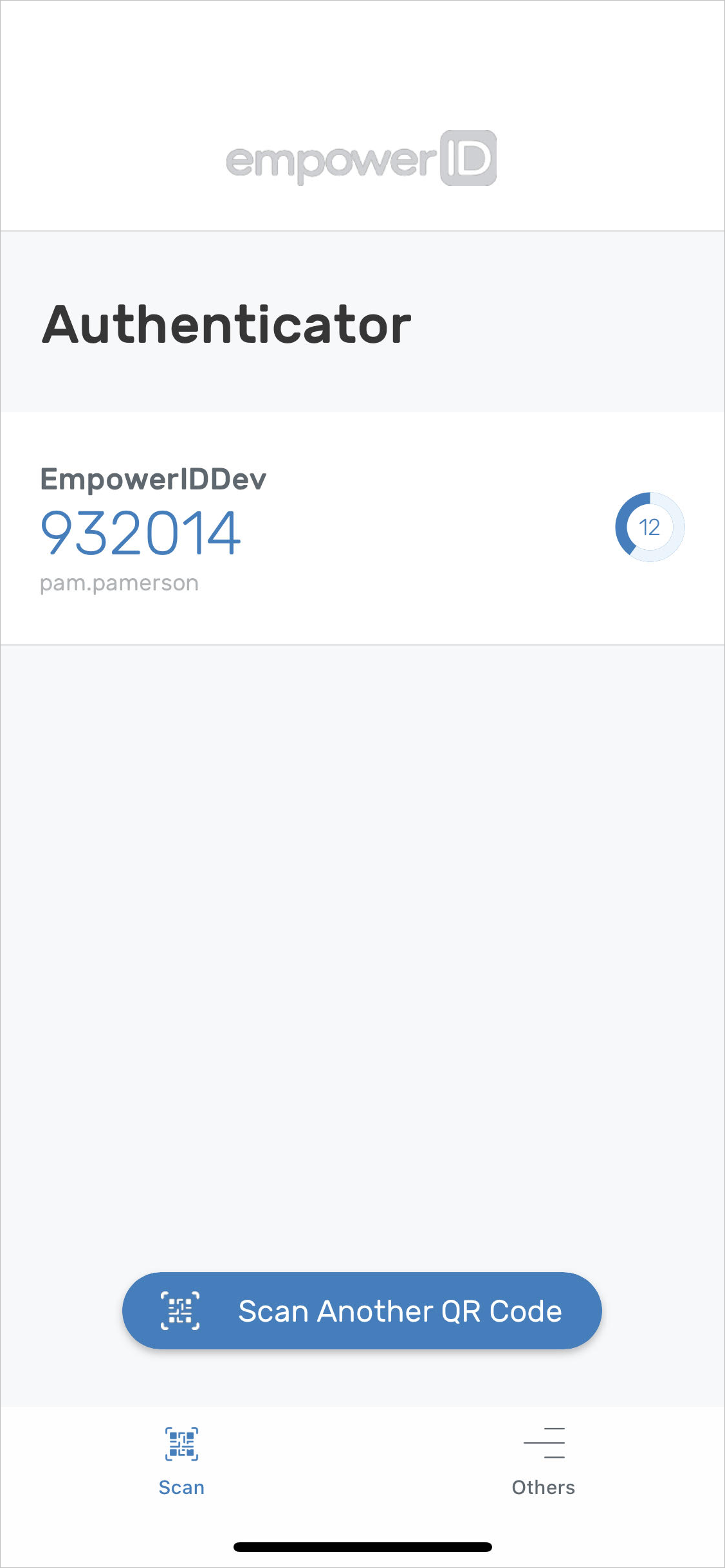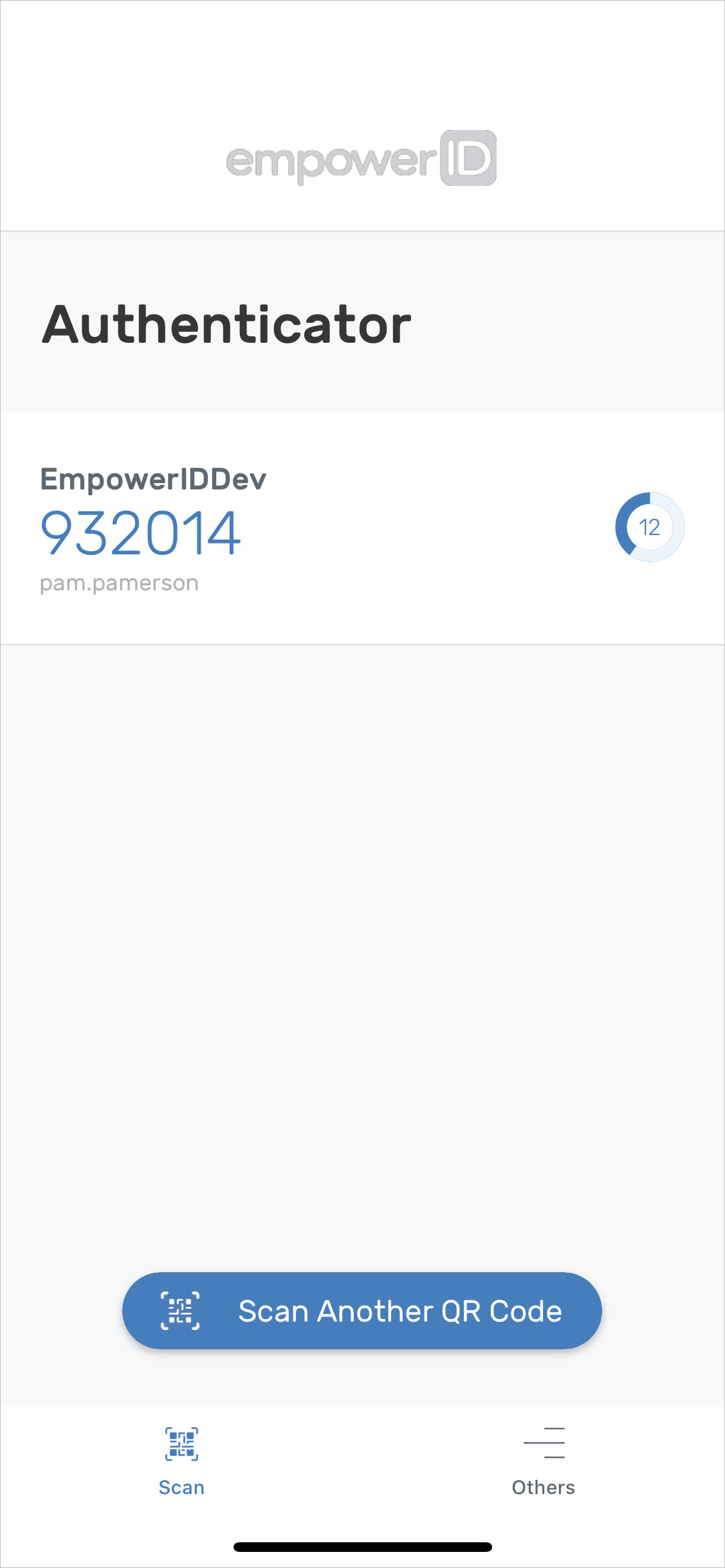...
On another device, such as your workstation, login to EmpowerID using your credentials.
You should see a message stating that your account requires multi-factor authentication.Open the EmpowerID App on your device.
Press Scan.
Press OK to give EmpowerID access to your mobile device’s camera.
Scan the QR code displayed in your browser.
Upon successful registration, you should see your account registered in the application.
You can now authenticate using the EmpowerID Mobile app
...