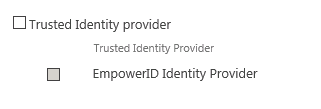...
| Div |
|---|
Home / Installation and Configuration Guide / Configuring EmpowerID / Connecting to Directory Systems |
...
/ SharePoint / Current: Removing EmpowerID Auth from SharePoint |
If you no longer wish to use EmpowerID as your SharePoint Claims provider, you can remove it by following the steps outlined in this topic.
To remove EmpowerID Auth from SharePoint
- Open SharePoint Central Administration and navigate to Application Management > Manage Web Applications.
- For each Web application on the Web Application Management page, do the following:
- Click the application record and then click Authentication Providers in the ribbon.
- In the Edit Authentication page that appears,
- clear EmpowerID Identity Provider and then
- clear Trusted Identity Provider.
- Click Save and then close the Edit Authentication page.
- clear Trusted Identity Provider.
- Reset IIS.
Open the SharePoint 20XX Management Shell and run the following PowerShell cmdlet to remove the EmpowerID Claims Provider.
Code Block language powershell theme Emacs Remove-SPClaimProvider "EmpowerID Claims Provider"Validate that the EmpowerID Claims Provider has been removed by running the following PowerShell cmdlet. You should not see an entry for EmpowerID.
Code Block language powershell theme Emacs Get-SPClaimProviderRun the following PowerShell cmdlet to remove the EmpowerID Trusted Identity Token Issuer.
Code Block language powershell theme Emacs Remove-SPTrustedIdentityTokenIssuer "EmpowerID"- Type Y to confirm you want to remove the EmpowerID Trusted Identity Token Issuer.
Validate that the EmpowerID Trusted Identity Token Issuer has been removed by running the following PowerShell cmdlet. You should not an entry for EmpowerID.
Code Block language powershell theme Emacs Get-SPTrustedIdentityTokenIssuer- Return to SharePoint Central Administration and navigate to System Settings > Manage Farm Features.
- Verify that the EmpowerID Claims Provider and EmpowerID Identity Provide features are deactivated. If they show as Active, click the Deactivate button.
- Navigate to "\Program Files\Common Files\Microsoft Shared\Web Server Extensions\14\TEMPLATE\FEATURES\ and delete the EIDPeople_Feature and People_Feature folders.
| Info |
|---|
|
|
Administrative Procedures:
| ||