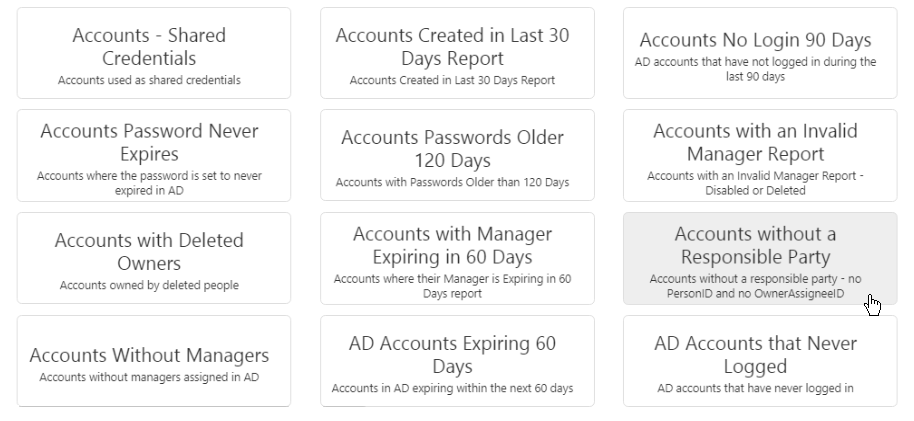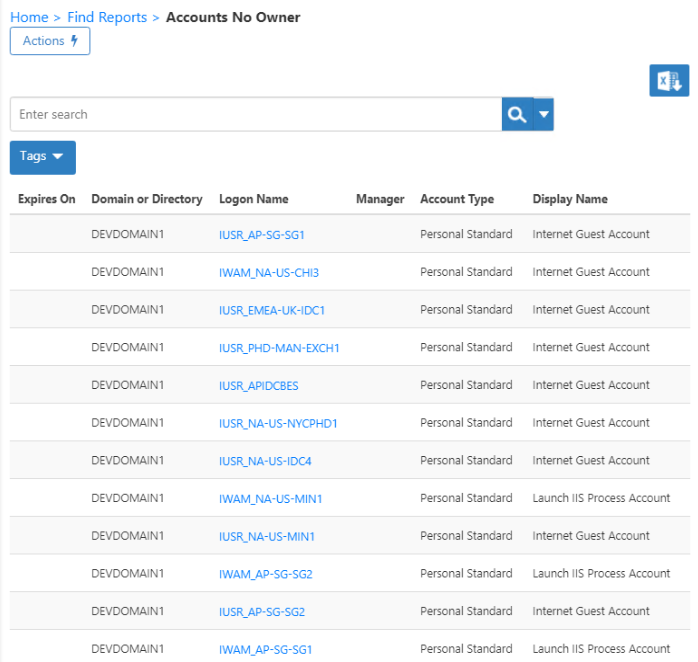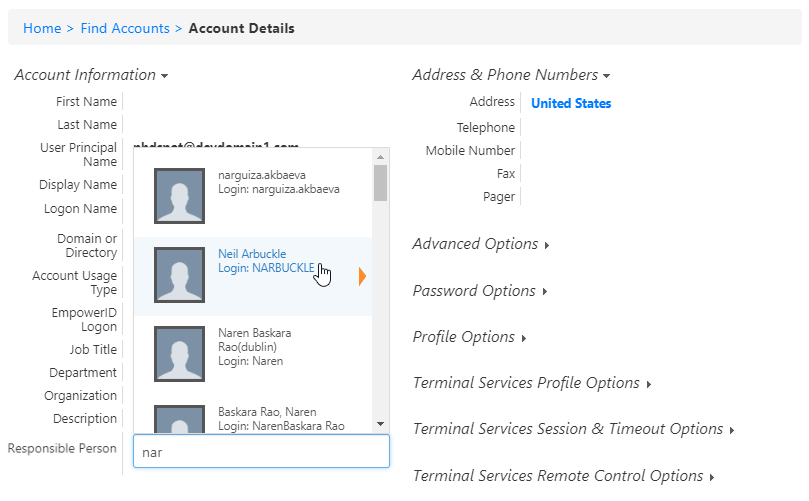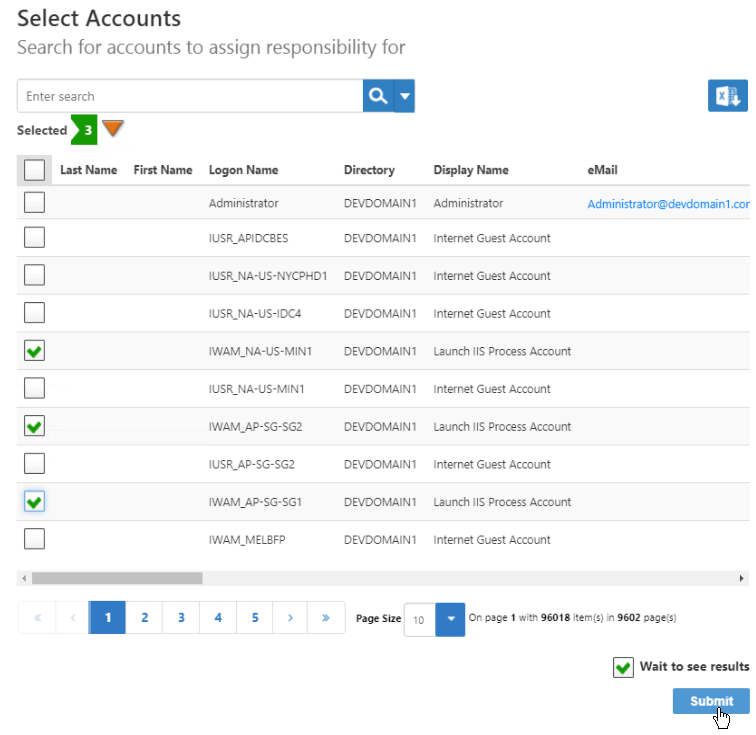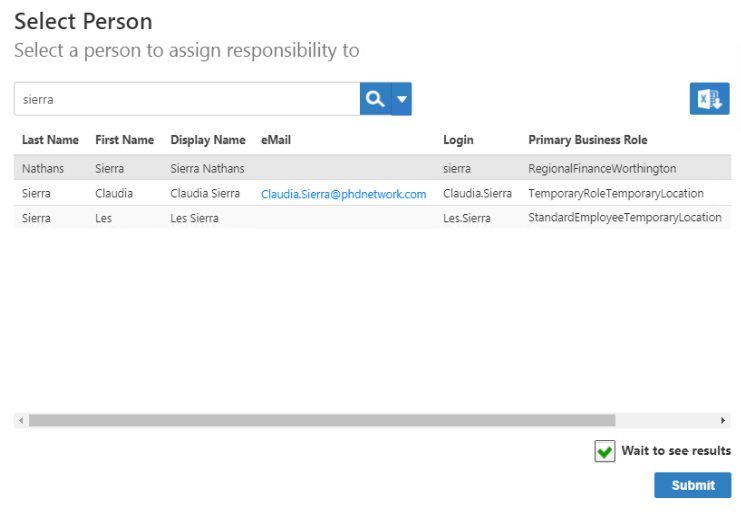EmpowerID supports tracking and assigning responsible owners for key objects like accounts, groups, computers, management roles, Locations, and Shared Credentials. This ownership relationship differs from that of a Person owning an account because that account represents them and is their personal account. Responsible person ownership is to signify who is responsible for an IT object from a security and audit perspective. Any EmpowerID RBAC Actor Type can be assigned as the "single" responsible owner but in most organizations, EmpowerID will be configured to only allow the assignment of single Person objects. The field storing this assignment is called ownerAssigneeID and is found on the respective objects tables.
...
...
...
Having no one responsible for a privileged account is something to avoid. The Accounts without Owners report can help you to avoid such a situation.
...
...
...
...
...
...
...
To change the owner type or allow the user to choose
...
- In the Navigation Sidebar, expand IT Shop and select Workflows.
- Click the Recycle EmpowerID AppPools workflow and allow it to finish.
To find accounts without owners
...
...