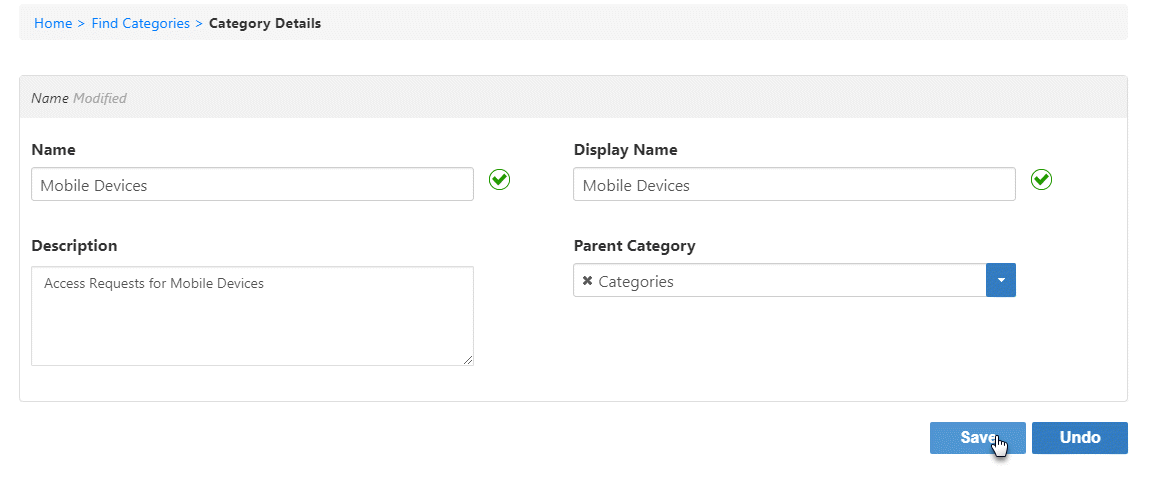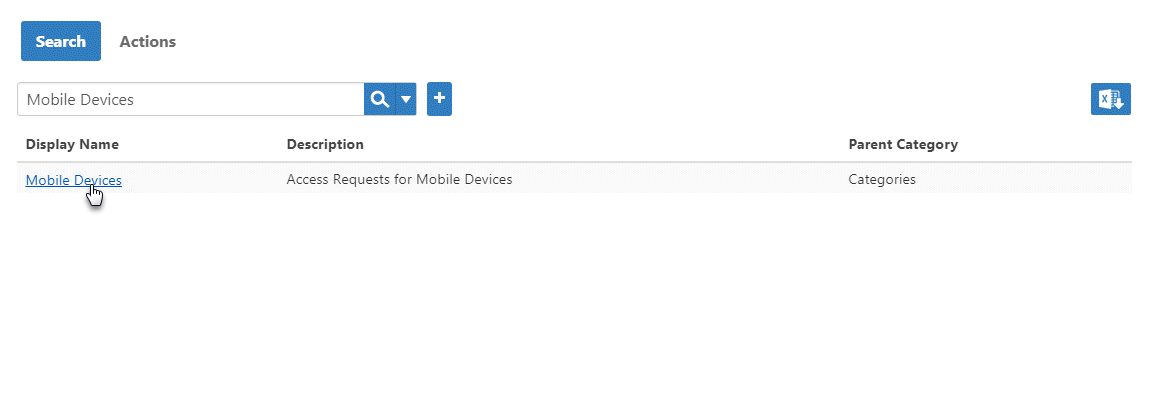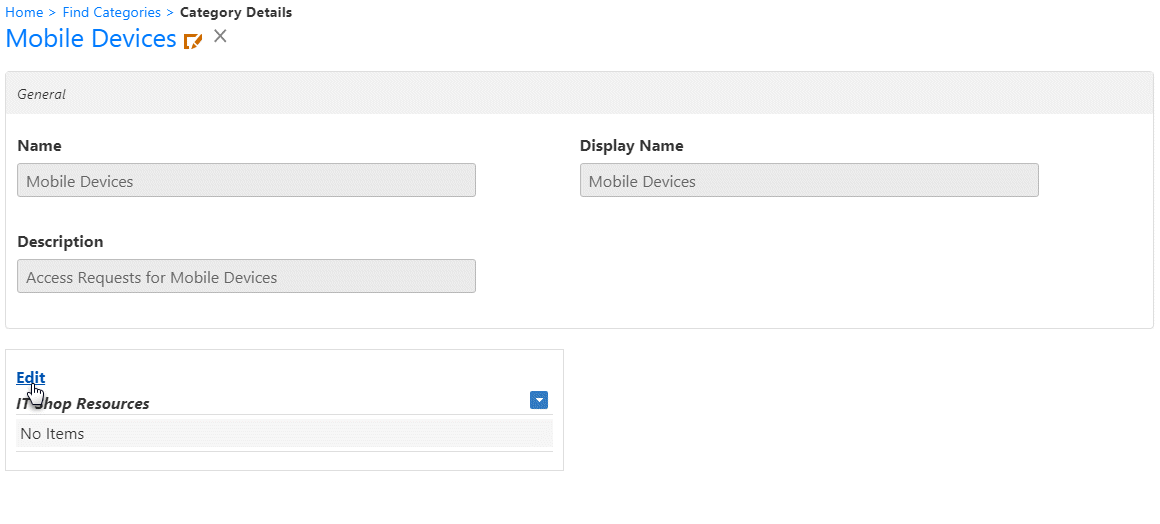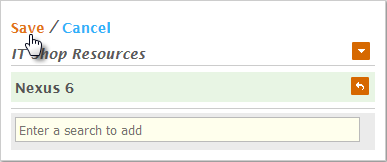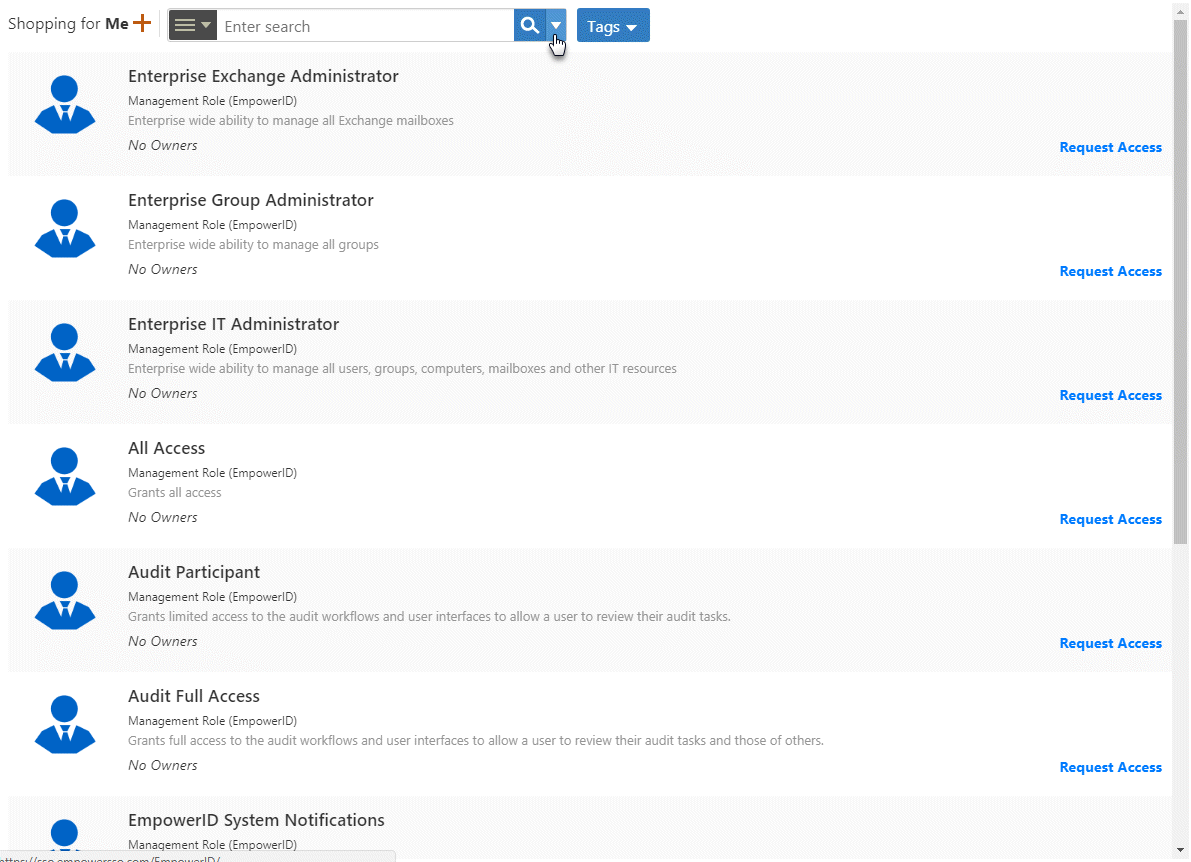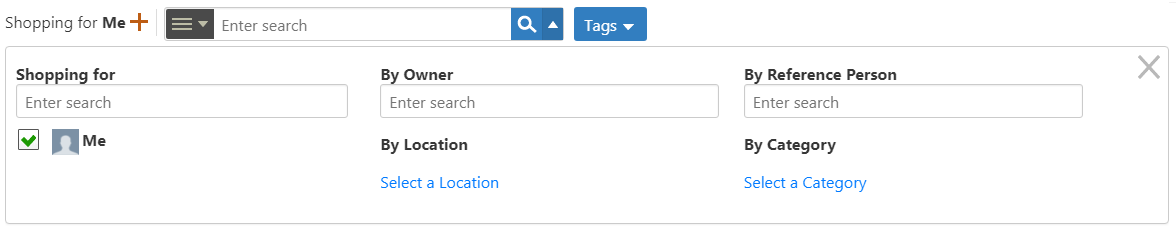...
- Home
- Self-Service Access Request Management
- Managing the IT Shop
- Current: Managing IT Shop Categories
Managing IT Shop Categories
IT Shop Categories can be used by your organizationYour organization can use IT Shop Categories to help users further scope their searches by providing them with an additional filter. For example, one One of the default filters mentioned in the Overview of the IT Shop topic is thethe asset filter. When applied, this filter limits the number of resources shown in the IT Shop to assets. However, if your organization has many different types of assets, you can create an IT Shop Category for each of those types.
For example, if you have mobile devices, you can create a "Mobile Devices" IT Shop Category and add your mobile devices to that category. Then when users want to shop specifically for a mobile device, they can apply the category to limit their searches .
This topic demonstrates how to manage IT Shop Categories and is divided into the following activities:
- Creating new IT Shop Categories
- Adding resources to IT Shop Categories
- Shopping for resources by IT Shop Category
to mobile devices.
To create a new IT Shop Category
- From the Navigation Sidebar of the EmpowerID Web interface,
- expand Admin, then Miscellaneous, and click IT Shop Categories.
- Click the Create IT Shop Category button.
- In the Category Details form that appears,
- Type a name, display name and description enter names in the Name, Display Name and Description fields, respectively.
- Select an appropriate parent category from the Parent Category drop-down.
- Click Save.
- This image shows the Category Details screen for the new "Mobile Devices" Catalog Category.
To add resources to an IT Shop Category
| Info |
|---|
In order to add resources to an IT Shop Category, those resources must first be published to the IT Shop. For examples, see Publishing Resources to the IT Shop. |
- From In the Navigation Sidebar, navigate to the Find IT Shop Categories page by expanding Admin > Miscellaneous and clicking expand Admin, then Miscellaneous, and click IT Shop Categories.
- From the Search tab of the Find IT Shop Categories page, search for the category to which you want to add resources and then click the Display Name link for that category.
- In the Category Details form that appears, click the Edit link in the IT Shop Resources pane.
- Search for the IT Shop Resource you want to add to the category and then click the tile for that resource to select it.
- Click Save.
To shop for resources by IT Shop Category
- From In the Navigation Sidebar, navigate to the IT Shop by expanding expand IT Shop and clicking click Find Resources.
- In the Resources pane of the IT Shop, click the Advanced Search arrow.
This opens the Advanced Search pane. - In the Advanced Search pane, click the Select a Category link to open the Category Selector.
- From the Category Selector, search for the appropriate IT Shop Category and then click the node for that category to select it. In our this example, we want to filter the resources displayed to those categorized as select mobile devices, so are selecting that category..
- Click Save to close the Category Selector.
Concepts:
Administrative Procedures:
- The resources in the Resources Pane update to show only the resources in the Mobile Devices IT Shop Category.