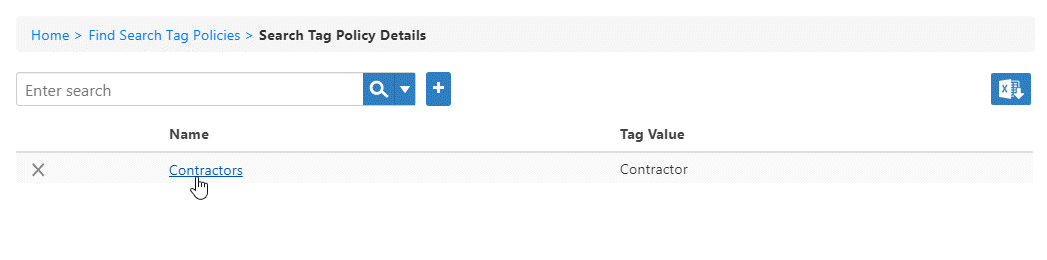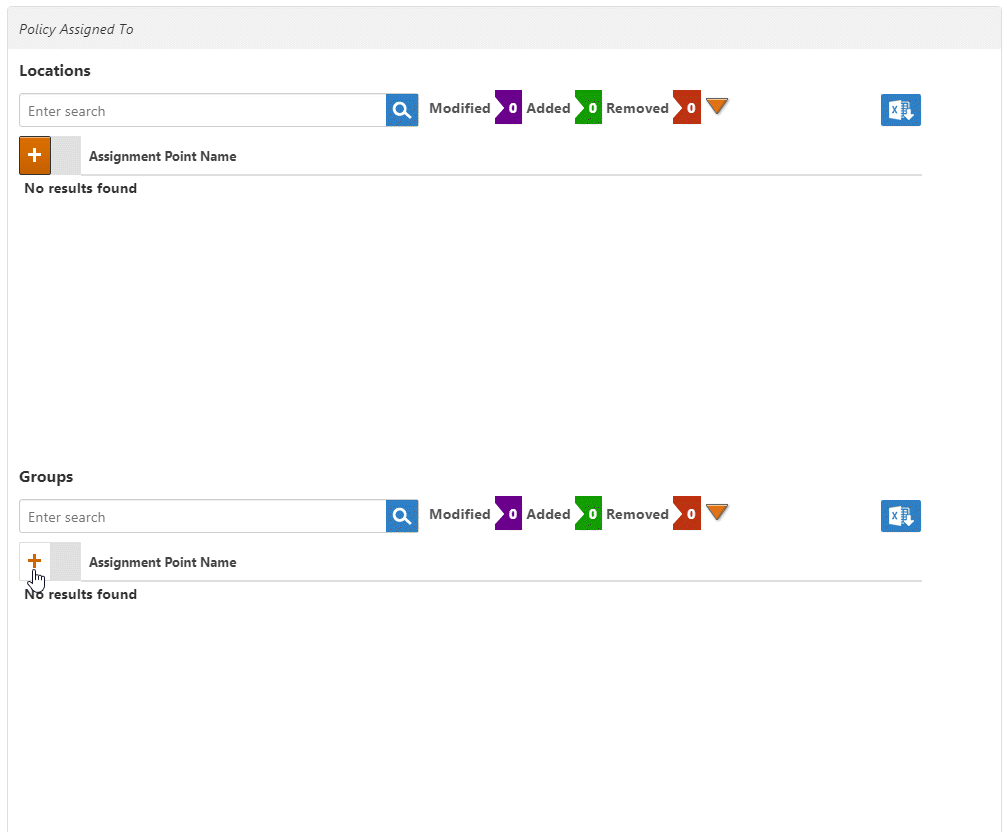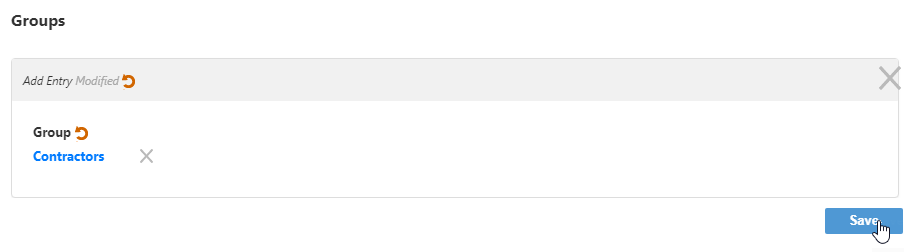...
- From the navigation sidebar, expand Admin, then Policies and click Resource Tag policies.
- Click the Add New Search Tag Policy button.
Enter a name and value for the policy in the Name and Tag Value fields and then click Save.
Info Tags cannot contain spaces.
- After the policy is created, locate it on the Search Tag Policy page and click the Name link for it.
- In the Policy Assigned To dialog that appears, click the Add Assignment Point button for the appropriate EmpowerID Actor type. In this example, the policy is being assigned to a group.
- In the dialog that appears, type the name of the actor to which you are making the assignment, click the tile for that actor to select and then click Save.
- Back on the main page, click the Save button.
...