Versions Compared
compared with
Key
- This line was added.
- This line was removed.
- Formatting was changed.
To avoid having groups with no responsible party, run the Groups without a Responsible Party report. You can assign responsibility using the Responsible Party property on the Group Details page for each group, or bulk assign them from the Groups ViewMany page.
| Info |
|---|
By default, the type of responsible party is set to Person, but you can edit the EmpowerID System Settings to change it to any actor type. See Changing the Responsible Party Type for more information. |
To find groups without a responsible party
- In the Navigation Sidebar, expand System Logs and select Reports.
- Scroll down and click the Groups without a Responsible party tile.
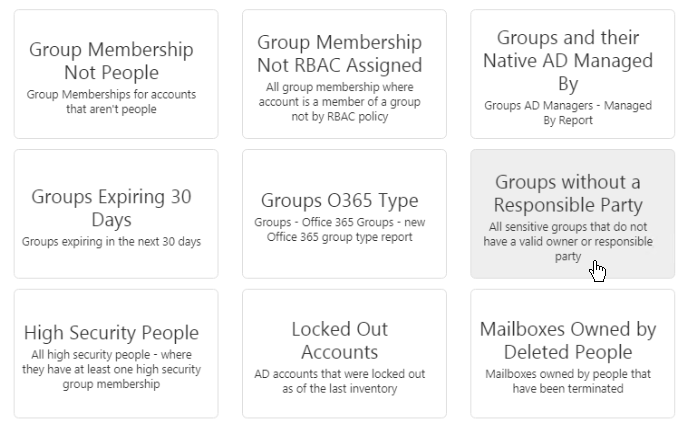
- A grid populates with information about all Groups in the EmpowerID system that do not have a responsible party.
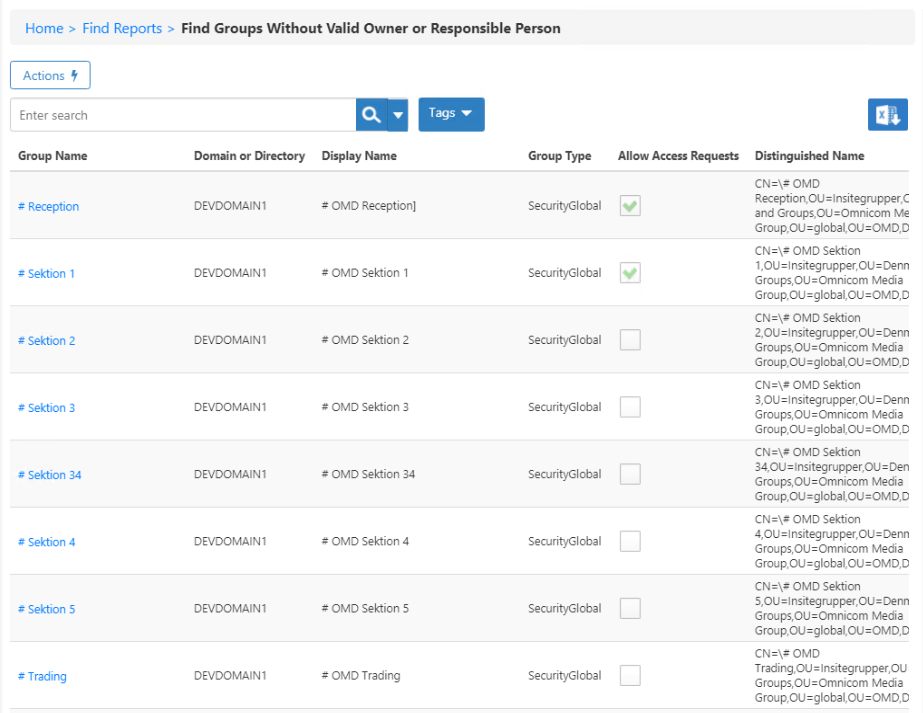
To assign a person responsibility for a group
In the Navigation Sidebar, expand Identities and select Groups.
- In the list of Groups that appears, click the Logon Name for the Group that you want to assign.
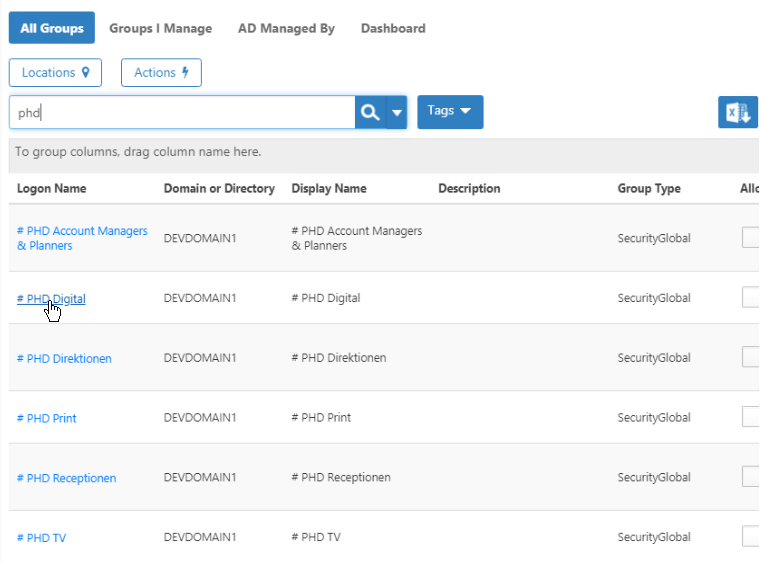
- On the Group Details page that appears, under General, click in the Responsible Party field and start typing a name to search, and then click the tile for that person to select it.
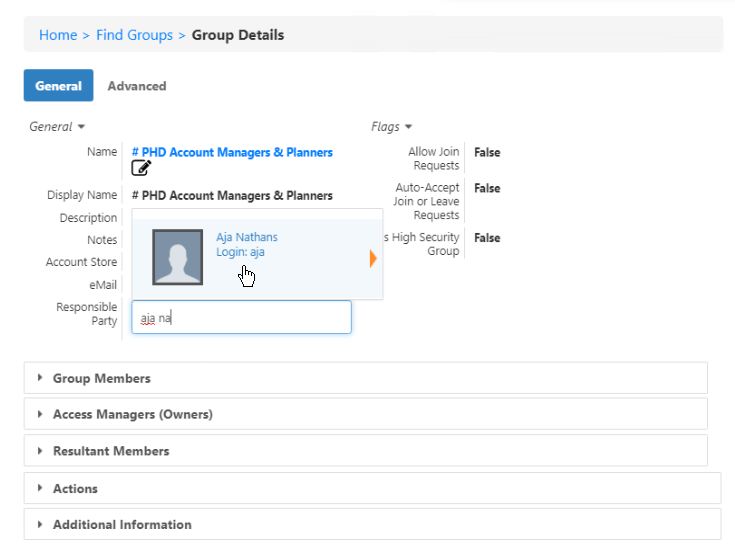
- The Group updates automatically when you select the tile, and an Update Complete message informs you when it is finished.

To bulk assign responsibility for a number of groups
- In the Navigation Sidebar, expand Identities and select Groups.
- On the Actions tab, click Assign Responsibility for Groups.
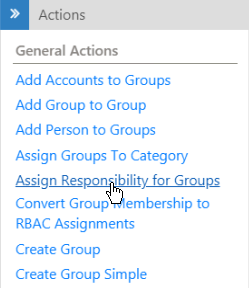
- On the Select Groups page that appears, select Groups to assign to a responsible party and click Submit.
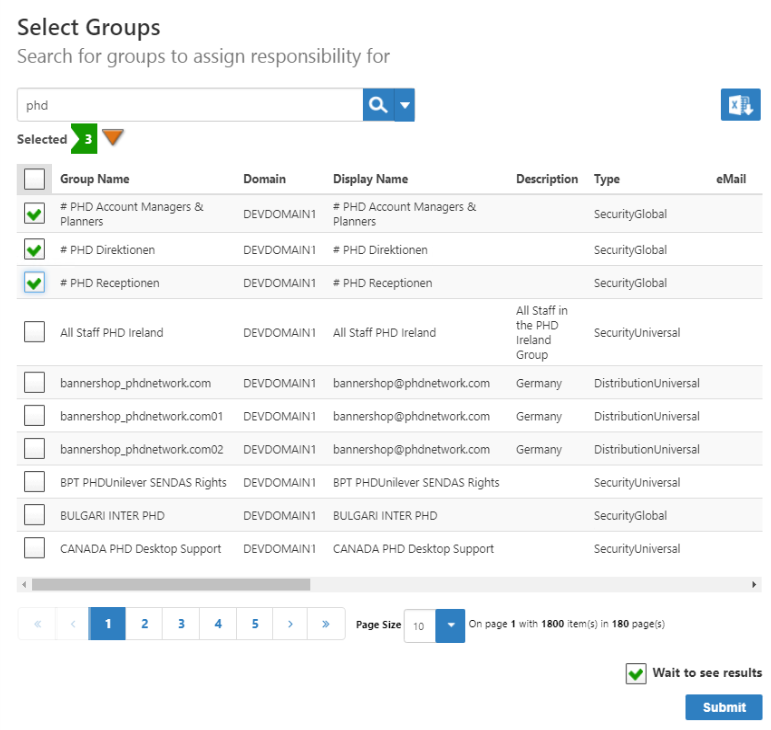
- In the Select Person page that appears, select the person you want to assign as the responsible party of the selected Groups and click Submit.
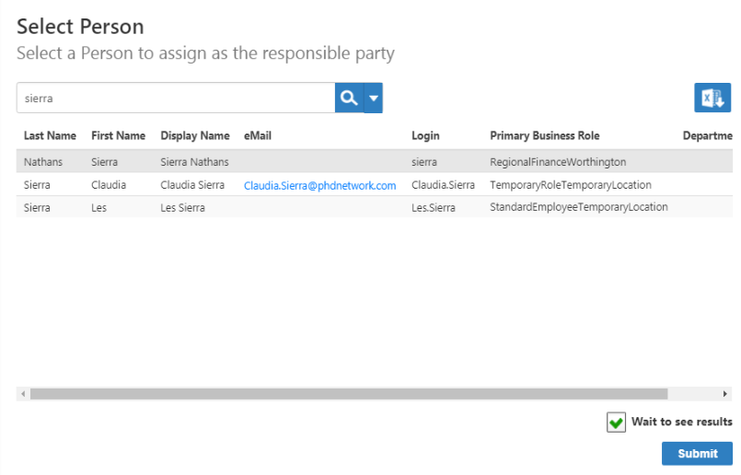 Image Removed
Image Removed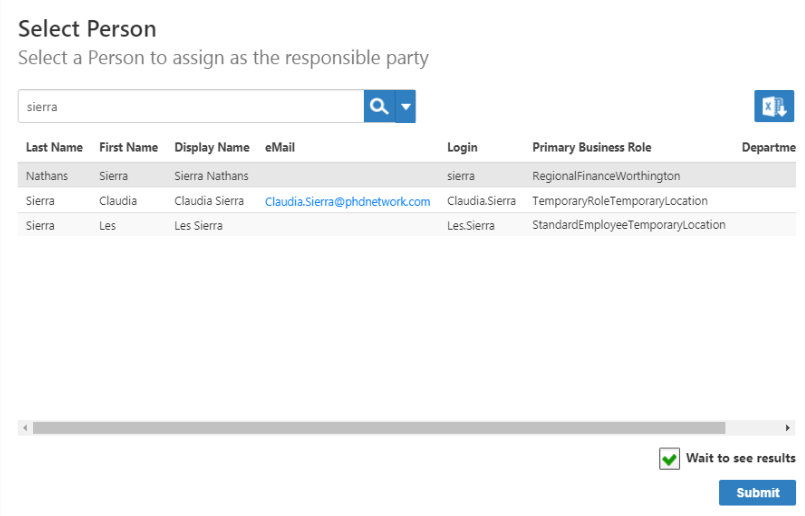 Image Added
Image Added - A Starting workflow message appears, and when the workflow finishes, a Request Complete message appears.

| Div | ||||||||||||||||||||||
|---|---|---|---|---|---|---|---|---|---|---|---|---|---|---|---|---|---|---|---|---|---|---|
| ||||||||||||||||||||||
|