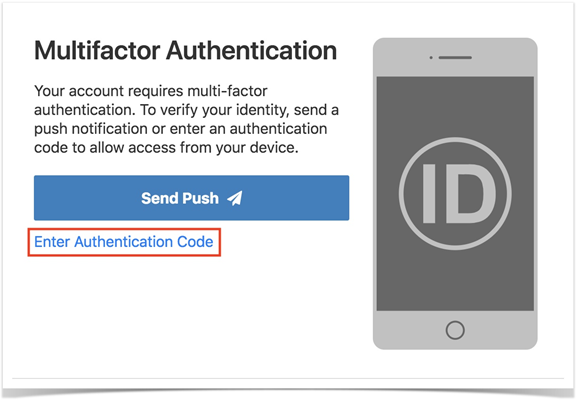Using the EmpowerID Mobile App, use Passcode Authentication to login to EmpowerID.
| Style |
|---|
| import | https://docs.empowerid.com/docs.css |
|---|
|
|
| Info |
|---|
NOTE: If you see a QR code when logging in, you need to register at least one device for your account. Refer to Register a Mobile Device. |
- Login to EmpowerID.
- Click the Enter Authentication Code link.
 Image Removed
Image Removed
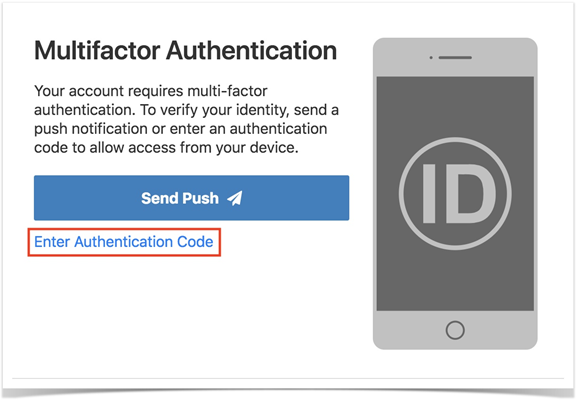 Image Added
Image Added
- On your mobile device, open the EmpowerID mobile app and touch Allow when prompted with the push notification. The The authentication process is completed and you are logged into EmpowerID.
 Image Removed
Image Removed