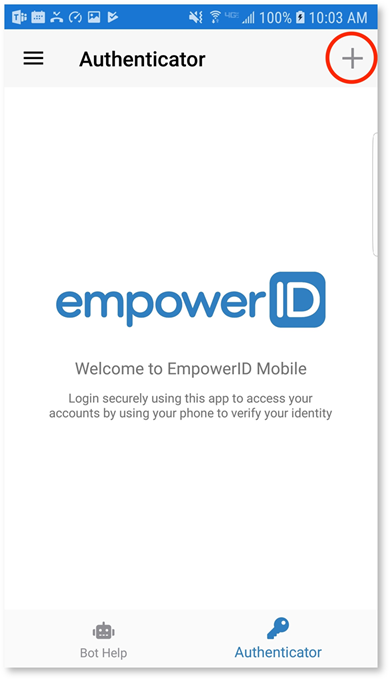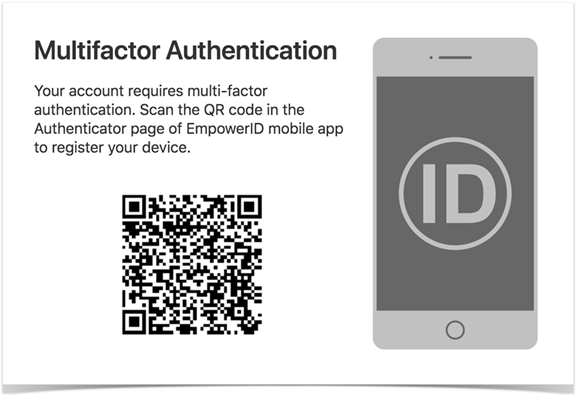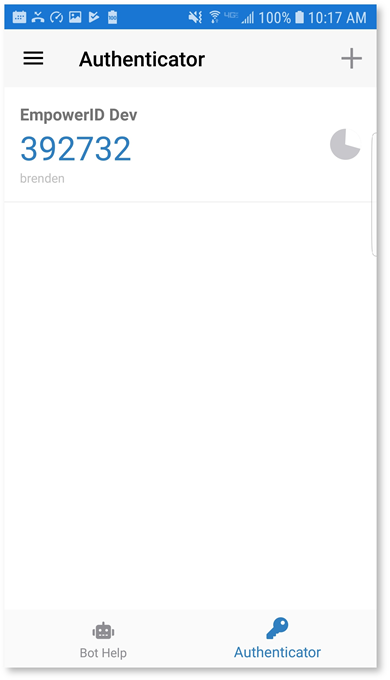Registering a Mobile Device
Registering a Mobile Device to an account allows users to use Push and Passcode Multi-factor Authentication for logging into their EmpowerID account. If your administrator has made Mobile App Push an available MFA option in your Password Manager policy and MFA is required for your login, you will see an option to select Mobile App Push along with your other MFA options during login. The first time you select Mobile App Push, EmpowerID knows that you have not yet registered a mobile device and will show a QR code on the screen to allow registration of your phone. When the QR code is showing on the screen perform the following steps.
- Open the EmpowerID App.
- In the Authenticator View, touch the + icon to open the QR Code Reader.
- Scan the QR Code on your computer screen.
- You will see the new account in your account list.
An EmpowerID account may not be registered more than once on a single device. Multiple devices may be registered to EmpowerID account and multiple accounts can be registered to the same device.
If your EmpowerID person already has registered a mobile phone, you will not see the QR code during login to add another. You may return to this initial state by having an admin delete your Mobile Phone MFA Asset.
Note: Passwordless login does not allow registration of a Mobile Phone for security purposes.