Versions Compared
Key
- This line was added.
- This line was removed.
- Formatting was changed.
...
| import | https://docs.empowerid.com/docs.css |
|---|
There are a number of scenarios in which you must transfer responsibility for all of a person's resources to another person, such as when a person is leaving the company or changing departments or taking an extended leave of absence. In such a case, it is inefficient to transfer each type of object for which the person is responsible. Instead, you can transfer all of the objects for which the person is responsible to another person in the Transfer Resource Owner workflow.
If you want responsibility to transfer only to the person's manager, you can set a parameter on the workflow. Otherwise, by default, you are prompted to select the person who is to be the new responsible party.
You can also set up this transfer to happen automatically within a planned leaver event. See Implementing Planned Leaver Events (Advanced Termination) for more information.
| Note |
|---|
This workflow transfers only resources for which the person is the Responsible Party. It does not transfer account ownership or group ownership. For more information, see Responsible Parties. |
To transfer responsibility for all of one person's resources to another person
- In the Navigation Sidebar, expand Identities and select People.
- On the Actions pane, click Transfer Responsibility.
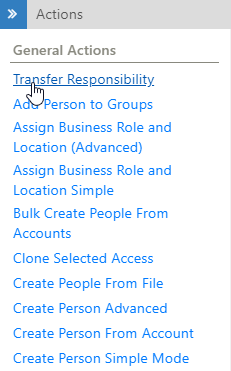 Image Modified
Image Modified In the Select a Person page, select the person from whom to remove responsibilities and click Submit.
 Image Modified
Image ModifiedInfo Only people who are responsible for at least one resource appear in this list. If the person you are looking for does not appear, they have not been assigned as Responsible Party for any resources. See Viewing a Person's Responsibilities and Responsible Parties for more information.
- In the Resources page, a list of all of the resources the person is responsible for appears for your review. Click Submit to proceed.
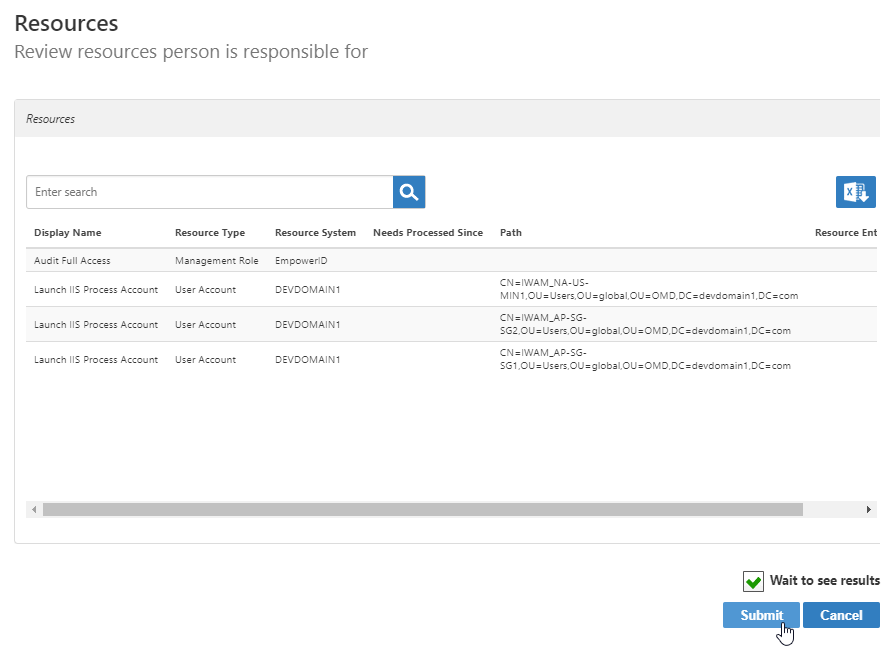 Image Modified
Image Modified - In the Select a Person page, a list of all of the people in your organization appears. Search for and select the person to assign responsibility for all of the resources and click Submit.
 Image Modified
Image Modified - All of the responsibilities are transferred from the first person to the second. To verify, see Viewing a Person's Responsibilities.
To set the parameter to transfer responsibility to the person's manager
- In the Navigation Sidebar, expand Resources and click Workflows.
- On the Workflows page, search for the Transfer Resource Responsibility workflow and click the link to open the Details page for the workflow.
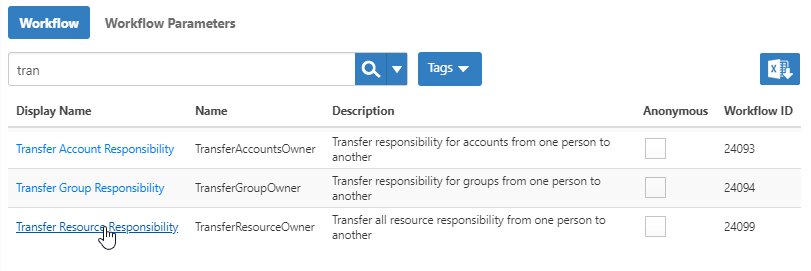 Image Added
Image Added - On the Workflow Details page, expand the Request Workflow Parameters accordion, and click the Edit button next to the TransferOwnershipToManager parameter.
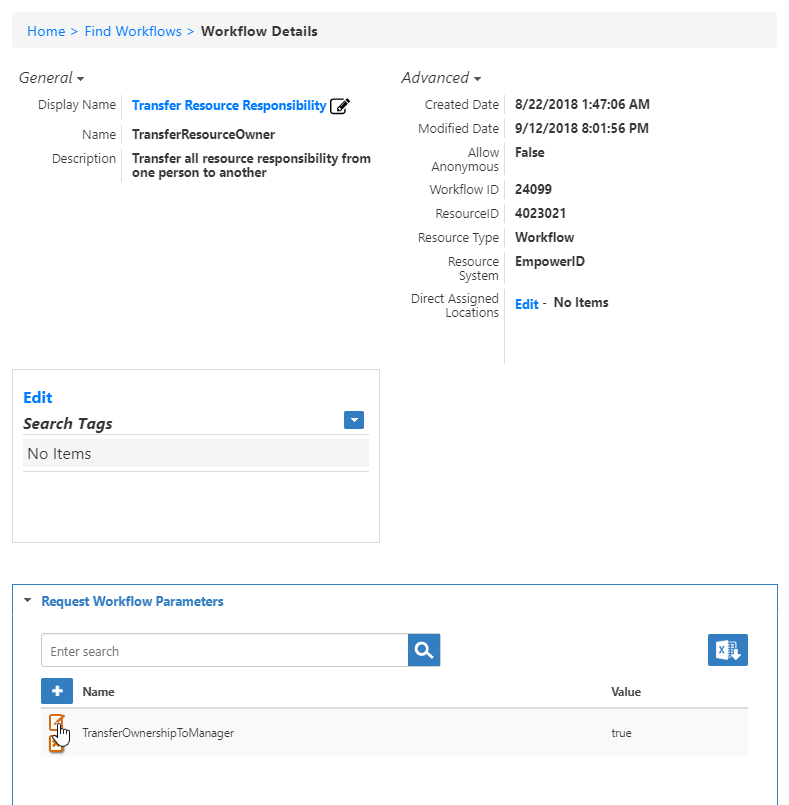 Image Added
Image Added - Change the Value field from false to true and then click Save.
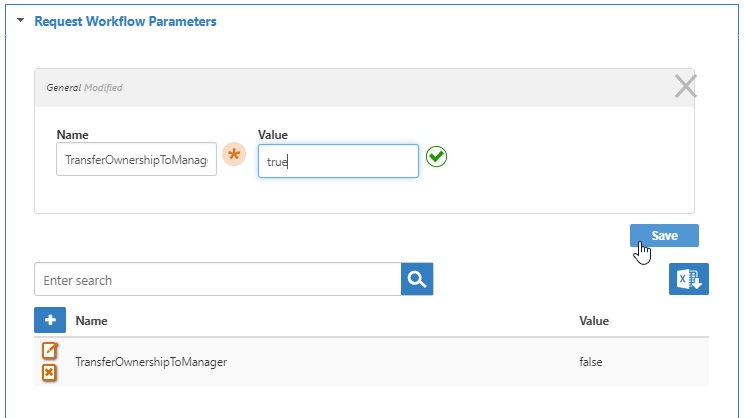 Image Added
Image Added
Now, when you run the Transfer Responsibility workflow, you no longer specify who to transfer responsibility to, as it automatically goes to the person's manager.
| Div | ||||||||||||||||||||||||
|---|---|---|---|---|---|---|---|---|---|---|---|---|---|---|---|---|---|---|---|---|---|---|---|---|
| ||||||||||||||||||||||||
|