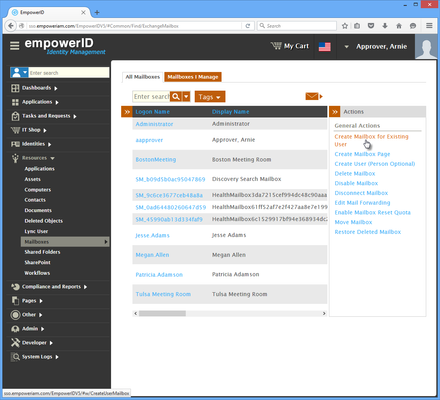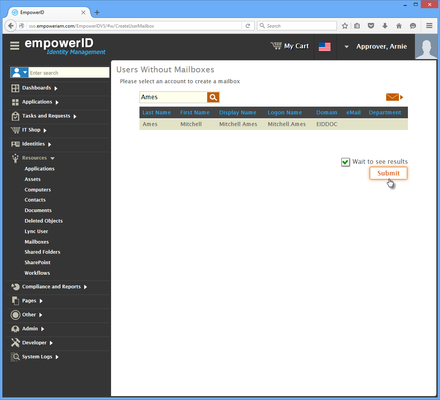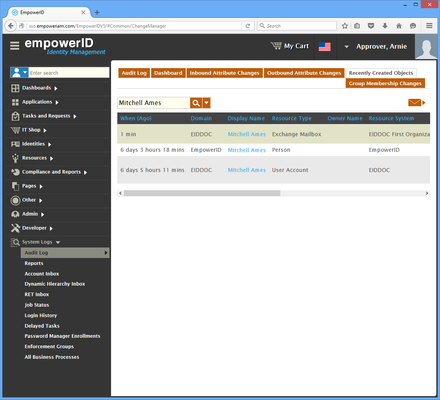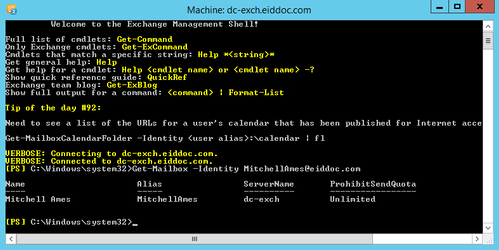...
...
...
...
...
...
...
...
...
...
...
...
...
...
...
...
...
...
Home / Identity Administration / Exchange Mailboxes / Current: Creating User Mailboxes
This topic demonstrates how to provision an Exchange mailbox for user accounts currently without one in EmpowerID.
| Info | ||
|---|---|---|
| ||
EmpowerID must be connected to an Active Directory domain with an Exchange organization that is connected to EmpowerID as a resource system. For more information see Connecting to Active Directory and Adding Exchange. |
To create a user mailbox
- From the Navigation Sidebar of the EmpowerID Web interface, expand Resources and click Mailboxes.
- From the Actions pane, click the Create Mailbox for Existing User action.
In the Users Without Mailboxes lookup that appears, search for the user for whom you want to create a mailbox, click the record for that user to select it and then click Submit.
Tip Leave Wait to see results selected to see the results of the Operation. If you clear this option, EmpowerID creates the mailbox without showing you the results.
- Click OK to close the Operation Execution Summary.
To verify that the mailbox was created in EmpowerID
- From the Navigation Sidebar, expand System Logs and click Audit Log.
- In Change Manager, click the Recently Created Objects tab and search for the mailbox you just created.
You should see a record for the mailbox appear in the grid.
To verify that the mailbox was created in Exchange
On a server with the Exchange Management Shell, run the below Powershell cmdlet, substituting the identity with the one you just created.
| Code Block | ||||
|---|---|---|---|---|
| ||||
Get-Mailbox -Identity MitchellAmes@eiddoc.com |
You should see a record for the mailbox.
...
| Info | ||||
|---|---|---|---|---|
| ||||
...