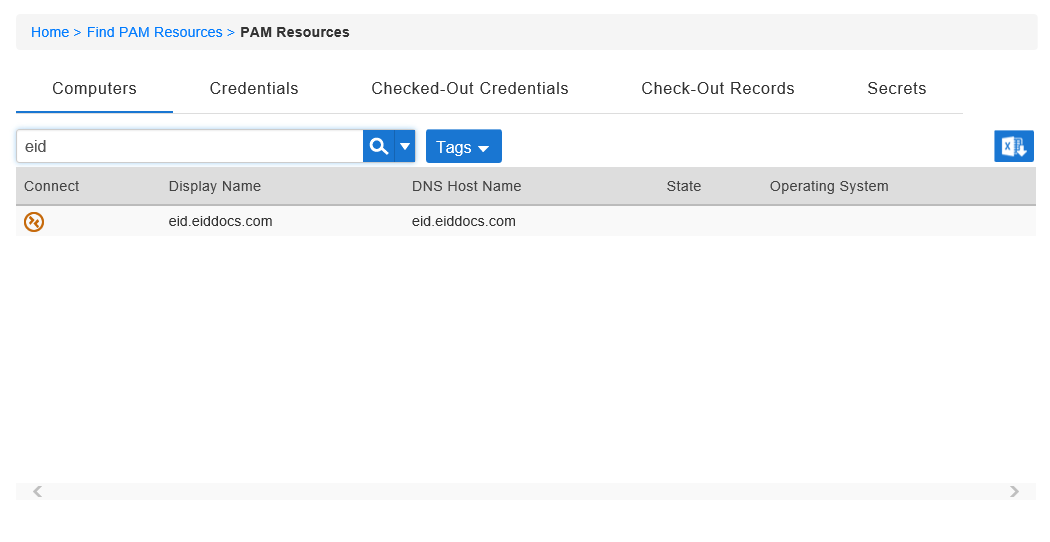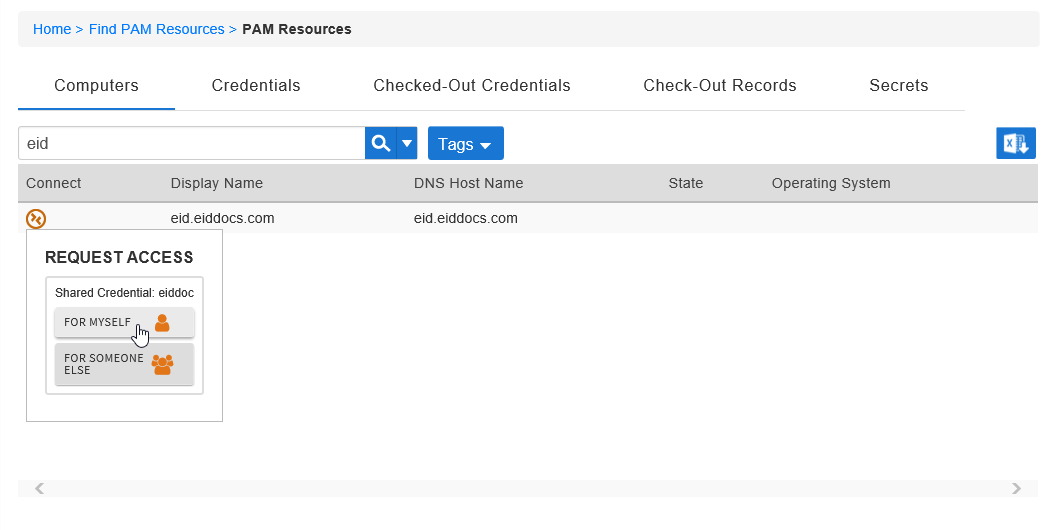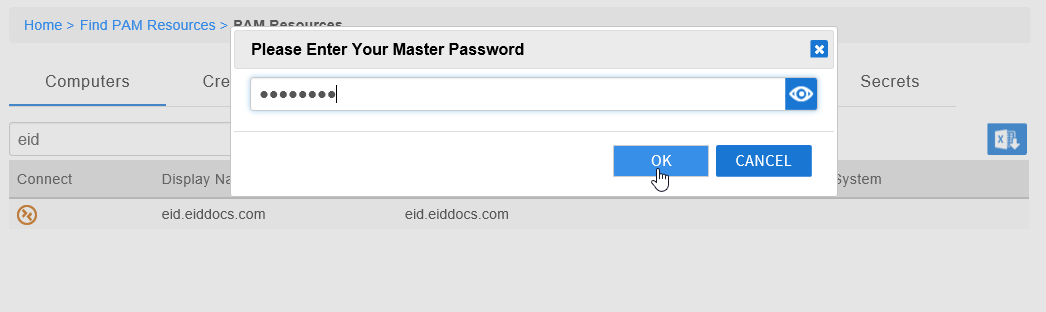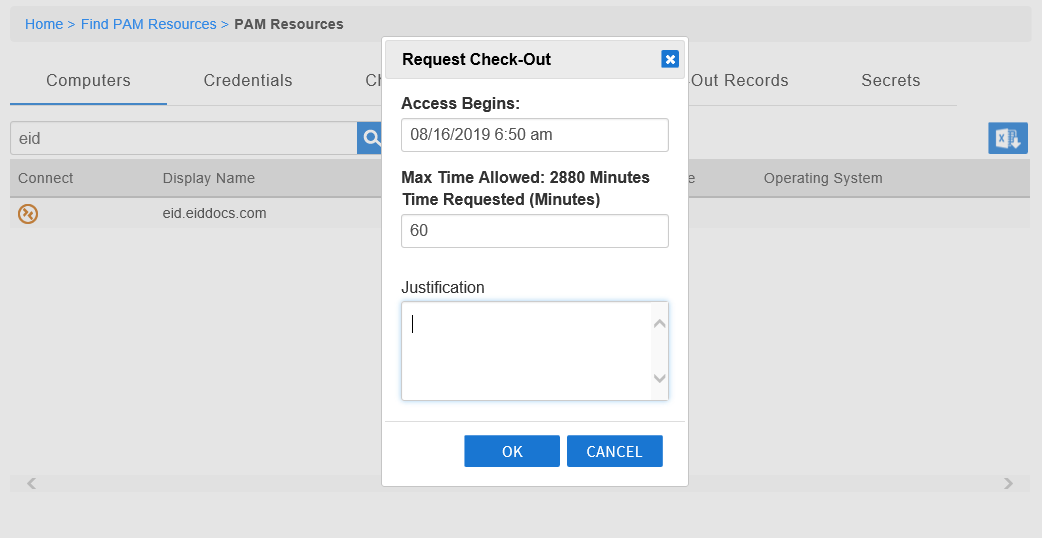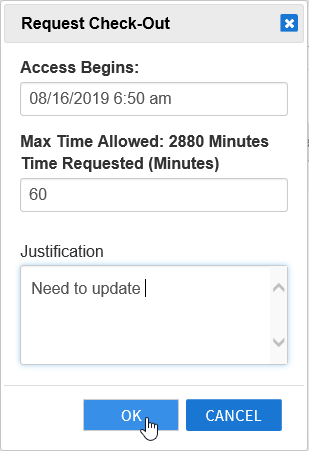...
- From the navbar, expand Privileged Access and click Request Access.
- Click the Computers tab and then search for the computer for which you want to request access.
- Click the Connect icon for that computer and then click For Myself.
- Enter your master password and then click OK.
This opens the Request Check-Out dialog. - In the Request Check-Out dialog that appears, do the following:
- Access Begins — Select the date and time you want the access to begin.
Time Requested (Minutes) — Enter the time needed in minutes for your session.
Info The max time allowed in the above image is 2880 minutes. However, this depends on your organization's policy so what you see may
- Justification — Enter the reason for your access request.
- Click OK.
- Your request is routed for approval. Once it is approved, you will receive an email notification of the approval and can start your session.
| Insert excerpt | ||||||
|---|---|---|---|---|---|---|
|