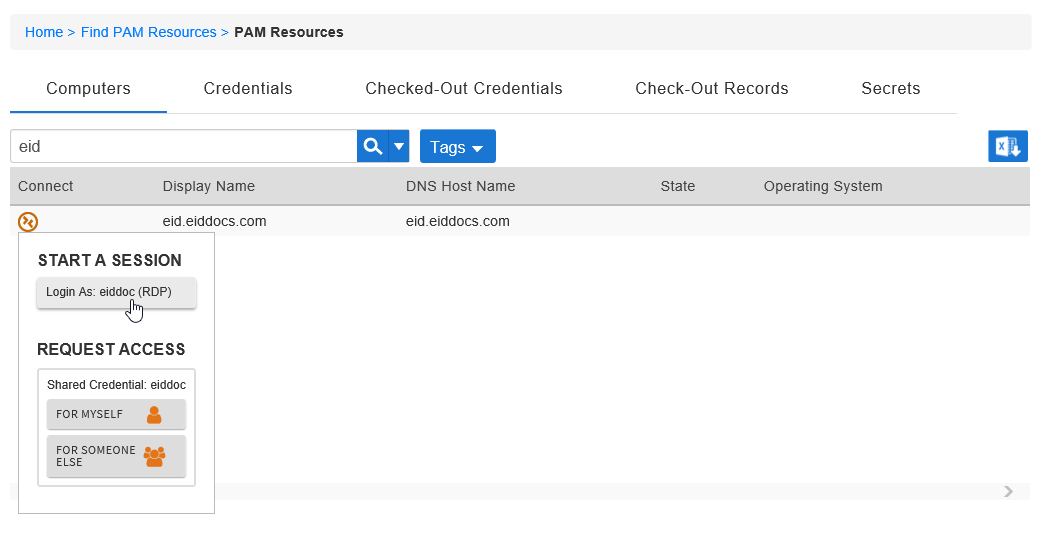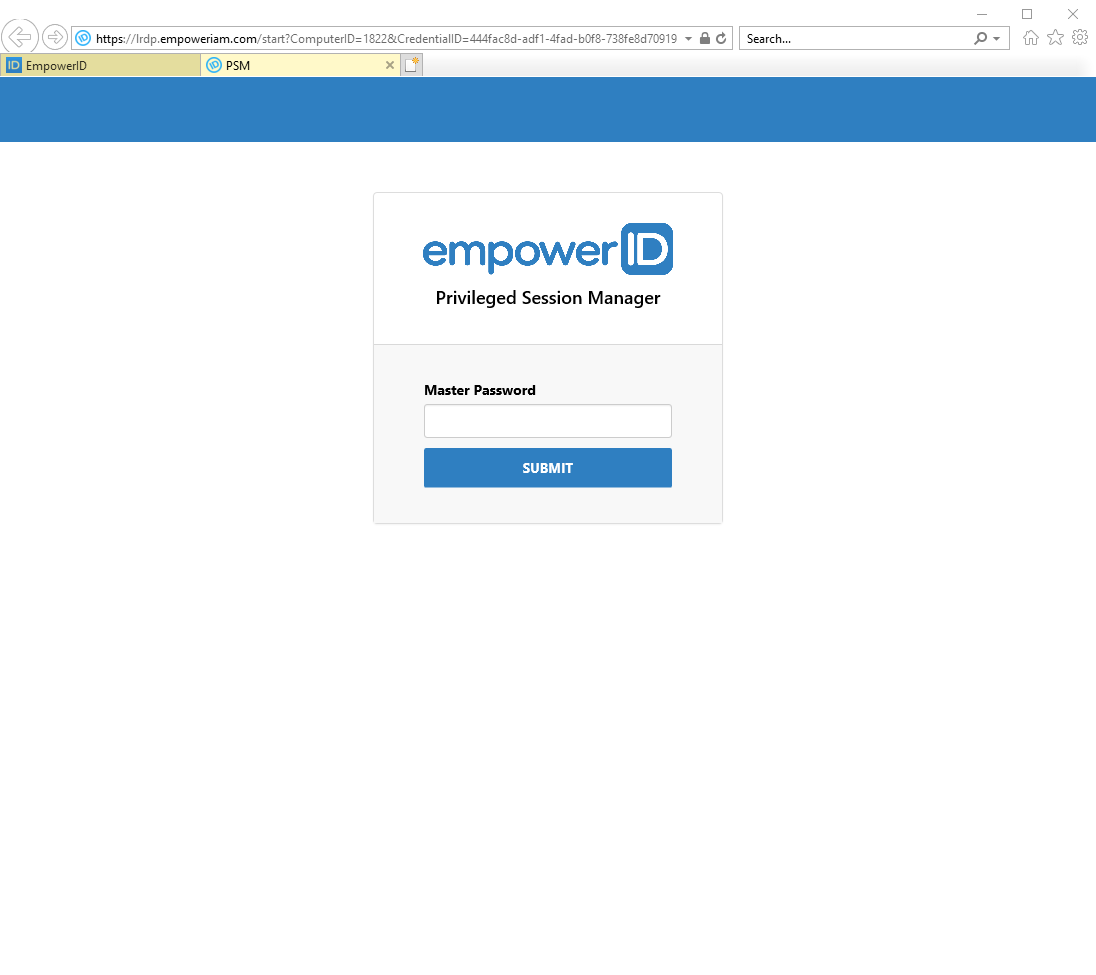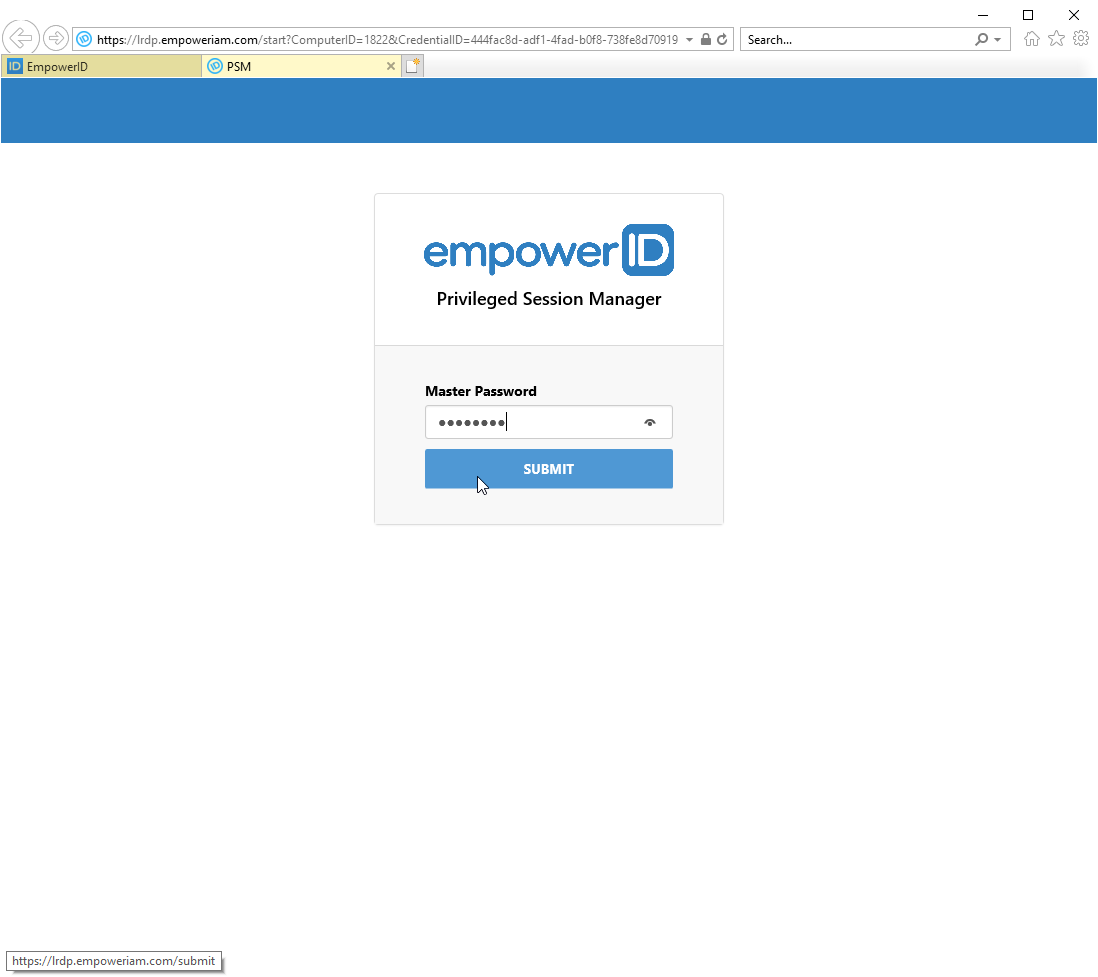...
- From the navbar, expand Privileged Access and click Request Access.
- Click the Computers tab and then search for the computer for which you want to start an approved session.
- Click the Connect icon and under Start A Session click the Lgoin As: button.
This opens a Privileged Session Manager (PSM) in a separate browser tab. Enter your Master Password and click Submit.
Your session begins and the record is now checked out to you.Info Your session will last for requested period of time; however, if you finish your work before your session completes, you can end the session by checking in the record.
Insert excerpt IL:External Stylesheet - v1 IL:External Stylesheet - v1 nopanel true