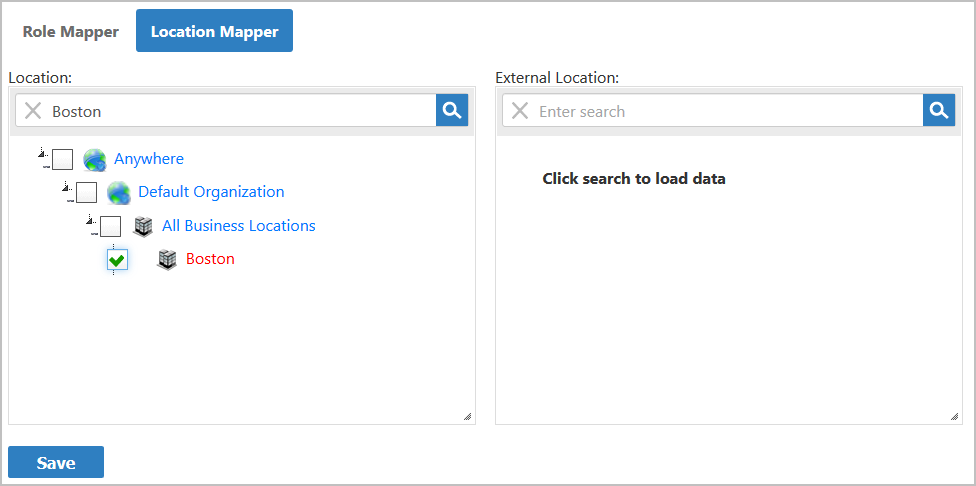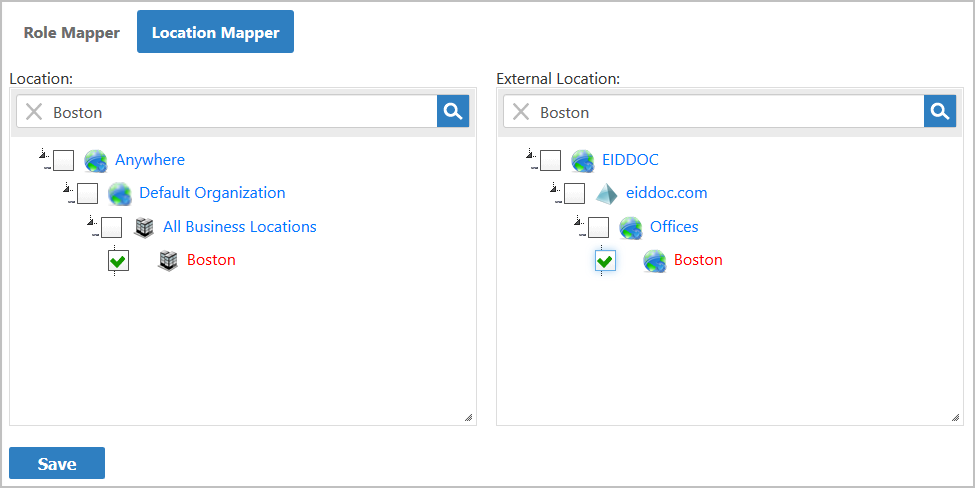...
| Info |
|---|
If more than one OU is mapped to an EmpowerID Location, setting the IsPrimary property determines which mapping should be authoritative when used for various policies, such as creating accounts by RET and assigning primary Business Roles and Locations (when the Business Role and Location recalculation option is enabled). |
How to map locations
On the navbar, expand Identity Lifecycle and click Role and Location Mapper.
Select the Location Mapper tab.
From the Location pane of the Location Mapper tab, enter the name of the EmpowerID location you want to map and press ENTER to load the location.
Select the location from the tree.
From the External Location pane, enter the name of the external directory location to which you want to map the EmpowerID location. Please note that if you select an external location that is a parent location, the children of that location will be mapped to the selected EmpowerID location.
Click Save to save the mapping.
Repeat for any other mappings you wish to create.
| Insert excerpt | ||||||
|---|---|---|---|---|---|---|
|