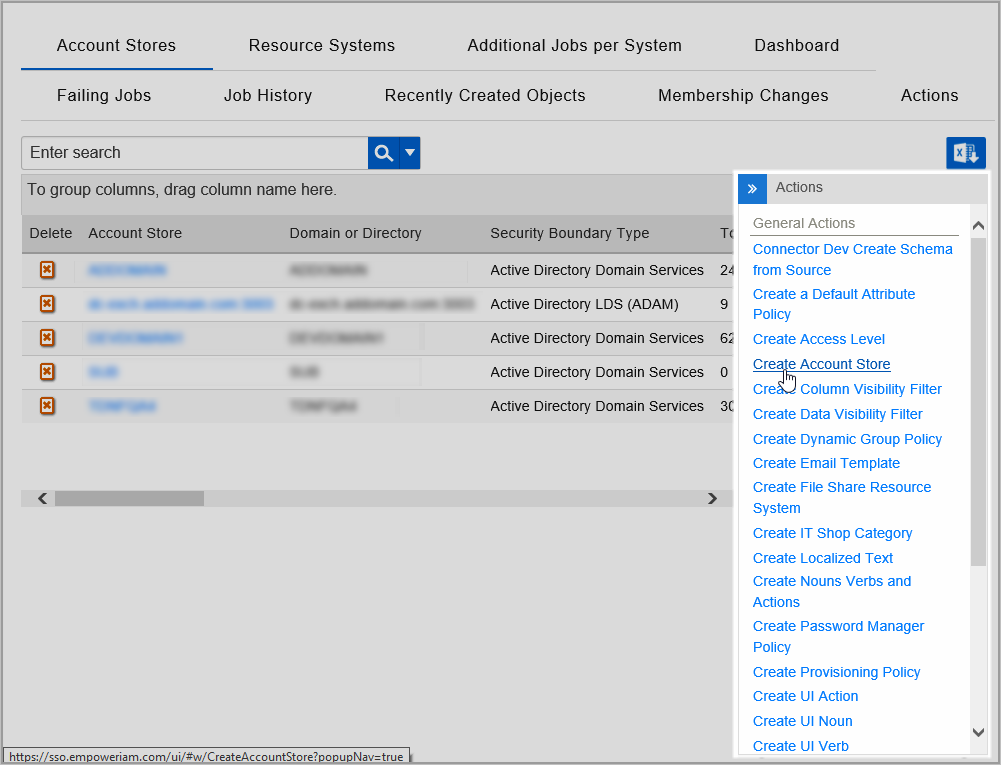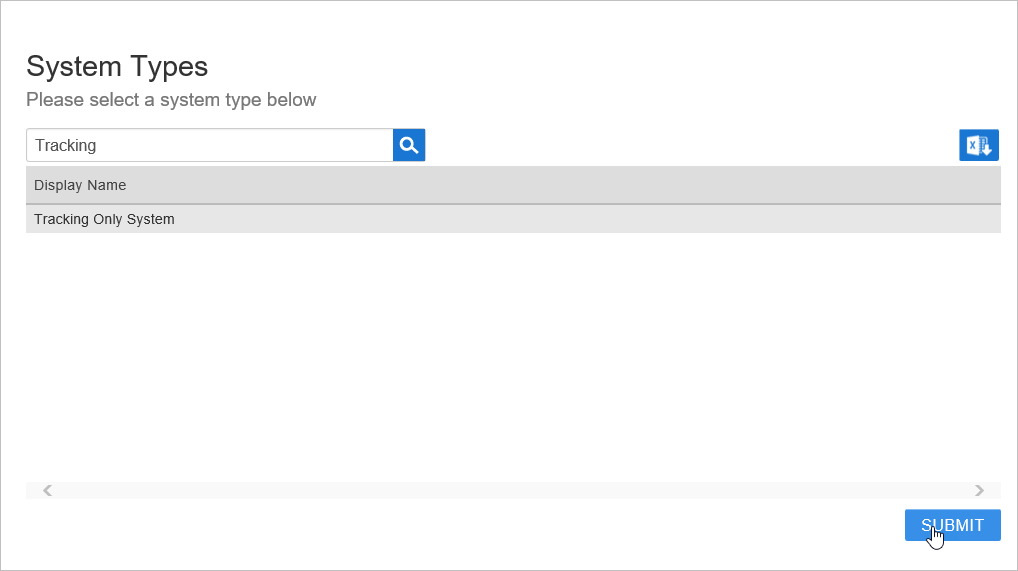...
- From the navigation sidebar, expand Admin > Applications and Directories and click Account Stores and Systems.
- On the Account Stores page, click Create Account Store.
Under System Types, search for Tracking.
Click Tracking Only System to select the type and then click Submit.
On the Tracking Only Settings page that appears, fill in the following information:
- Name and Display Name — Enter a name for the account store.
- Is Remote (Requires Cloud Gateway) — This setting appears for account stores with local directories, such as Active Directory, LDAP, SAP, etc. When enabled, this tells EmpowerID to use the Cloud Gateway Connection for that account store. The Cloud Gateway Connection must be installed on an on-premise machine. For installation information, please see Installing the EmpowerID Cloud Gateway Client.
- When ready, click Submit to create the account store.
...