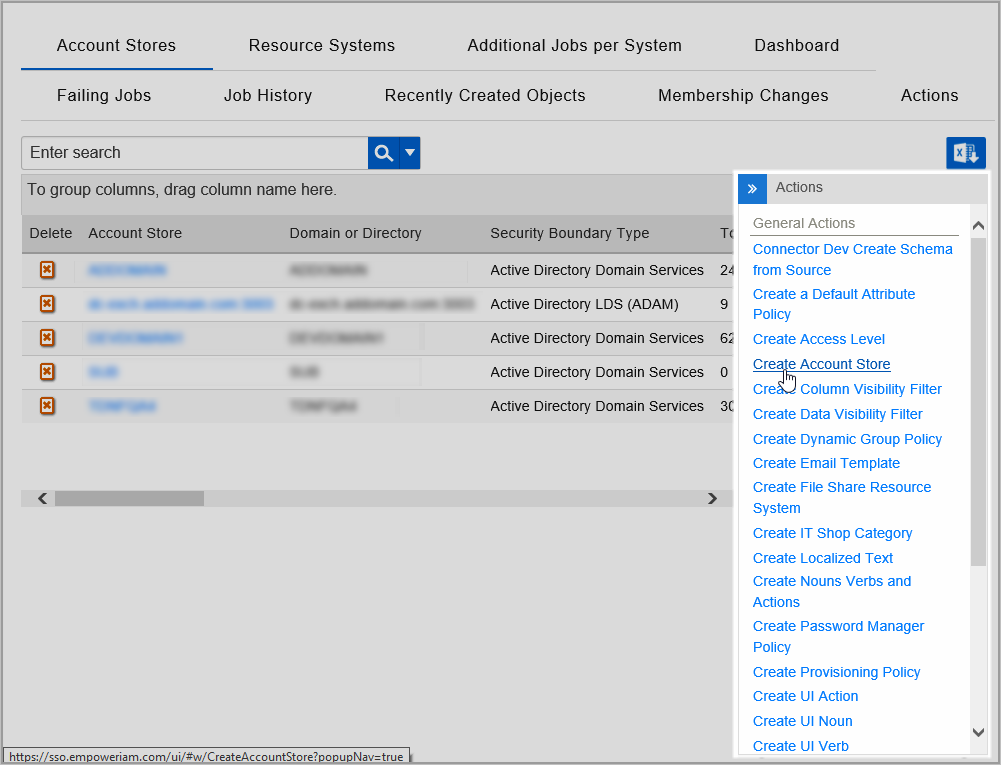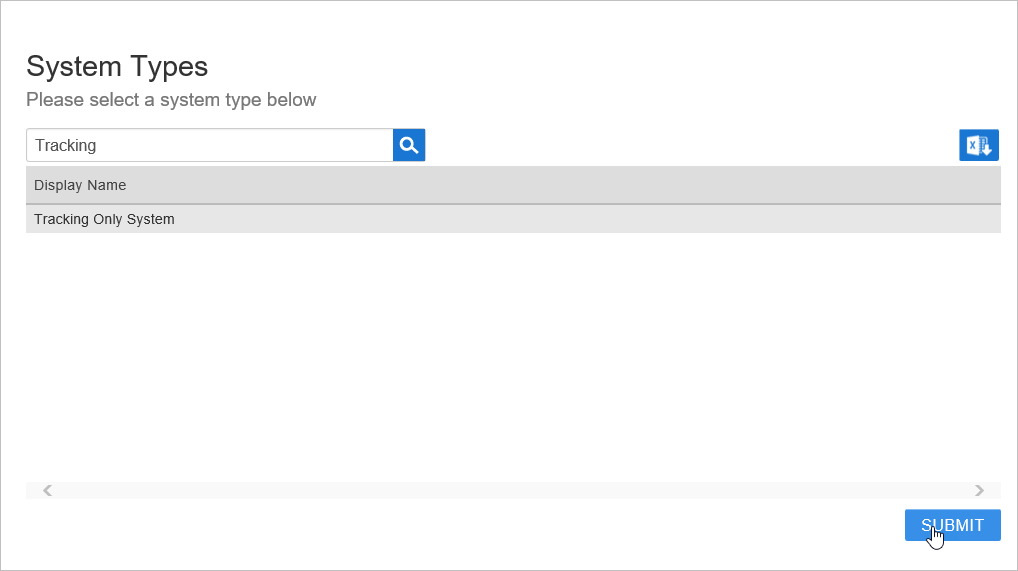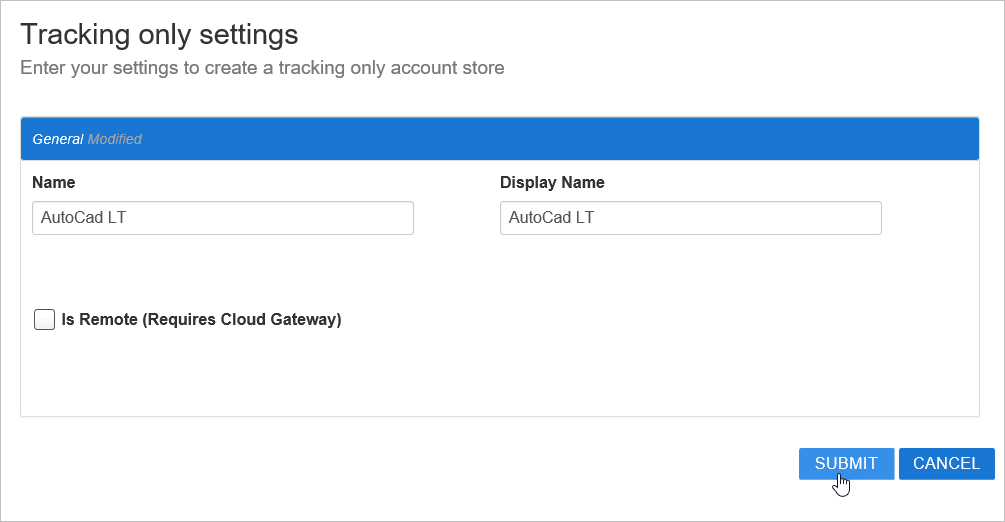You are viewing an earlier version of the admin guide. For the latest version, please visit EmpowerID Admin Guide v7.211.0.0.
Creating a Tracking-Only Account Store
EmpowerID allows you to control and track access to applications not inventoried by EmpowerID through the use of a special type of account store internal to EmpowerID, known as a "tracking-only" account store. Each tracking-only account store has a one-to-one relationship with a specific application that is established at the time the application is created in EmpowerID.
- From the navigation sidebar, expand Admin > Applications and Directories and click Account Stores and Systems.
- On the Account Stores page, click Create Account Store.
Under System Types, search for Tracking.
Click Tracking Only System to select the type and then click Submit.
On the Tracking Only Settings page that appears, fill in the following information:
- Name and Display Name — Enter a name for the account store.
- Is Remote (Requires Cloud Gateway) — This setting appears for account stores with local directories, such as Active Directory, LDAP, SAP, etc. When enabled, this tells EmpowerID to use the Cloud Gateway Connection for that account store. The Cloud Gateway Connection must be installed on an on-premise machine. For installation information, please see Installing the EmpowerID Cloud Gateway Client.
- When ready, click Submit to create the account store.
Now that the account store is created, you can use it when creating a related tracking-only application.