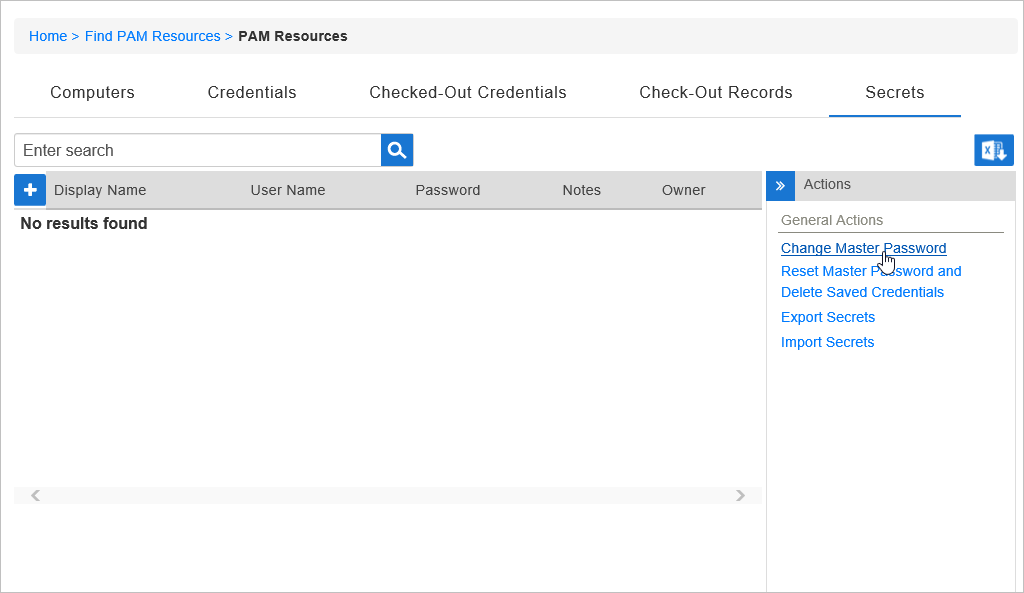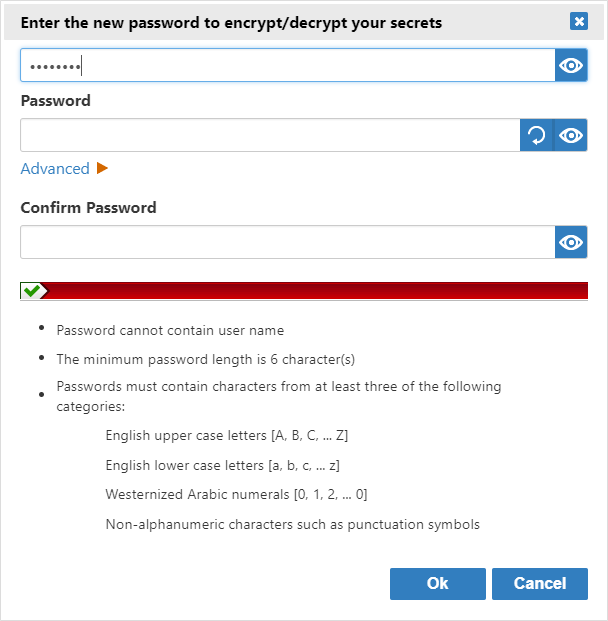The master password is used to protect privileged access features in EmpowerID. For example, you need one in order to see a list of shared credentials in the Privileged Application Launcher. If you want to change or reset your Once you create a master password, you can do so on the Secrets page.
...
change it at any time.
| Info |
|---|
You can change your master password so long as you know your current master password. If you cannot remember your master password, you will have to reset it. |
To change your master password
- In the navigation sidebar, expand IT ShopPrivileged Access, select My ResourcesRequest Access, and click the Secrets tab.
In the Actions pane to the right, click Change Master Password.
Tip If you do not see the Actions pane to the right, click the icon to the right to expand it.
Or if your screen is narrow, click the Actions button that appears above the search box.
- In the dialog that appears, in the first box, enter your current master password.
- In the Password and Confirm Password fields, enter your new master password, which must be different from your EmpowerID Person password.
- Click OK to save the new password.
To reset your master password
If you lose your master password, you can reset it, but any secrets you have created are lost.
- In the navigation sidebar, expand IT Shop, select My Resources, and click the Secrets tab.
- In the Actions pane to the right, click Reset Master Password and Delete Saved Credentials.
In the Confirmation dialog that appears, click Yes to continue.
In the dialog that appears, in the Password and Confirm Password fields, enter your new master password.
A Completed! message informs you that your master password is reset.
| Style | ||
|---|---|---|
| ||
...