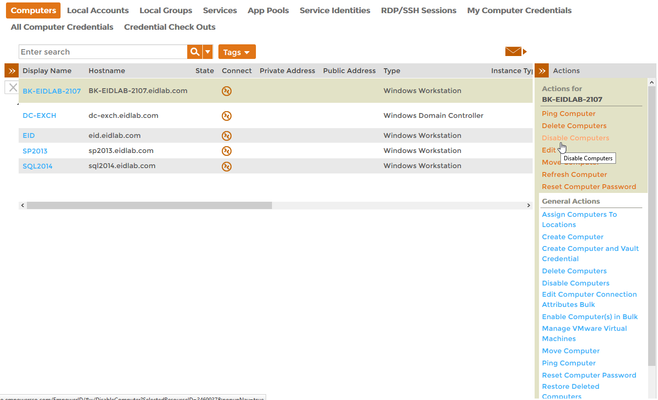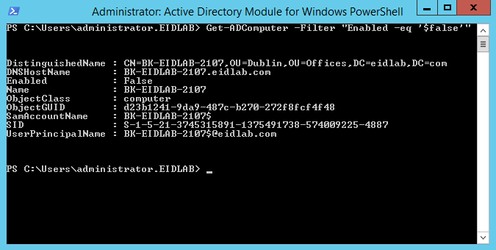Home / Identity Administration / Computers / Current: Disabling Computers
EmpowerID allows you to manage the computer objects in your connected directories. This topic demonstrates how to disable computer accounts.
The EmpowerID workflow used to disable computer accounts is the DisableComputer workflow. To run the workflow, users need to have the Initiator Access Level for it.
To disable computers
- From the Navigation Sidebar of the EmpowerID Web interface, expand Resources and click Computers.
- Search for the computer you want to disable, click the record for that computer to select it and then click the Disable Computers action link.
- Click OK to close the Operation Execution Summary.
To verify the disabled computer
On a server with the Active Directory PowerShell Module, run the below PowerShell cmdlet.
Get-ADComputer -Filter "Enabled -eq '$false'"
- You should see a record for the disabled computer.