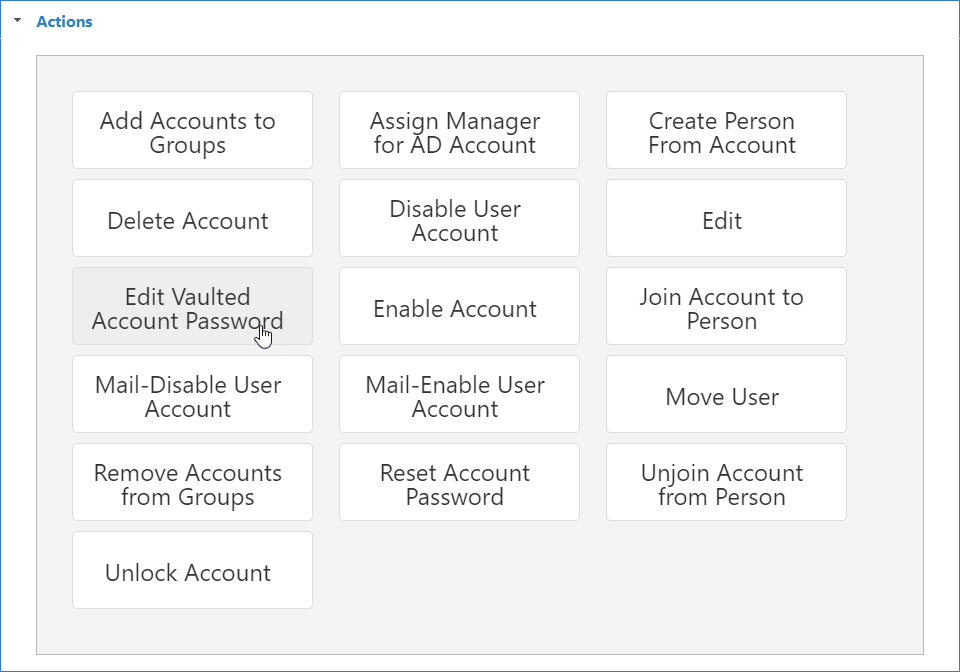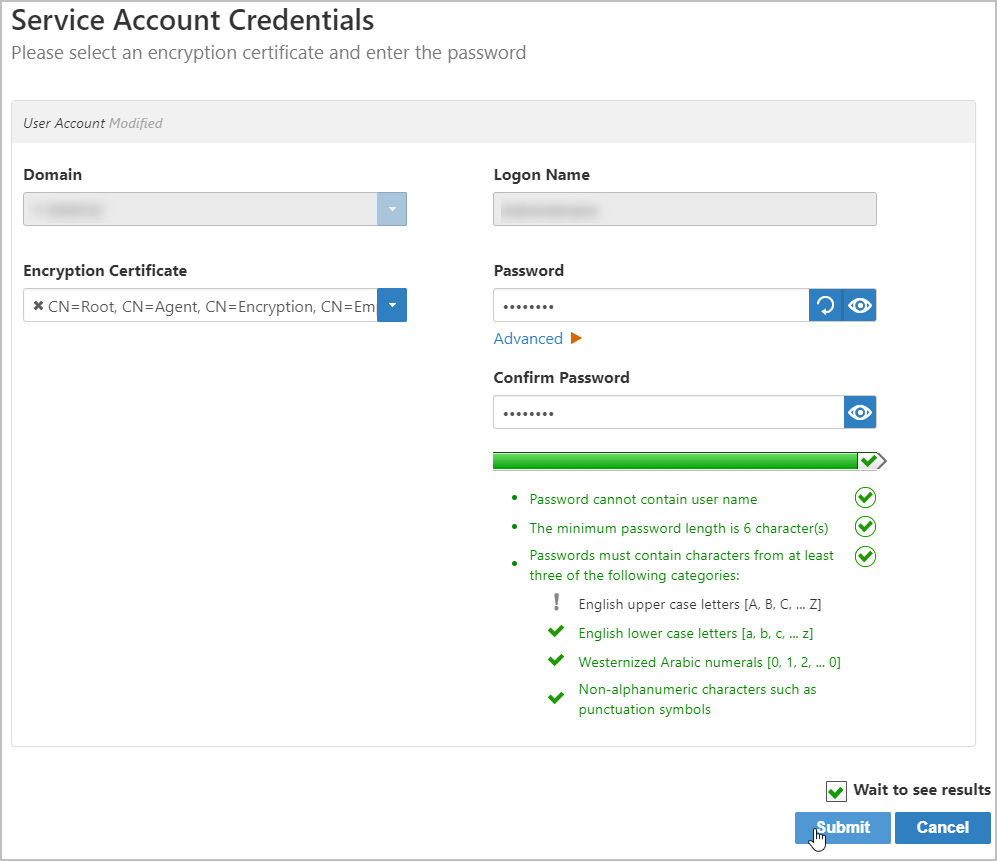To configure EmpowerID for simple SMTP relay, do the following:
- On the navbar, expand Infrastructure Admin > EmpowerID Servers and Settings navigate to the Email Settings page by expanding Infrastructure Admin > EmpowerID Servers and Settings and then click Email Settings.
- Select SMTP from the Email Delivery Mode drop-down.
- In the SMTP Mail Delivery Settings pane, enter the following information:
- SMTP From Address — This specifies the default From address the system should use when sending automated emails to your user.
- SMTP Server DNS — This specifies the DNS or IP address of the SMTP server in your environment.
- Save your changes.
To configure EmpowerID for authenticated SMTP delivery, do the following:
- On the navbar, expand Infrastructure Admin > EmpowerID Servers and Settings navigate to the Email Settings page by expanding Infrastructure Admin > EmpowerID Servers and Settings and then click Email Settings.
- Select SMTP from the Email Delivery Mode drop-down.
- In the SMTP Mail Delivery Settings pane, enter the following information:
- Account with Vaulted Password for Authenticated SMTP — Select the user account to be used by EmpowerID to authenticate to the SMTP server and to send automated responses on behalf of the system. This account must have a password that is vaulted in EmpowerID. If the account does not have a password that is vaulted, please see How to Vault Account Passwords below and then return to complete the setup.
- SMTP From Address — This specifies the default From address the system should use when sending automated emails to your user.
- SMTP Server DNS — This specifies the DNS or IP address of the SMTP server in your environment.
- Save your changes.
When configuring EmpowerID for authenticated SMTP, the mailbox selected for reading and processing emails takes precedence over the setting entered in the SMTP From Address setting. |
If you are using a mail delivery system other than Exchange that supports SMTP, then you need to create a tracking-only account store and add an account with the appropriate credentials, as well as a user principal name, for that system to that account store. You then vault the password for that user account. For information on creating tracking-only account stores, see Creating Tracking-Only Account Stores. |
|
- On the navbar, expand Infrastructure Admin, then EmpowerID Servers and Settings, and click Email Settings.
- Select Exchange EWS from the Email Delivery Mode drop-down.
- On the Email Settings page, edit the following settings:
- — This specifies the user account EmpowerID uses to authenticate to the EWS server as well as to send automated emails on behalf of the system. This account needs to have its password vaulted in EmpowerID.
- — This specifies the URL to the EWS server. If you are using Office 365, the value of the URL should be https://outlook.office365.com/EWS/Exchange.asmx.
For EmpowerID to process email approvals, the task or operation being approved or rejected must have the EnableBulkApproval set to true. This is set in Workflow Studio. |
If you are using SMTP, follow the procedure outlined in the Configuring EmpowerID for authenticated SMTP Delivery section, including vaulting a user account; otherwise, following the procedure outlined in the Configuring EmpowerID for EWS section. After completing those steps, do the below steps. |
- On the navbar, expand Infrastructure Admin, then EmpowerID Servers and Settings, and click Email Settings.
- On the Email settings page, select Enable Approve by Email Reply.