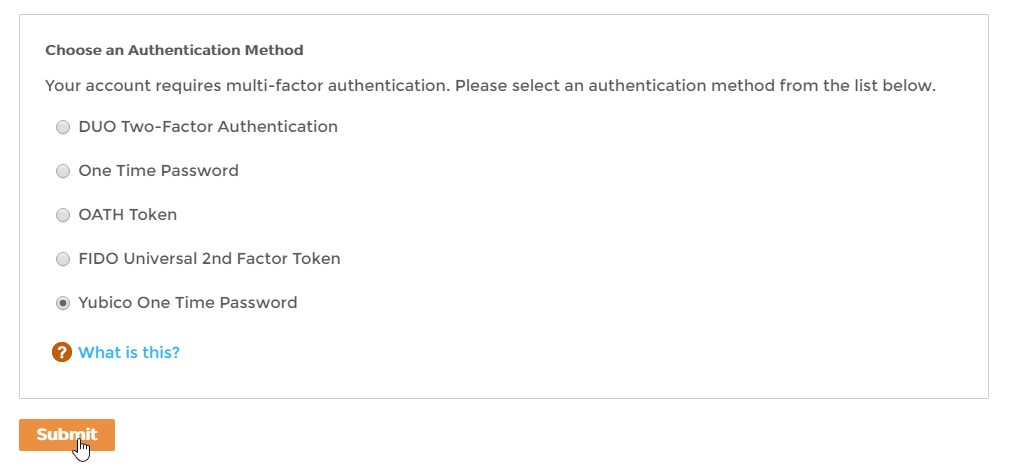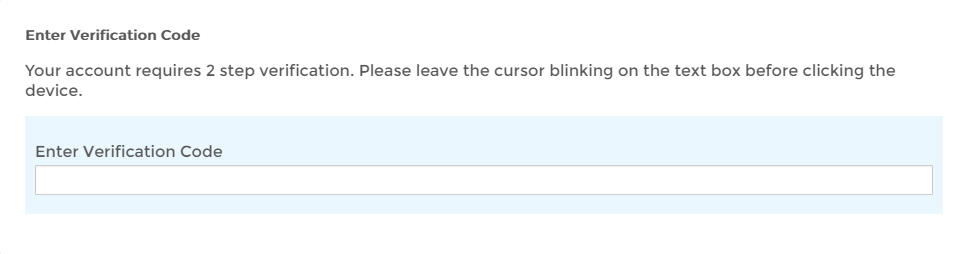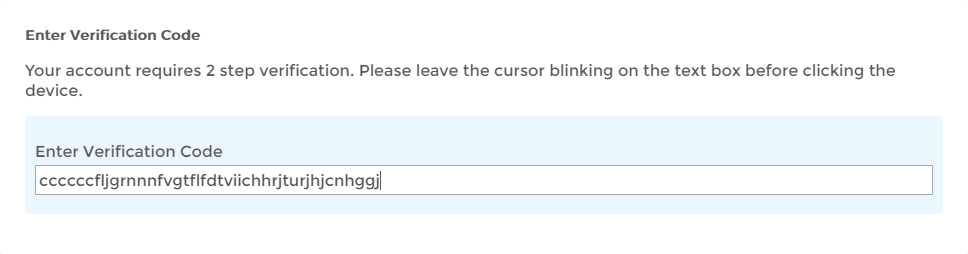Using Yubikey OTP
If your organization has enabled Yubikey OTP for multi-factor authentication, when logging in you will have the opportunity to authenticate using a token generated by a Yubikey device as a second factor. If multi-factor authentication is optional for your account, you do not need to use this method. However, if multi-factor authentication using Yubico OTP is required, you must have a Yubikey device issued to you and authenticate using that key before gaining access to your resources.
To use Yubikey OTP
- Log in to your organization's Web portal as you would normally do so.
If multi-factor authentication is optional (or required and you have multiple options available to you) and you want to enable Yubico OTP for your account, select Yubico One Time Password and click Submit.
The MFA options available to you depends on your administrator. You may see more or less options than shown below.
If Yubico is required for your account, you will not see a screen asking you to select a multi-factor option. Instead, you will see the below screen.
Making sure your Yubikey is plugged into your computer, place your cursor in the Enter Verification Code field and then press the button or the gold disk on the key.
You should see a token generated in the Enter Verification Code field.
Unless another level of multi-factor authentication is required on your account, you should now be authenticated. The next time you log in, plug your Yubikey device into the USB port on your computer and follow the instructions on the screen.If you are asked for another factor, select the desired authentication method and follow the steps shown on the screen.