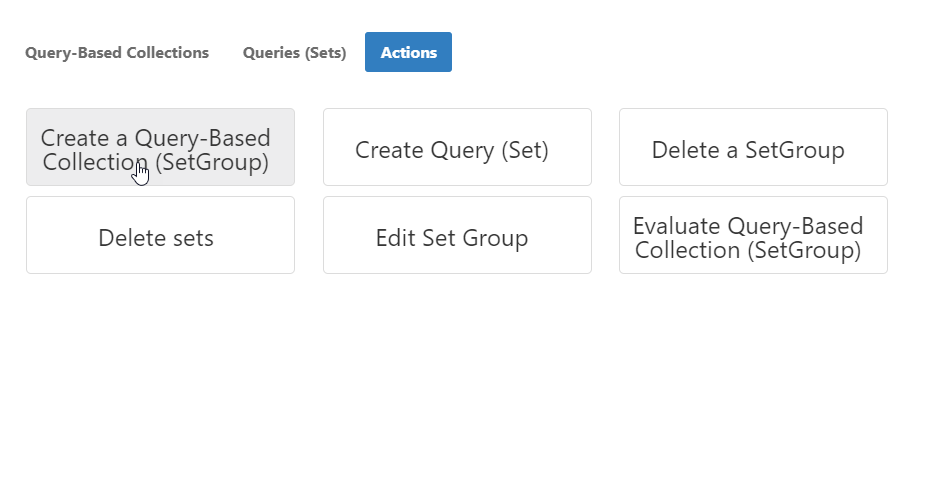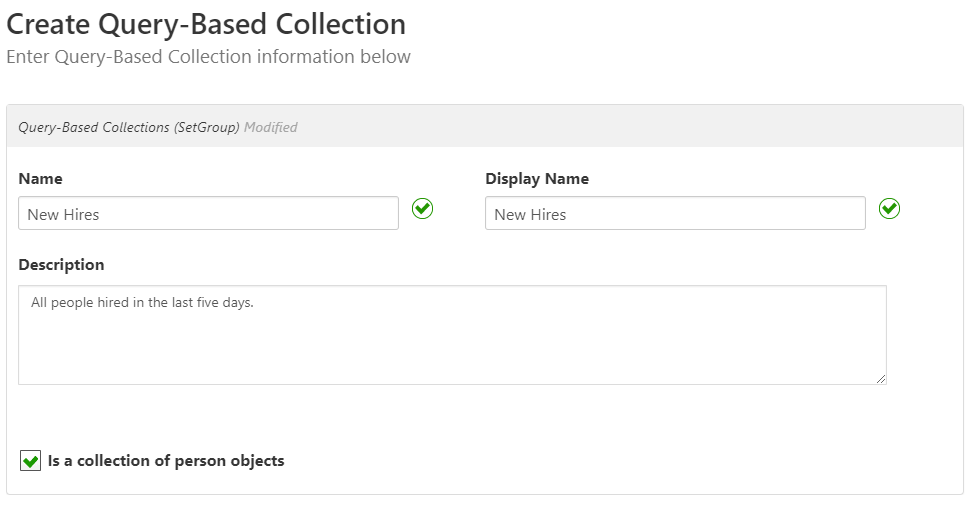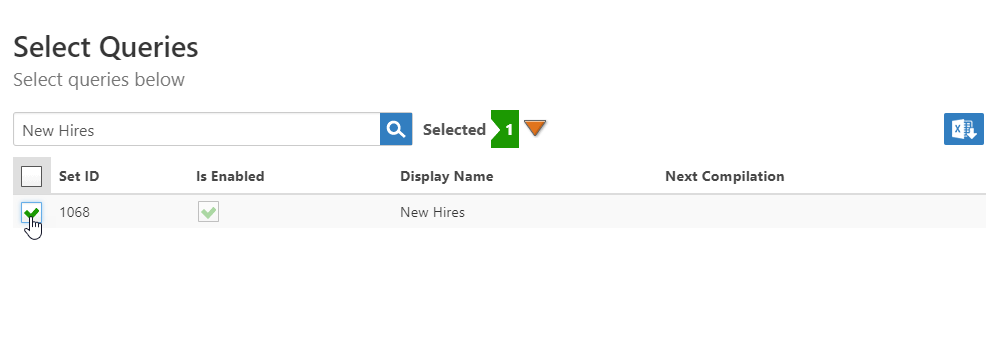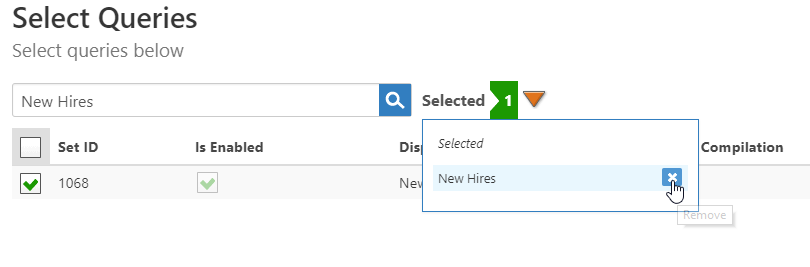Creating Query Based Collections
Query Based Collections (SetGroups) are logical groupings of Sets bundled together with a friendly name for resource management, such as "Helpdesk Technicians" or "High Security SharePoint Documents." Membership within a Query-Based Collection is dynamic. Each compilation of the Set Compiler Job adds and removes objects from each Query Based Collection, based on the query results of the Sets.
Prerequisites
- To initiate creating Query Based Collections, a person must have the Initiator Access Level for the ProvisionSetGroup workflow.
- To create Query Based Collections, a person must have an Access Level assignment with the Create operation enabled for the Query-Based Collection (SetGroup) resource type. Create is enabled on the All Access (EmpowerID Admin) Access Level, which is assigned by default to these Management Roles:
- All Access (EmpowerID Admin) — All Access can execute any operation in the resource.
- EmpowerID Configuration Administrator — People with this Management Role can see and manage EmpowerID admin configuration screens and settings.
If a user has access to run the workflow but not create the Query Based Collection, EmpowerID routes the request to users with the needed Access Level or role.
To create a Query-Based Collection
- In the navigation sidebar of the EmpowerID Web interface, expand Identities and click Query-Based Collections (SetGroup).
- On the Actions tab, click Create a Query-Based Collection (SetGroup).
- In the Create Query-Based Collection form that appears, do the following:
- Enter a name and description for the Query-Based Collection in the Name, Display Name and Description fields.
- Select Is a collection of person objects (default) to create a collection of people.
- Click Submit
- Click OK to close the Operation Execution Summary.
- In the Select Queries lookup that appears, you can do one of two things:
- Click Skip to add a Set later.
Search for and select a set, as in the image below. To select the Set, select the Set ID checkbox.
You can skip adding a Set to the Query-Based Collection at the time you create it. However, you must add one before it can be used. Without a Set, the Collection contains no objects.
Search for the Set to add to the Collection and select the Set ID checkbox for the record.
You can review the queries you have selected and remove them if needed by clicking the drop-down arrow the the right of the search field and clicking the X.
- Click Submit and then OK to close the Operation Execution Summary.