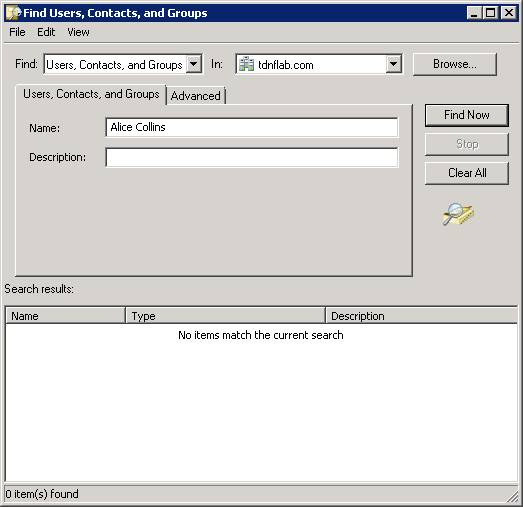Home / Identity Administration / User Accounts and Groups / Current: Deleting User Accounts
This topic demonstrates how to delete a user account in Active Directory by deleting an EmpowerID user account.
...
| Info | ||
|---|---|---|
| ||
EmpowerID must be connected to Active Directory and the user account must exist in EmpowerID. For a detailed walk through of connecting EmpowerID to Active Directory, see Connecting to Active Directory. |
To delete an account in EmpowerID
- In the Navigation Sidebar of the EmpowerID Web interface, expand Identities and click User Accounts.
- Search for the user account you want to delete and then click the record for that account. A highlighted list of specific Actions that can be applied to that account appears.
- From the Actions pane, click the Delete Account action.
- Click Yes to confirm you want to delete the account and then click OK to close the Operation Execution Summary.
To verify that the account is deleted in EmpowerID
- In the Navigation Sidebar of the EmpowerID Web interface, expand System Logs and click Audit Log.
- From the Audit Log tab, search for the user account you deleted to verify that there is a record for the deleted account in the grid.
To verify that the account is deleted in Active Directory
- Open Active Directory Users and Computers and search for the account you deleted.
- Verify that no results are returned.