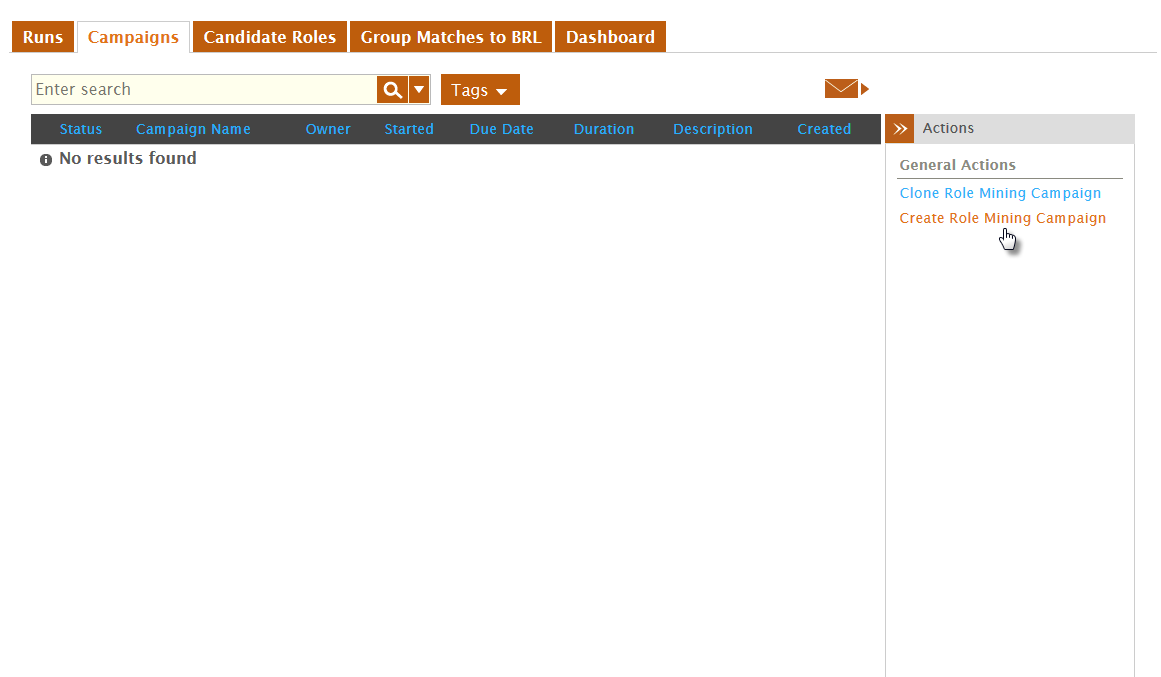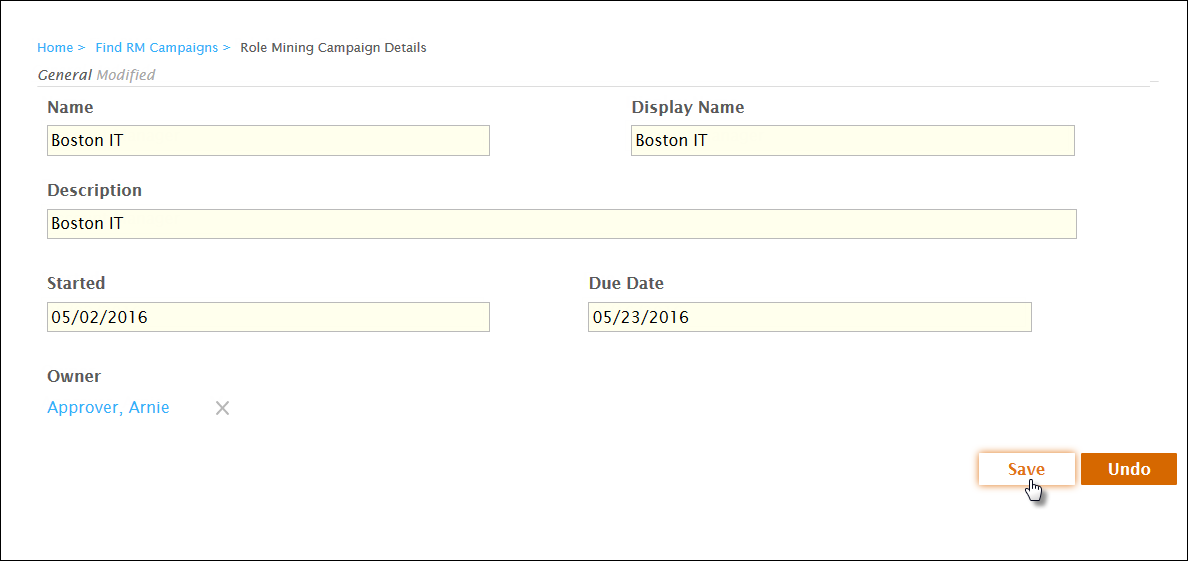| Div | ||
|---|---|---|
| ||
/wiki/spaces/E2D/pages/29982926 / Role Mining Analytics / Current: Creating Campaigns |
In EmpowerID, a campaign is a user-defined, logically named object for identifying and grouping combinations of users and entitlements and/or users and attributes for role assignments.
| Style | ||
|---|---|---|
| ||
To create a campaign
- From the Navigation Sidebar of the EmpowerID Web interface, expand Role Mining and click Role Mining Campaign.
- From the Role Mining Campaign page, click the Campaigns tab and then click the Create Role Mining Campaign action.
- In the Role Mining Campaign Details form that appears, do the following:
- Type an appropriate name, display name and description for the campaign in the Name, Display Name and Description fields.
- Select the date you want the campaign to start from the Started field.
- Select the date you want the campaign to end from the Due Date field.
Type the name of the person to be the campaign owner in the Campaign Owner field and then click the tile for that person.
Info When creating campaigns, it is important to select valid start and due dates for the campaign, as well as to assign the campaign an owner as that person will be the only individual with the ability to compile the campaign.
- Click Save.
| Info |
|---|
After you have created the campaign, the next step is to configure the campaign. |