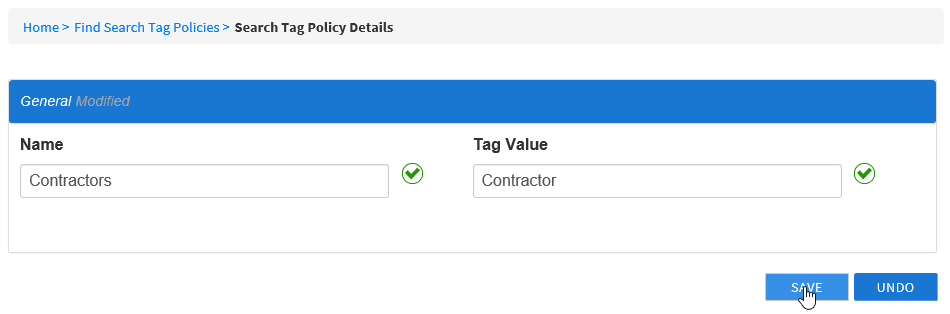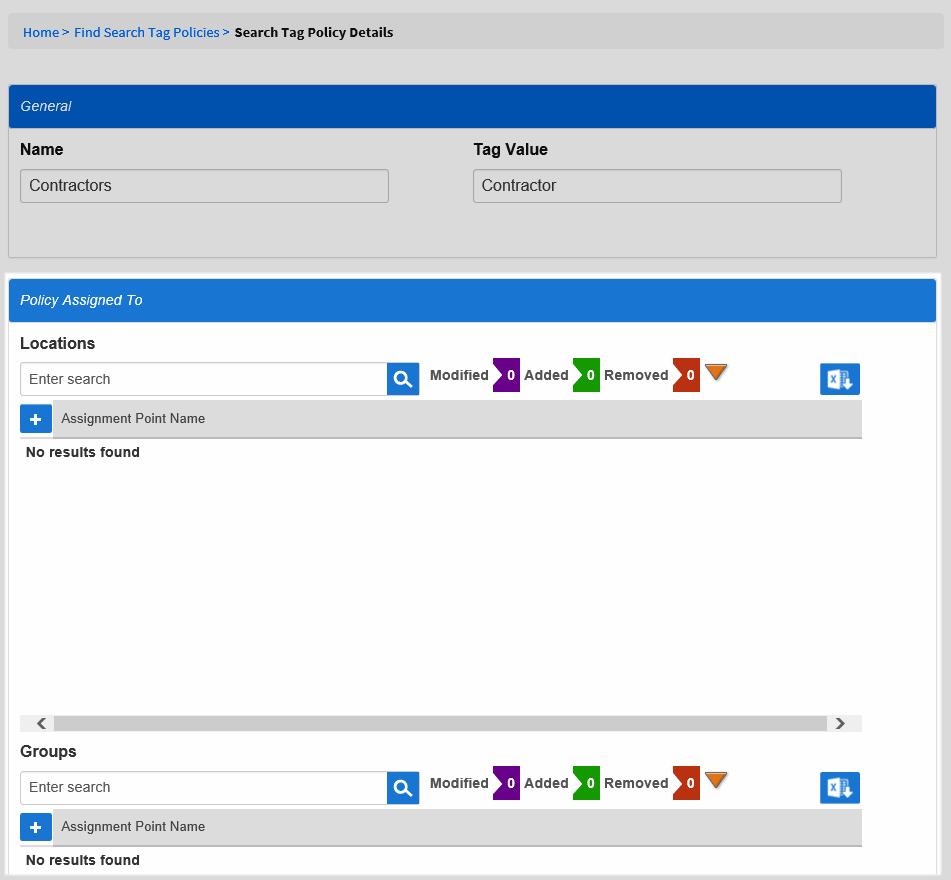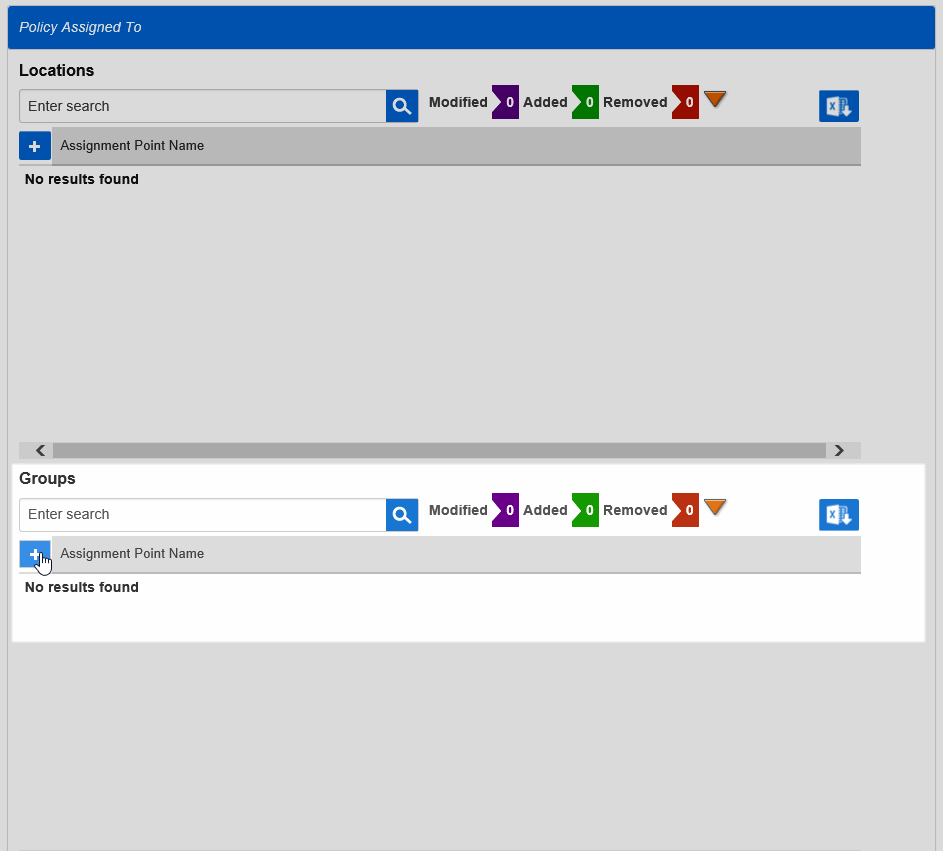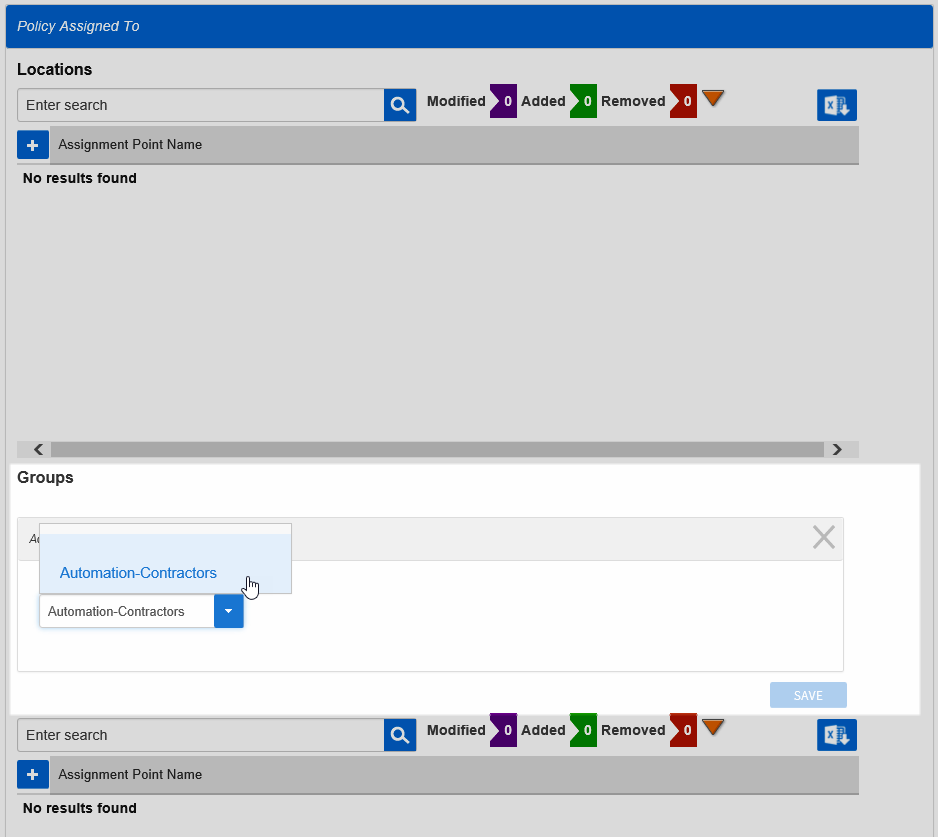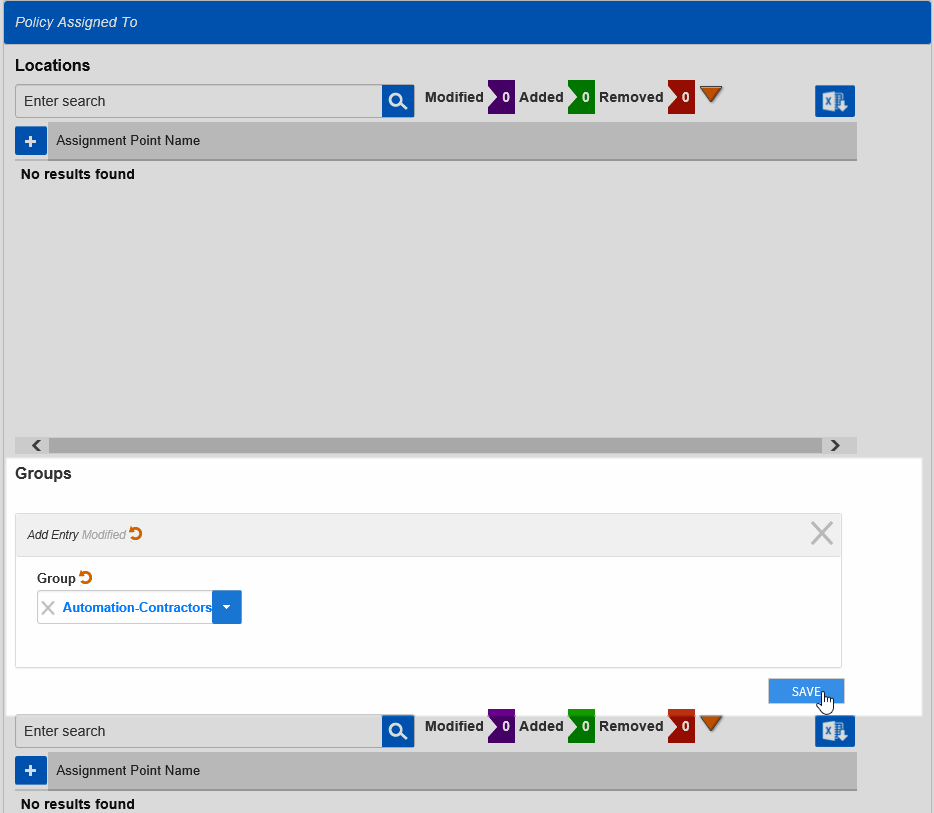...
- From the navigation sidebar, expand Admin, then Policies and click Resource Tag policies Policies.
- Click the Add New Search Tag Policy button.
Enter a name and value for the policy in the Name and Tag Value fields and then click Save.
After the policy is created, you should see a Policy Assigned To Pane.- From the Policy Assigned To pane, click the Add Assignment Point button for the appropriate EmpowerID Actor type. In this example, we are assigning the policy to a group.
- In the Add Entry dialog that appears, type the name of the specific actor to which you are making the assignment and then click the tile for that actor to select it.
- Click Save.
- Back on the main page, click the Save button.
...