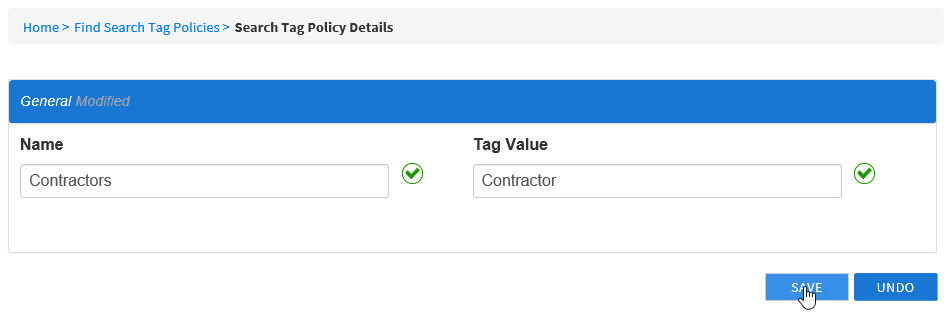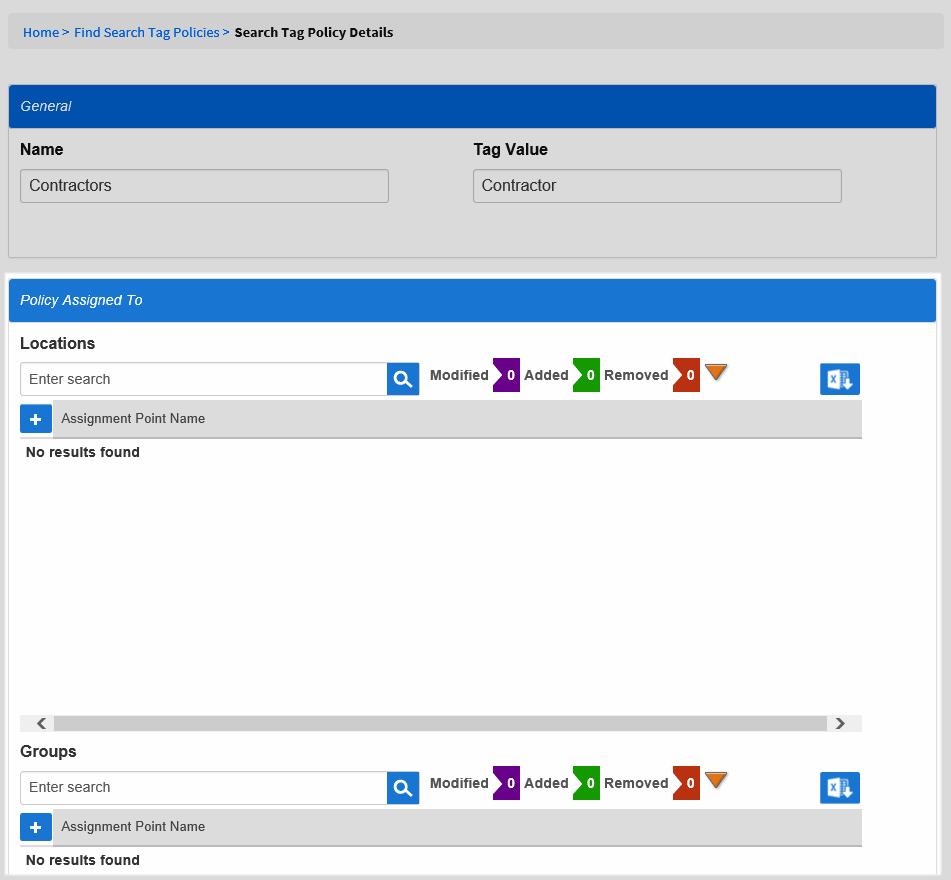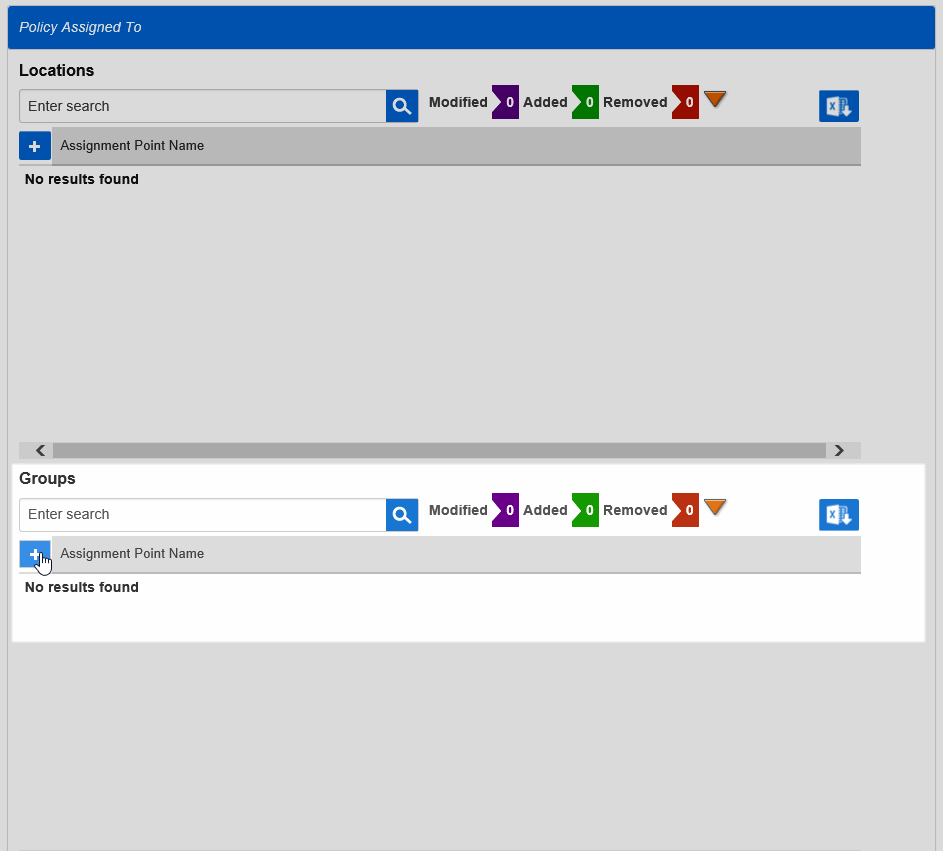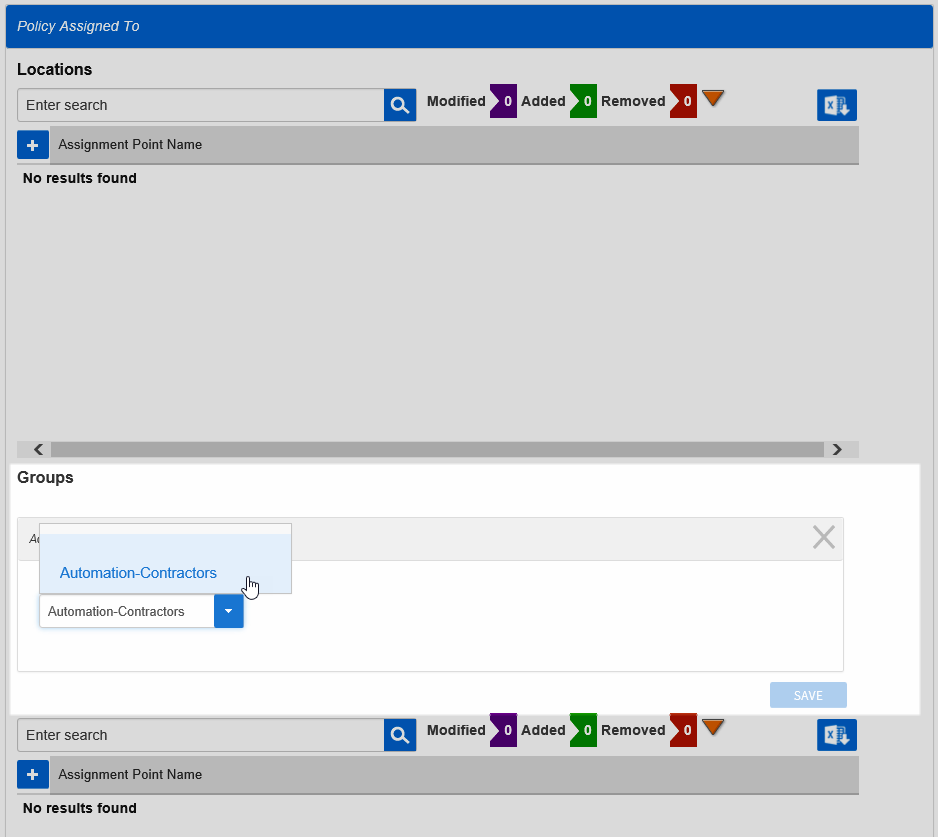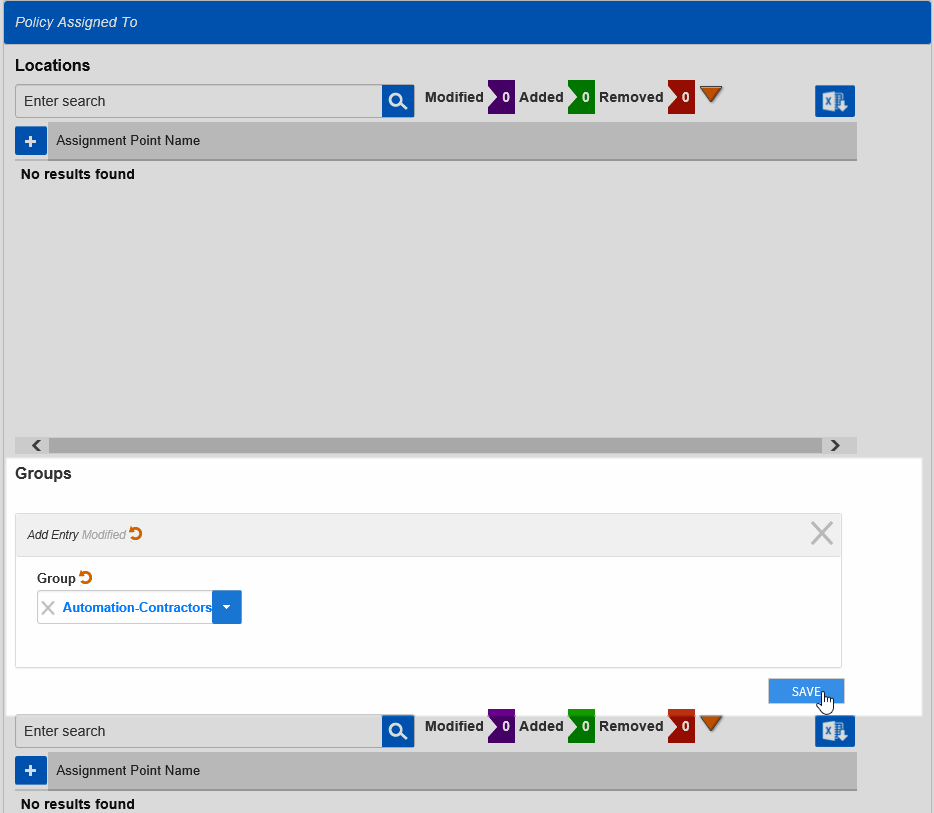You are viewing an earlier version of the admin guide. For the latest version, please visit EmpowerID Admin Guide v7.211.0.0.
Search Tag Policy
Search Tag policies allow the automatic assignment and maintenance of search tag values for any type of resource object. Search Tag policies can be assigned to locations, groups, Query-Based Collections and Management Roles for cascading search tags to all resources in or below the specified container. For example, if you create a search tag named "Contractor" and assign the tag to the "Contractors" group, people can use the tag to filter the results of a person search to contractors.
To create and assign a Search Tag policy
- From the navigation sidebar, expand Admin, then Policies and click Resource Tag Policies.
- Click the Add New Search Tag Policy button.
Enter a name and value for the policy in the Name and Tag Value fields and then click Save.
After the policy is created, you should see a Policy Assigned To Pane.- From the Policy Assigned To pane, click the Add Assignment Point button for the appropriate EmpowerID Actor type. In this example, we are assigning the policy to a group.
- In the Add Entry dialog that appears, type the name of the specific actor to which you are making the assignment and then click the tile for that actor to select it.
- Click Save.
- Back on the main page, click the Save button.