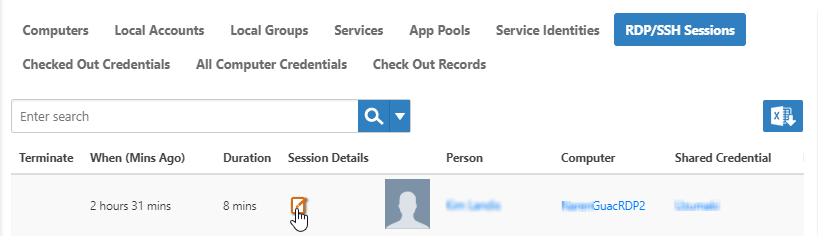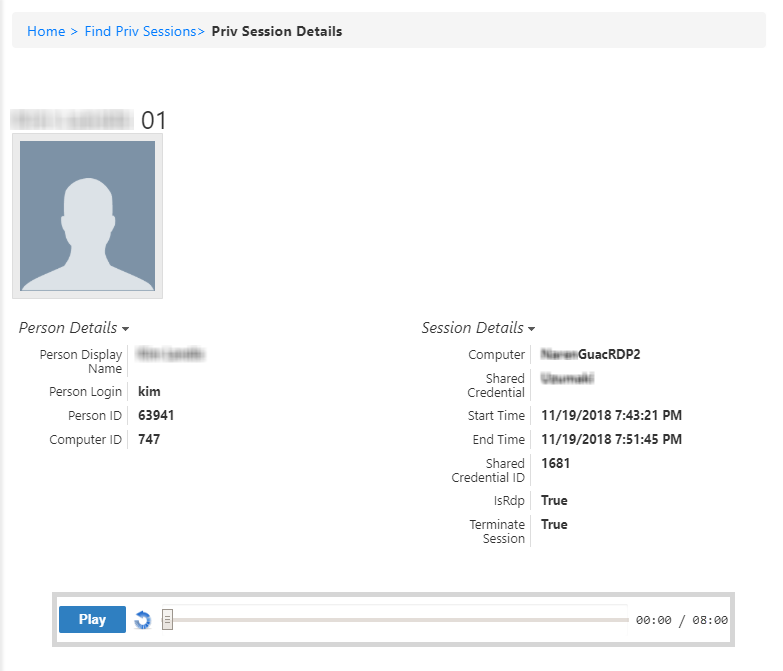EmpowerID can maintain real-time recordings of user activity for each RDP or SSH session initiated by the Privileged Session Manager. Computer Credential Access Managers (owners) and other delegated administrators can view these recordings as needed, and when necessary, terminate an active session with the click of a button.
To comply with European Union GDPR (General Data Protection Regulation) that was implemented on May 25, 2018, you must do one of two things:
- Turn off live monitoring and session recording. (See Creating Privileged Session Policies.)
- Clearly alert the user that their session will be recorded, how it will be recorded, and that they can opt out of such monitoring by not continuing to the session.
To view privileged session details
- In the navigation sidebar of the EmpowerID Web interface, expand Resources and click Computers.
From the Find Computer page, click the RDP/SSH Sessions tab and then search for the session you want to view.
You can search by any of these parameters:
- computer name
- DNS host name
- the Display Name of the EmpowerID Person using the session
- the Login of the EmpowerID Person using the session
- Click the Session Details button for the session.
This directs you to the View One page for the session. This page lets you view details about the session, such as:- who initiated the session
- the computer accessed through the session
- a recording of what the user did during the session (if enabled)
- To play a recording of the session (if enabled), click the Play button on the screen. Once playback begins, you can click the screen to pause and play the recording, and adjust the playback speed using the Speed slider.