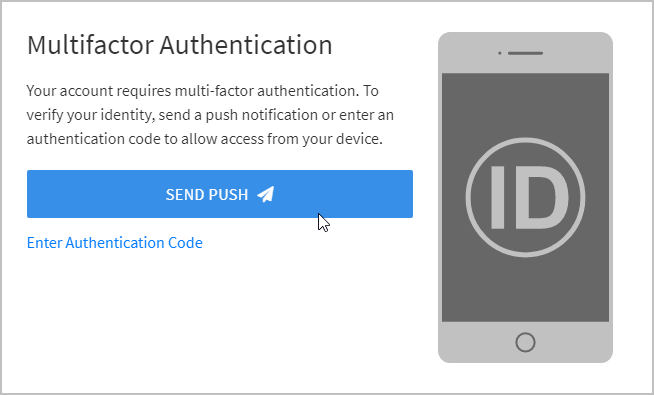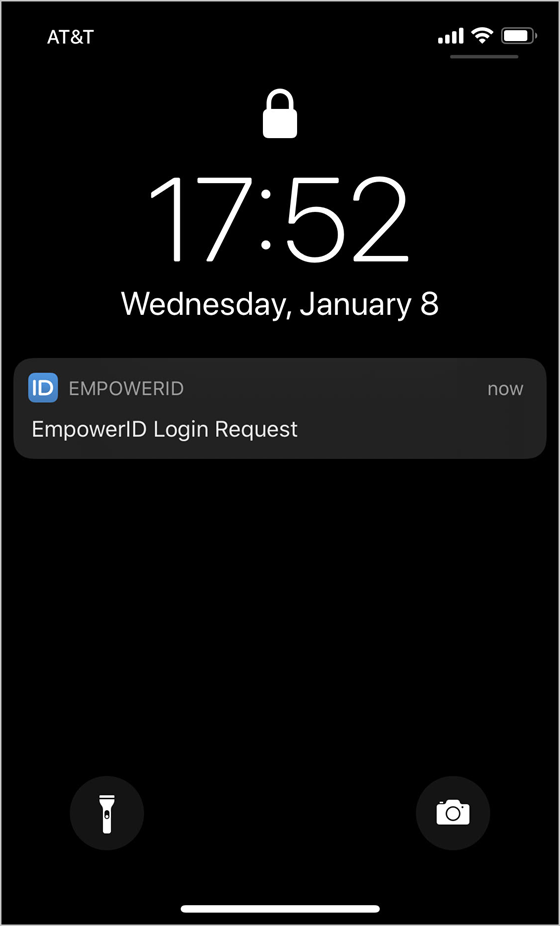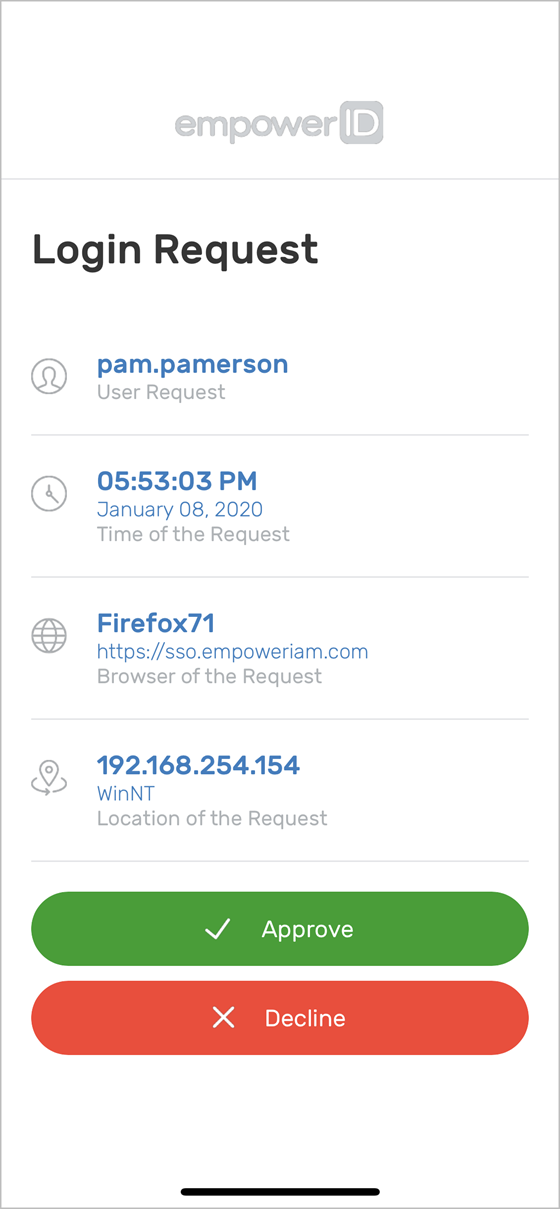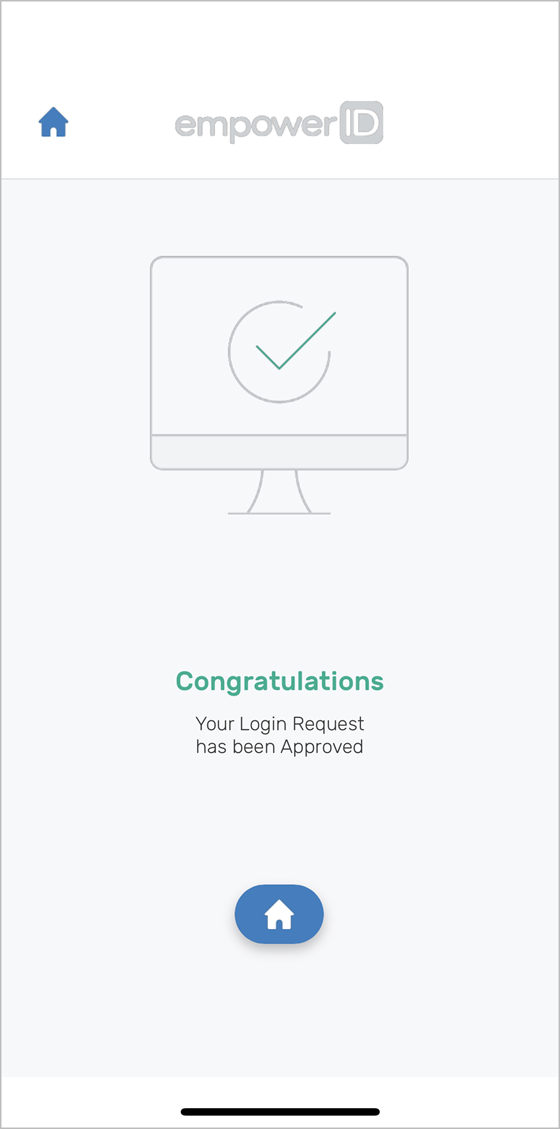Login to EmpowerID using your credentials.
When prompted to complete Multifactor Authentication, click the SEND PUSH button.
You should see a notification from EmpowerID on your mobile device.Open the notification and then touch Approve to complete the authentication request.
The mobile app notifies you whether your login request was successful.
Touch Decline if you do not recognize the request.