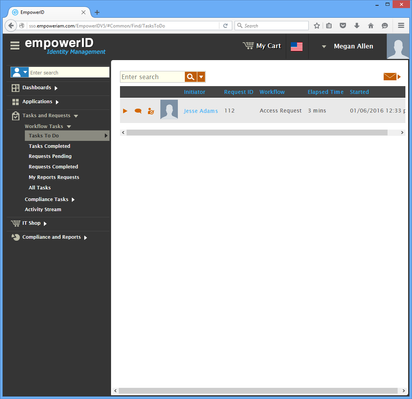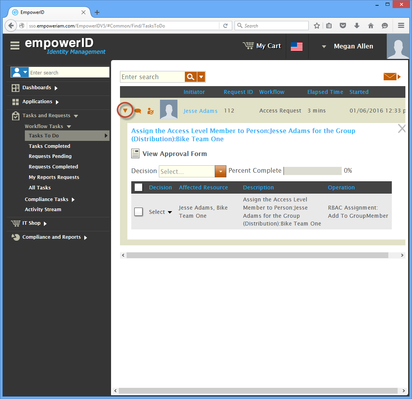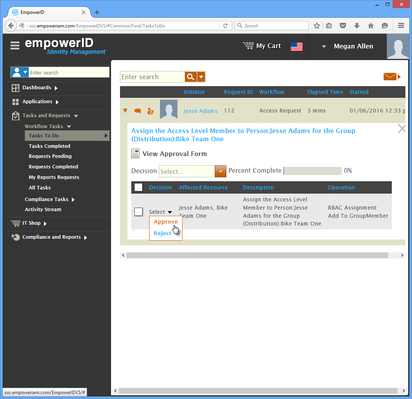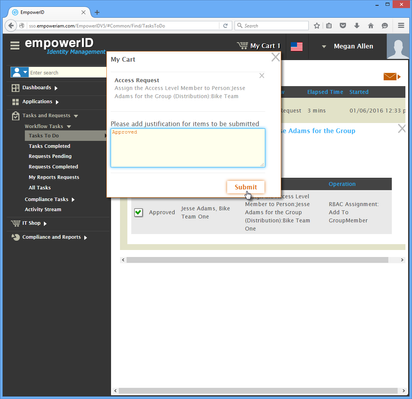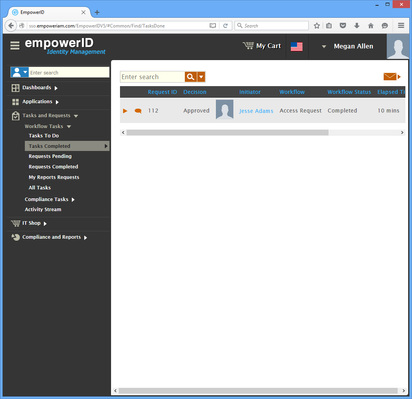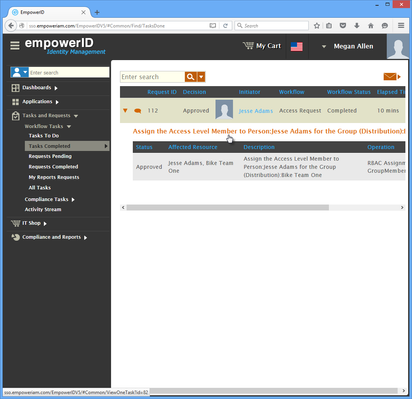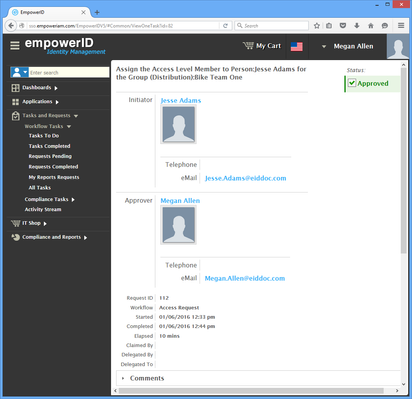Responding to Access Requests
If you are a manager, resource owner or other user delegated the ability to respond to access requests submitted by people within your organization, EmpowerID routes the access request to you, creating a task for you to complete. This topic demonstrates how to interact with those tasks from your Tasks To Do view, approving or rejecting the access requests associated with them.
If your organization has configured EmpowerID for email approvals, you can approve access requests directly from your email client. This is advantageous in situations where you are not logged in to EmpowerID. For more information, see Responding to Email Requests.
To respond to access requests from your Tasks To Do view
- From the Navigation Sidebar, expand Tasks and Requests, then Workflow Tasks, and click Tasks To Do.
- If there is an Access Request awaiting your action, it appears in the grid.
- Click the drop-down arrow beside the request. This allows you to view more detailed information about the request as well as make a decision to approve or reject the request.
- To approve or reject the request, click the Decision Selection drop-down and then click the appropriate response. In our example, we are approving the request.
- This adds your decision to the shopping cart. Click the cart, type a reason for the decision, and then click Submit.
- After EmpowerID processes the operation, click the Tasks Completed node in the Navigation Sidebar.
The request you just approved appears. - Click the drop-down button for the request and then click the task link.
This directs you to the View page for the task. This page allows you to view the details of the task, including who initiated the request, who approved and what resources were affected.
, multiple selections available,