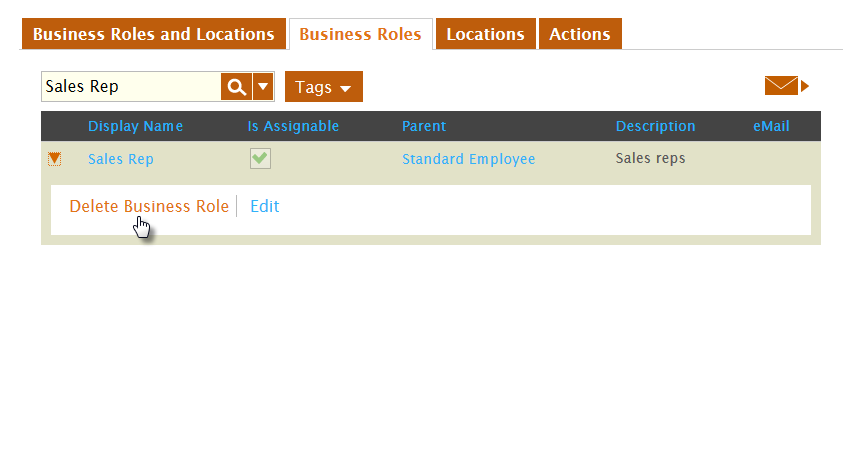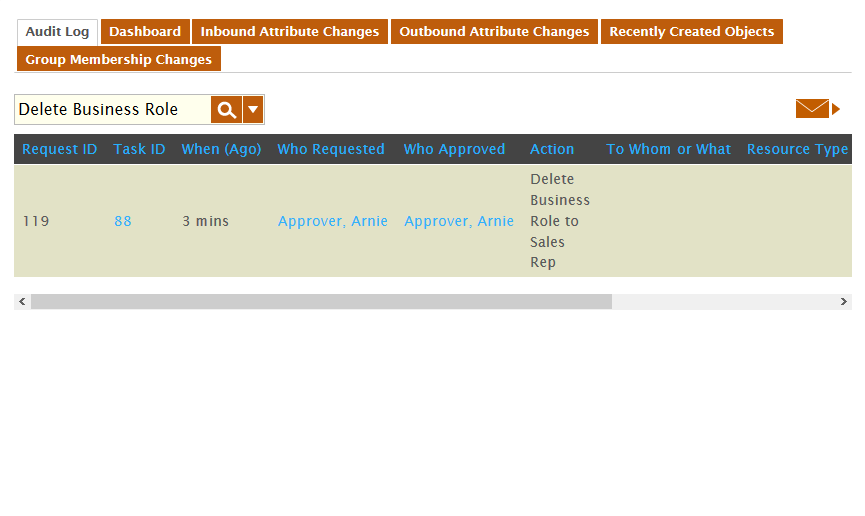/
Deleting Business Roles
Deleting Business Roles
When Business Roles are no longer needed, you can delete them from EmpowerID. This topic demonstrates how.
When you delete a Business Role, EmpowerID removes any access to resources users have as a result of being in that role. Also, any users who belong to the Business Role you delete are placed in the Temporary Business Role.
To delete a Business Role
- In the Navigation Sidebar, expand Identities and click Business Roles and Locations.
- From the Business Roles and Locations management page, click the Business Roles tab and search for the Business Role you want to delete.
- From the Business Roles grid, click the drop-down beside the Business Role and click the Delete Business Role link.
To verify that the Business Role was deleted
- From the Business Roles tab of the Business Roles and Locations management page, search for the Business Role you just deleted. You should see no results in the grid.
- In the Navigation Sidebar, expand System Logs and click Audit Log.
- From the Audit Log tab of Change Manager, type Delete Business Role in the Search field.
A record for the Business Role you deleted appears in the grid.
, multiple selections available,
Related content
Deleting Business Roles
Deleting Business Roles
More like this
Delete Business Roles
Delete Business Roles
More like this
Delete Business Roles
Delete Business Roles
More like this
Delete Business Roles
Delete Business Roles
More like this
Delete Business Roles
Delete Business Roles
More like this
Deleting Locations
Deleting Locations
More like this