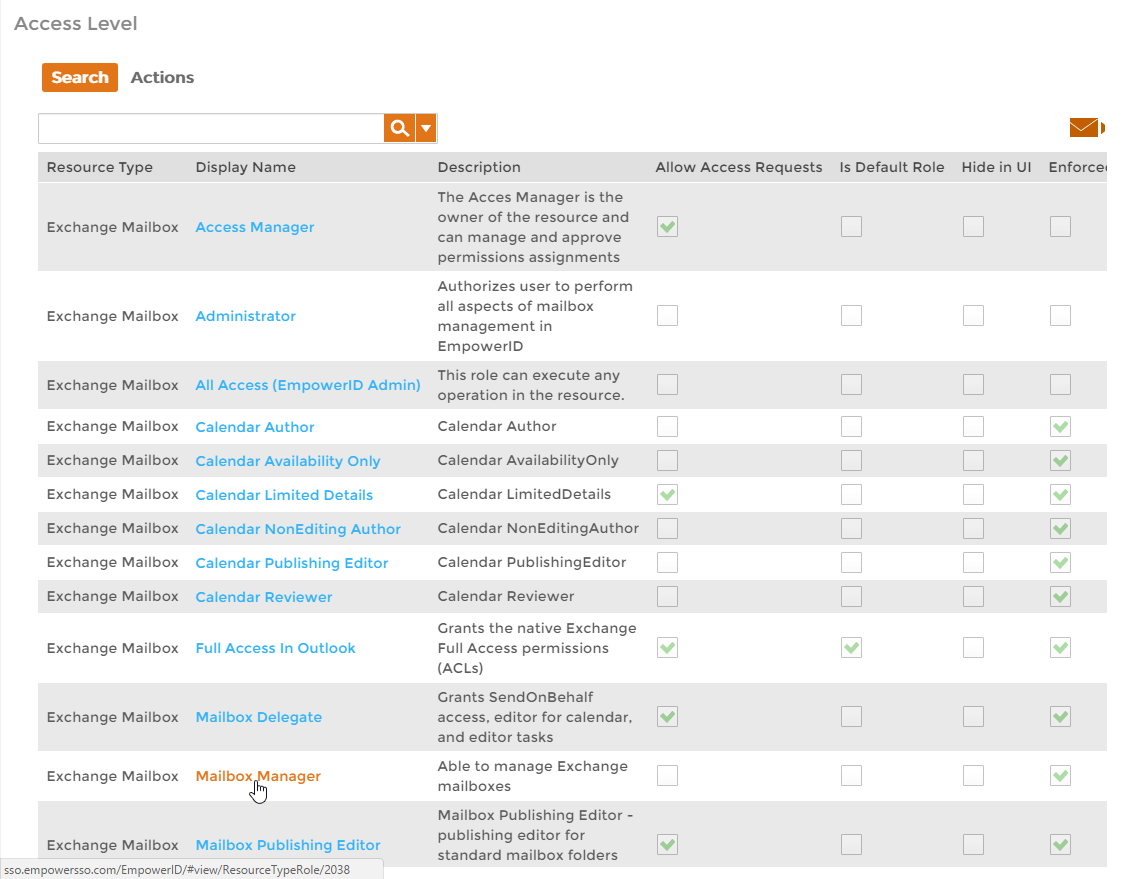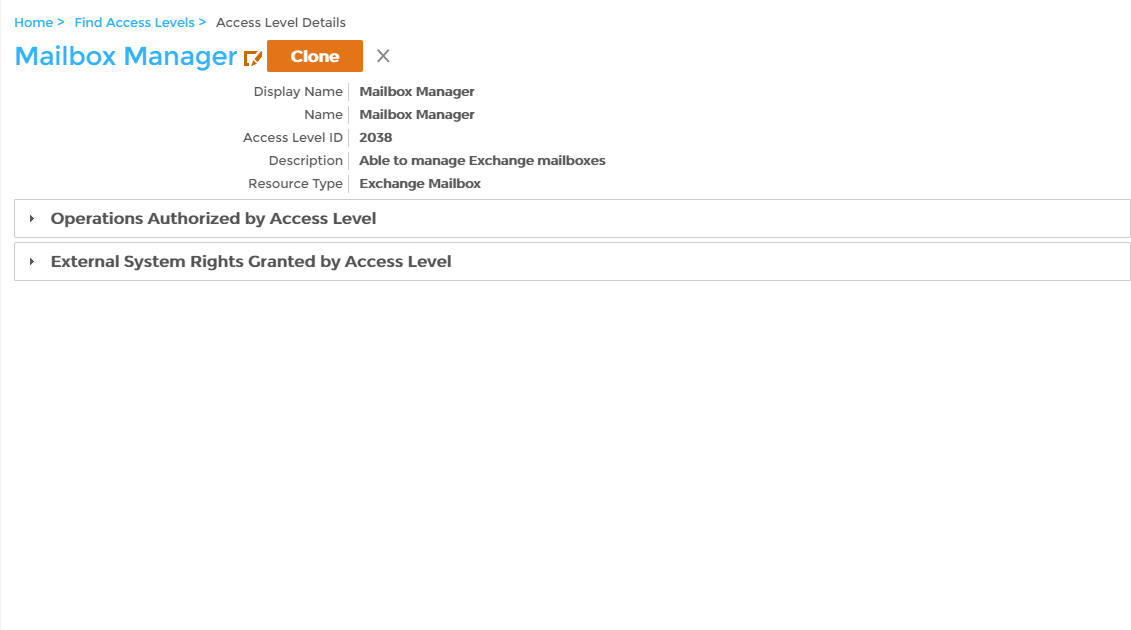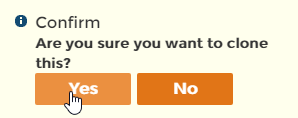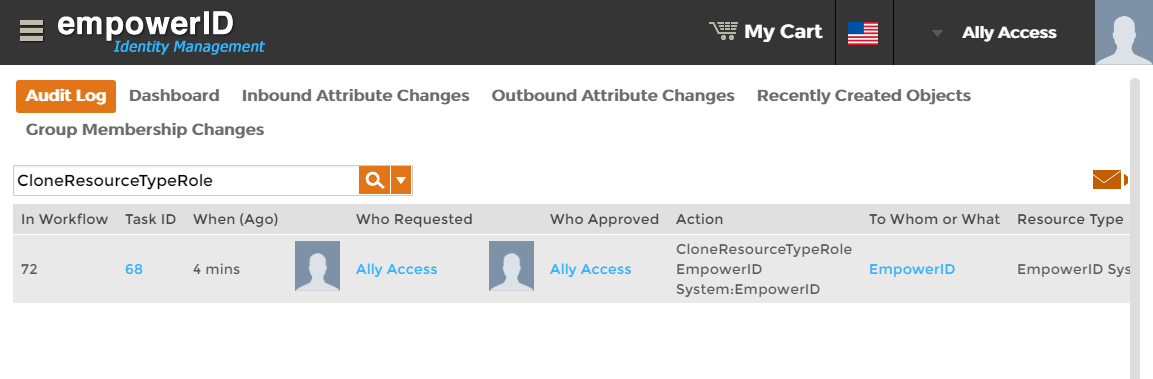/
Cloning Access Level Definitions
Cloning Access Level Definitions
Cloning an Access Level Definition allows you to use the operations and native system rights associated with the cloned Access Level as a starting point for building a new Access Level Definition. When you clone an Access Level Definition, you create an exact copy of that Access Level Definition, with all the operations and rights of that definition being passed to the clone. Once you have created the clone, you can tailor it to meet your specific needs by adding or removing operations and rights as needed.
This topic demonstrates how to clone an Access Level Definition.
To clone an Access Level Definition
- Log in to the EmpowerID Web application as an administrative user.
- From the Home page of the EmpowerID Web application, click the Find tile, then EmpowerID System Configuration, and Find Access Level Definition.
- On the Search tab of the Access Level management page, select the resource type pertaining to the Access Level you are cloning from the Resource Type drop-down and click Search or press ENTER.
- Locate the Access Level in the grid and click the link for it.
This directs you to the View page for the Access Level Definition. View pages let you view and manage resources. - From the View page, click the Clone button.
- Click Yes to confirm you want to clone the Access Level Definition.
To verify the Access Level clone
- From the Navigation Sidebar, expand System Logs and click Audit Log.
- From the Audit Log tab of Change Manager, type CloneResourceTypeRole in the Search field and press ENTER.
A record for the CloneResourceTypeRole action appears.
, multiple selections available,
Related content
Cloning Management Role Definitions
Cloning Management Role Definitions
More like this
Cloning Management Role Definitions
Cloning Management Role Definitions
More like this
Adding Rights to Access Level Definitions
Adding Rights to Access Level Definitions
More like this
Assigning Access Levels to Management Roles
Assigning Access Levels to Management Roles
More like this
Assign Access Levels to Management Roles
Assign Access Levels to Management Roles
More like this
Assign Access Levels to Management Roles
Assign Access Levels to Management Roles
More like this