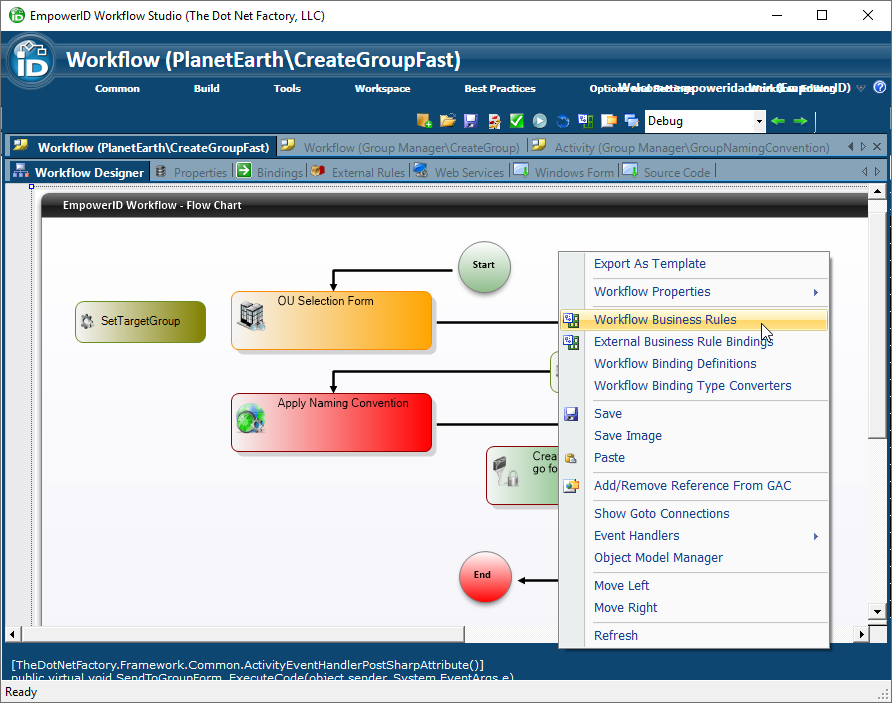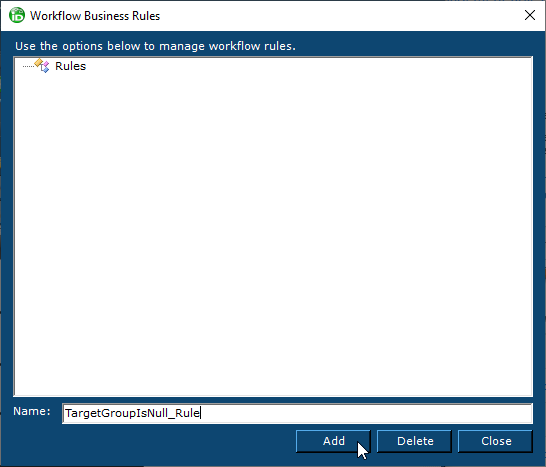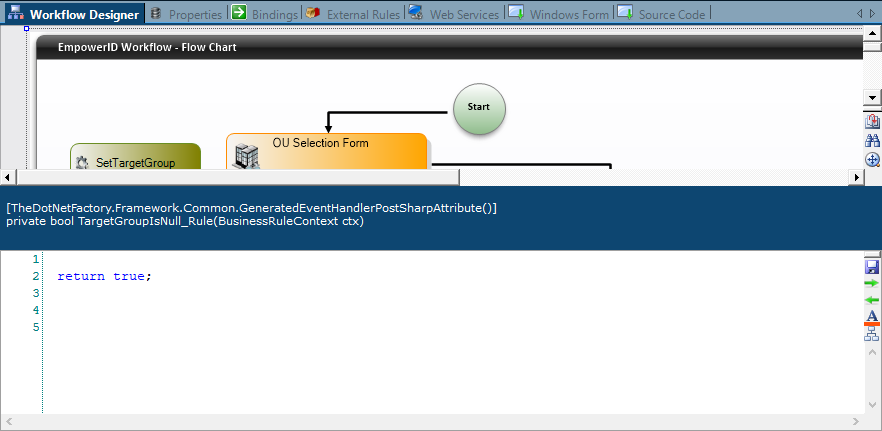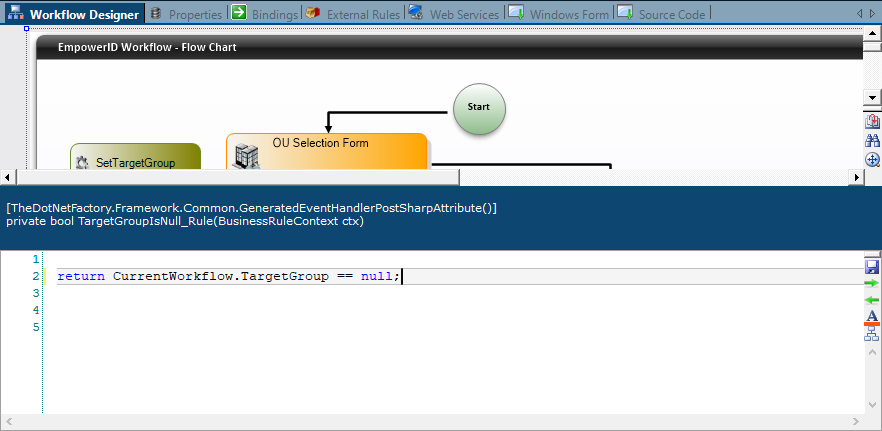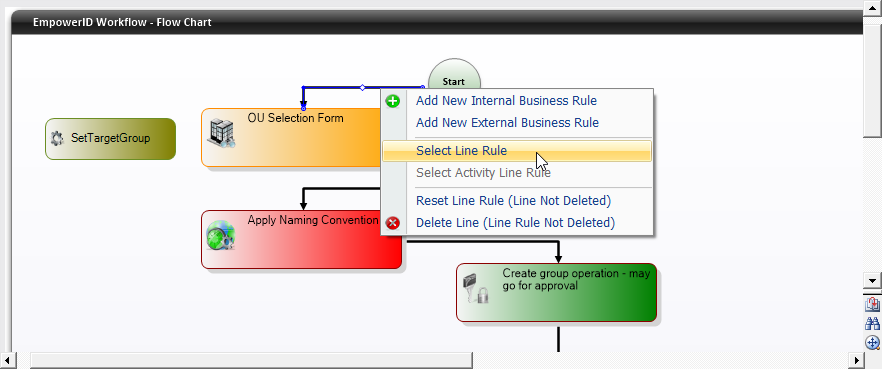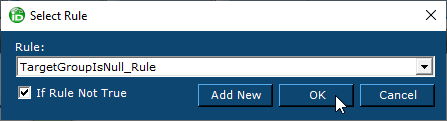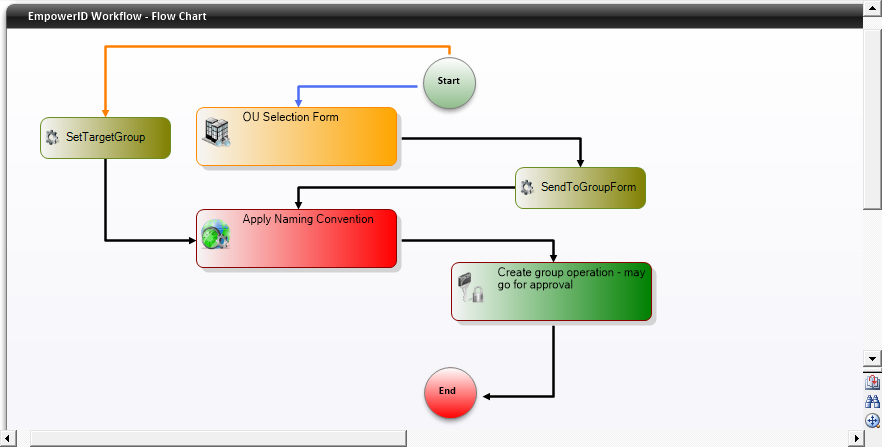/
Business Rules
Business Rules
, multiple selections available,
Related content
Create a Wizard Workflow
Create a Wizard Workflow
Read with this
Adding Business Rules to Workflows
Adding Business Rules to Workflows
More like this
Business Rules
Business Rules
More like this
Business Rules (Obsolete)
Business Rules (Obsolete)
More like this
Creating Operation Activities
Creating Operation Activities
More like this
Create Operation Activities
Create Operation Activities
More like this