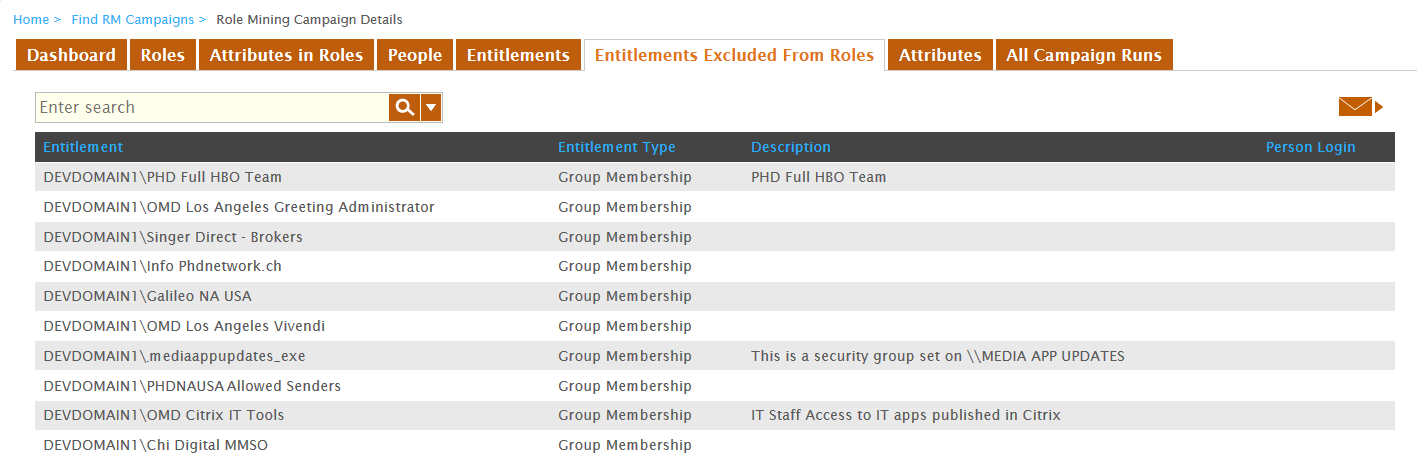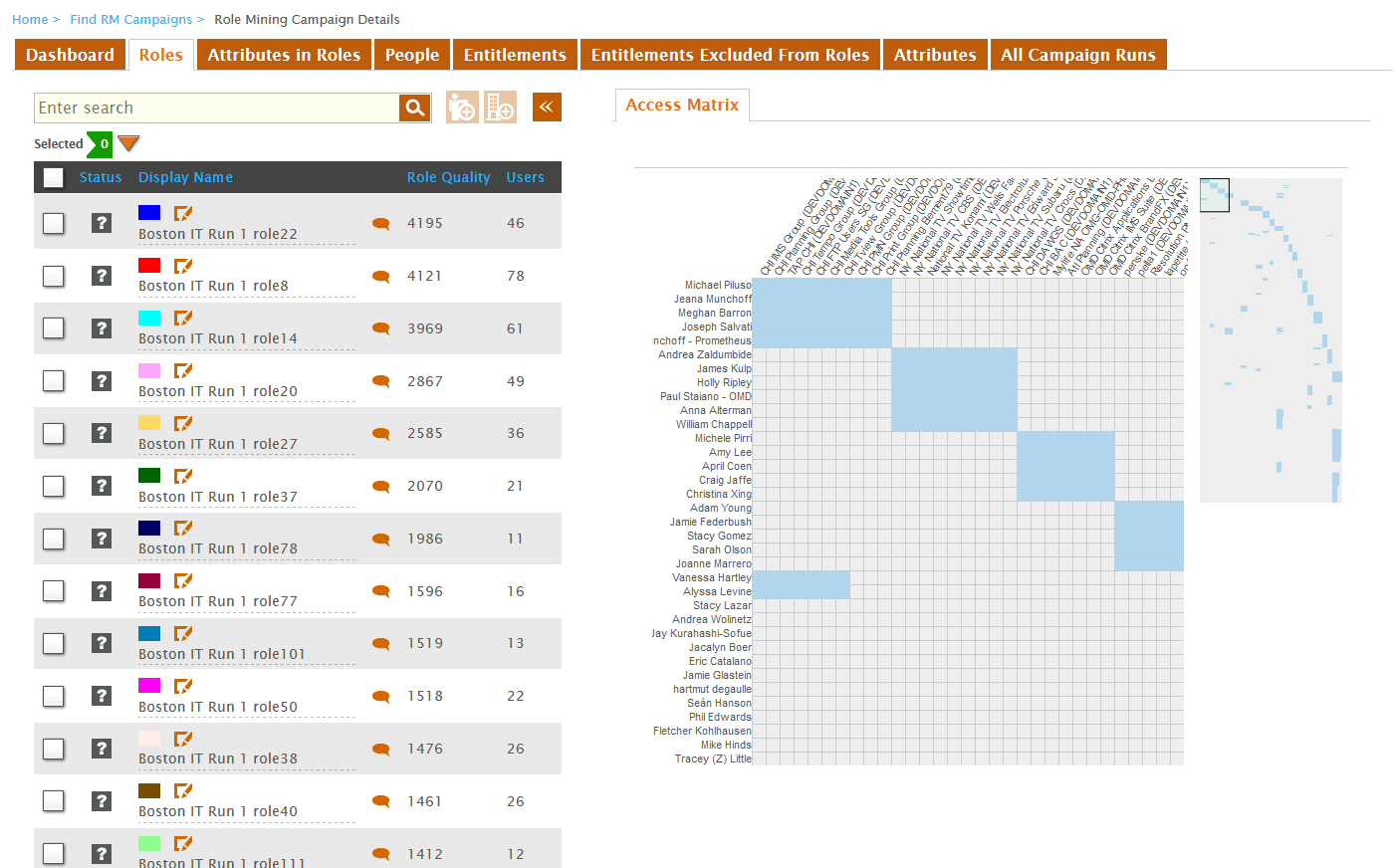/
Analyzing Run Results
You are viewing an earlier version of the admin guide. For the latest version, please visit EmpowerID Admin Guide v7.211.0.0.
Analyzing Run Results
Once you have created and executed a campaign run, you can analyze the results of that run and make adjustments to it as needed to further define the roles produced by it.
To analyze run results
- In the navigation sidebar, expand Role Management and click Role Mining.
- From the Role Mining page, click the Runs tab and search for the run you want to analyze.
- From the grid, click the Display Name link for the run.
From the Role Mining Campaign Details page for the campaign that appears, click the Dashboard tab. The dashboard provides an overview of the information you specified for the campaign run.
Of the tabs on the Role Mining Campaign Details page, the People, Entitlements and Attributes tabs show the data for the campaign, not the run.
- Click the Attributes in Roles tab to review the attributes returned by the run.
- Click the Entitlements Excluded From Roles tab to review the excluded entitlements.
- Click the Roles tab to review the candidate roles created by the run. For more information on this tab, see Publishing Candidate Roles.
After you have analyzed the run, the next step is to publish the candidate role.
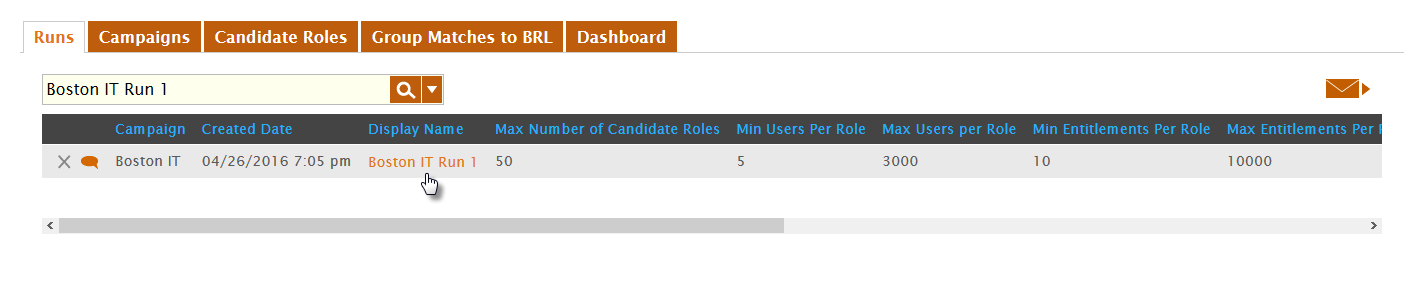
.png?version=1&modificationDate=1571931445096&cacheVersion=1&api=v2&width=1387&height=729)