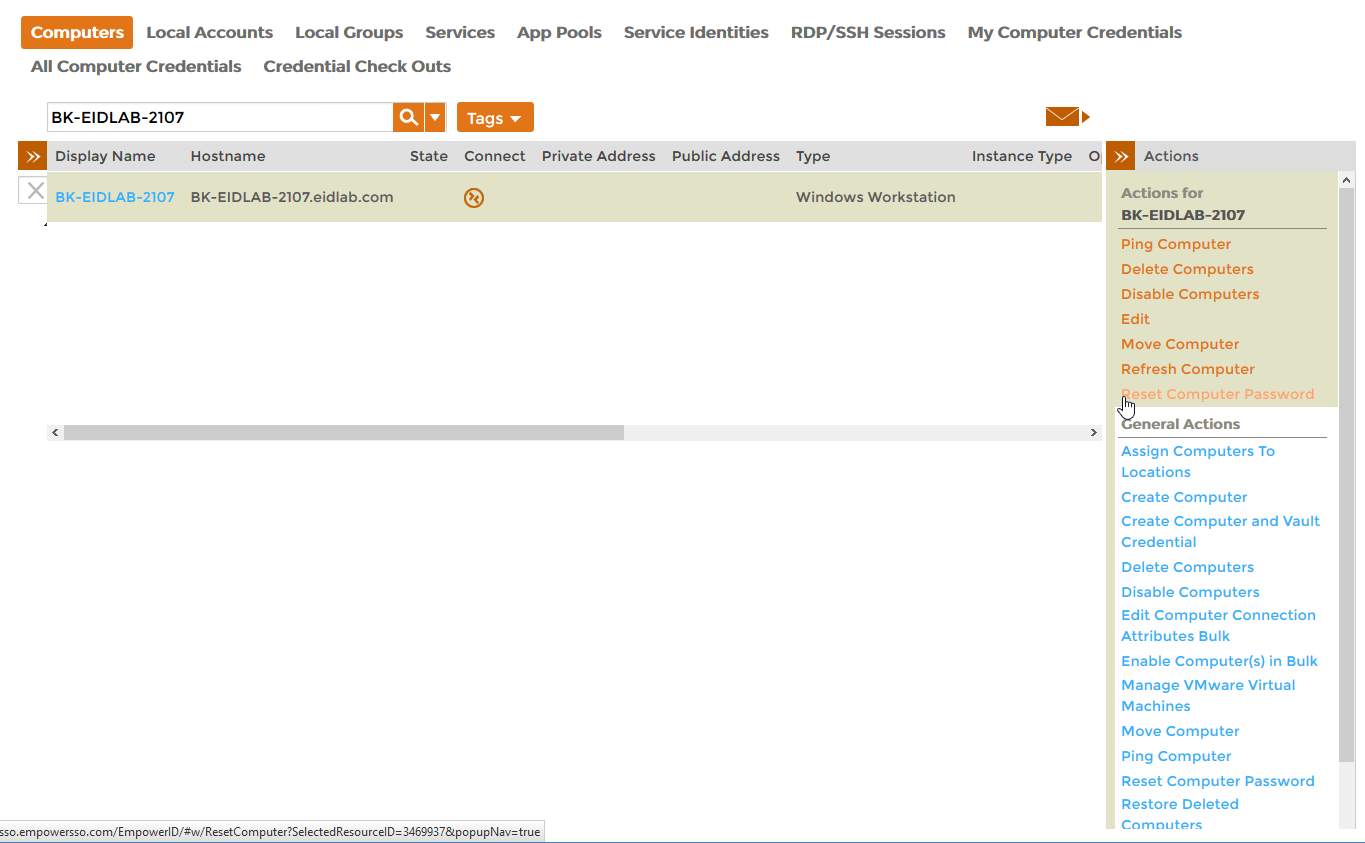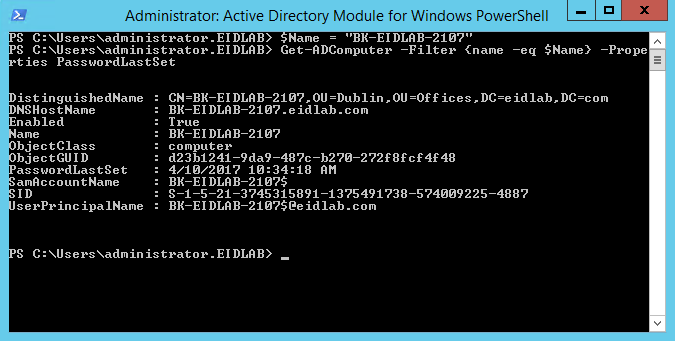Resetting Computer Passwords
EmpowerID allows you to manage the computer objects in your connected directories, including resetting the passwords on those computers. This topic demonstrates how to reset the passwords for computer accounts.
The EmpowerID workflow used to reset the passwords for computer accounts is the ResetPassword workflow. To run the workflow, users need to have the Initiator Access Level for it.
To reset computer passwords
- From the Navigation Sidebar of the EmpowerID Web interface, expand Resources and click Computers.
- Search for the computer whose password you want to reset, click the record for that computer to select it, and then click the Reset Computer Password action link.
To verify the password is reset
On a server with the Active Directory PowerShell Module, run the below PowerShell cmdlet. Replace <YourComputerName> with the name of the computer for which you reset the password.
$Name = "<YourComputerName>" Get-ADComputer -Filter {name -eq $Name} -Properties PasswordLastSet- You should see that the timestamp for PasswordLastSet is the same as that in the EmpowerID audit log.