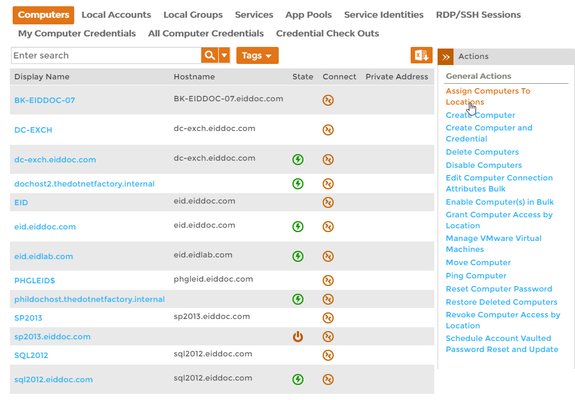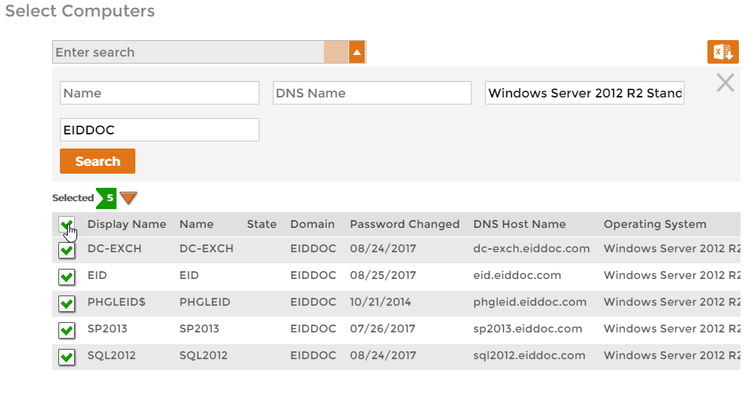Assigning Computers to Locations
Home / Identity Administration / Computers / Current: Assigning Computers to Locations
In EmpowerID, all resources belong to a location, which is a container that can be used for managing access to resources. For computers, the default path to their location is Anywhere/Default Organization/All IT Systems and the name of the security boundary for the inventoried account store. For example, if the computer exists in an inventoried Active Directory domain, the full path is Anywhere/Default Organization/All IT Systems/Active Directory Domain Services. To better facilitate the management of computer accounts, you can move those objects to other locations.
To assign computers to locations
- In the Navigation Sidebar of the EmpowerID Web interface, expand Resources and click Computers.
- Click the Assign Computers to Locations action link.
In the Computer Lookup that appears, search for the computers you want to assign to a location.
If you find that simple searches return too many results, you can use the advanced search feature for more precision.
- Check the box beside each target computer. You can select all the computers returned by your search by checking the box in the column header.
- Click Submit.
- In the Location Lookup that appears, search for and select the location to which you want to assign the target computers.
- Click Submit.