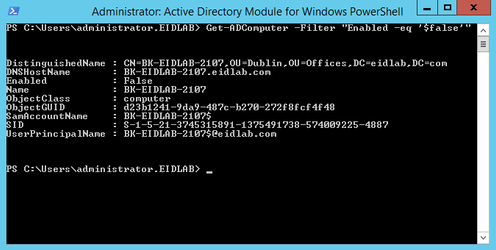To disable computers
- From the Navigation Sidebar of the EmpowerID Web interface, expand Resources and click Computers.
- Search for the computer you want to disable, click the record for that computer to select it and then click the Disable Computers action link.
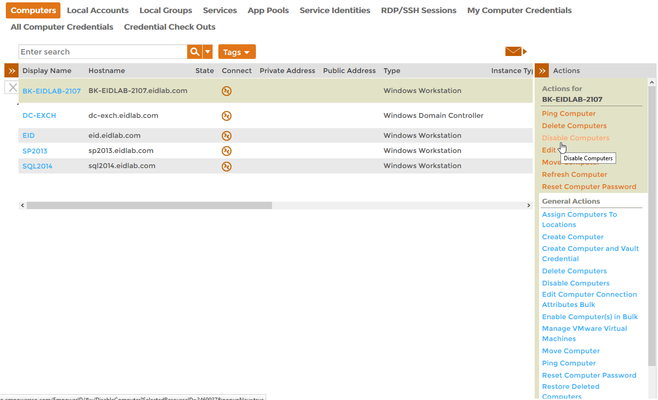
- Click OK to close the Operation Execution Summary.
To verify the disabled computer
On a server with the Active Directory PowerShell Module, run the below PowerShell cmdlet.
Get-ADComputer -Filter "Enabled -eq '$false'"
- You should see a record for the disabled computer.