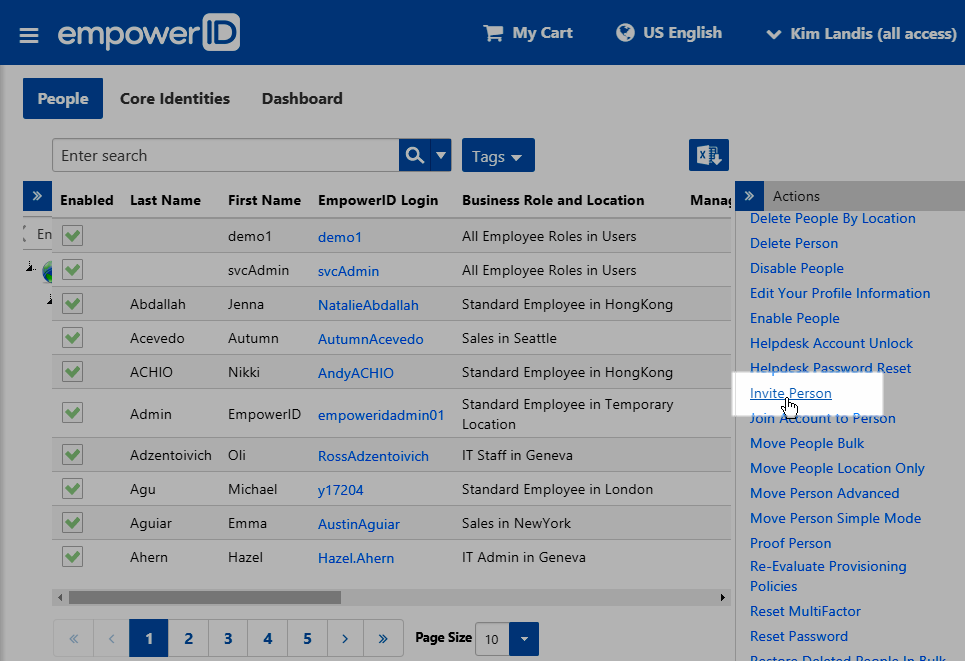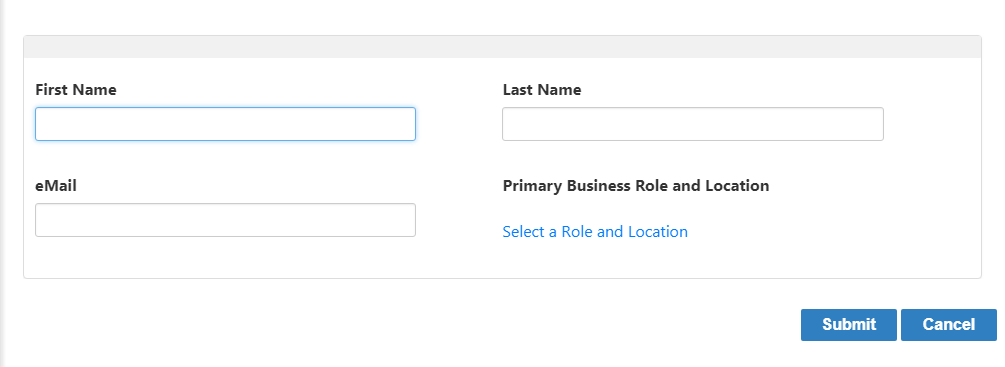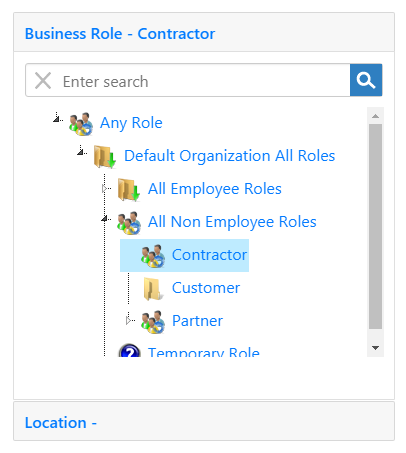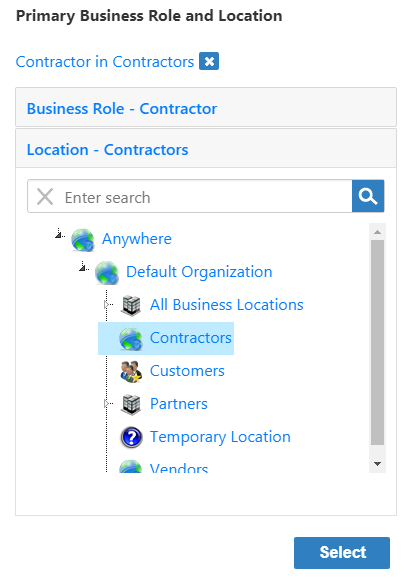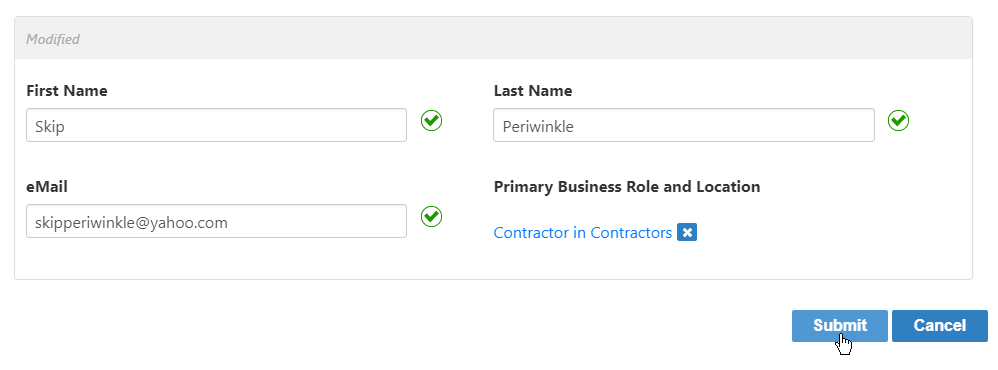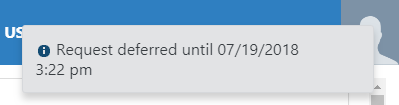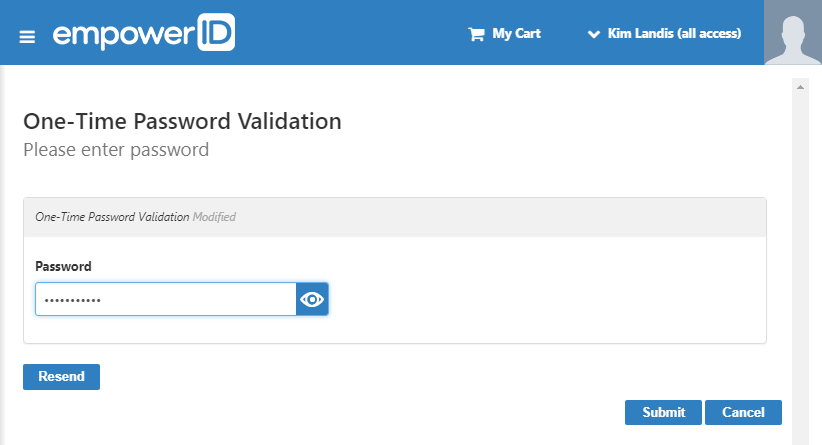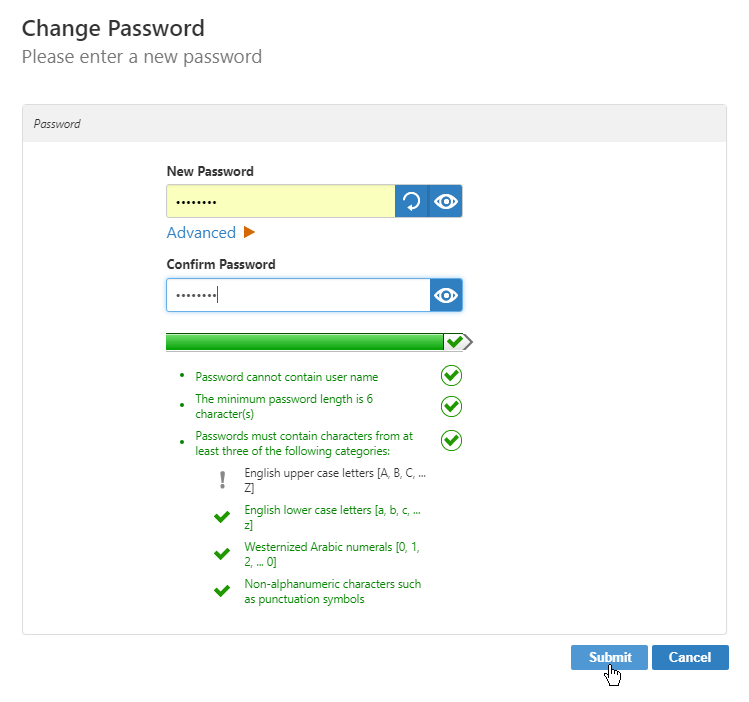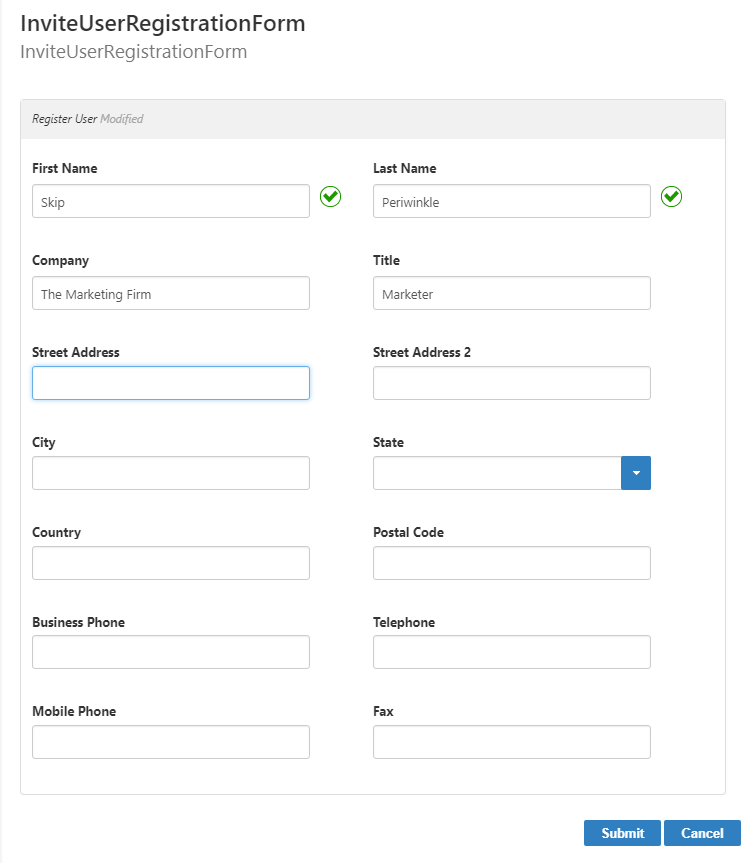Inviting People
EmpowerID provides a number of actions for creating people, with different options available for each. In the case of inviting people to join your organization, EmpowerID creates an inactive person, emails the prospective person a one-time password and a link to complete registration, and then checks back after two days to see whether the account is activated. If not, it deletes the account.
If the person being invited has an email address that is already in the system, EmpowerID offers the choice to enter another person or to cancel.
This topic demonstrates how to invite a new person, and how to accept an invitation and register in EmpowerID.
To invite a person to join your organization
The workflow to invite a person is InviteUserToJoinOrganization, which appears in the URL when you click the Invite Person action.
- In the Navigation Sidebar of the EmpowerID Web interface, expand Identities and click People.
- From the Actions pane of the Find Person page, click the Invite Person action.
This opens a form where you can enter basic information for the person to invite. - Type the first and last name of the person you are creating in the First Name and Last Name fields, respectively.
- Fill in the eMail field with the email address to which to send the invitation.
- Below Primary Business Role and Location, click the Select a Role and Location link and in the Role and Location Selector that opens do the following:
- Search for and select the appropriate Business Role for the person.
- Click the Location tab.
- Search for and select the EmpowerID Location for the person.
- Click Select to close the Role and Location Selector.
- Search for and select the appropriate Business Role for the person.
- Click Submit.
- If the person already exists, you are given the choice to invite another person or exit.
If a person with that email address does not exist in the system, EmpowerID creates an inactive Person and sends an email with a one-time password and a link to the registration form.
The link and password may only be used once. If they are not used within two days (by the time specified in the info box that appears as in the image below), the person is deleted.
To accept an invitation and register in the organization
An email invitation is sent with a one-time password and a link where the person can register.
- Click the link in the email, and the One-Time Password Validation screen appears, where you can enter the password from the email and click Submit.
If the person is already activated, or if the two-day grace period is expired, a message appears to inform you of the issue. Otherwise, the Change Password screen appears. - Enter and confirm a new password, and click Submit.
- In the Invite User Registration Form that appears, make any necessary corrections to the First Name and Last Name fields, and optionally add more information.
- Click Submit.
The person is marked Active and the one-time password expires.