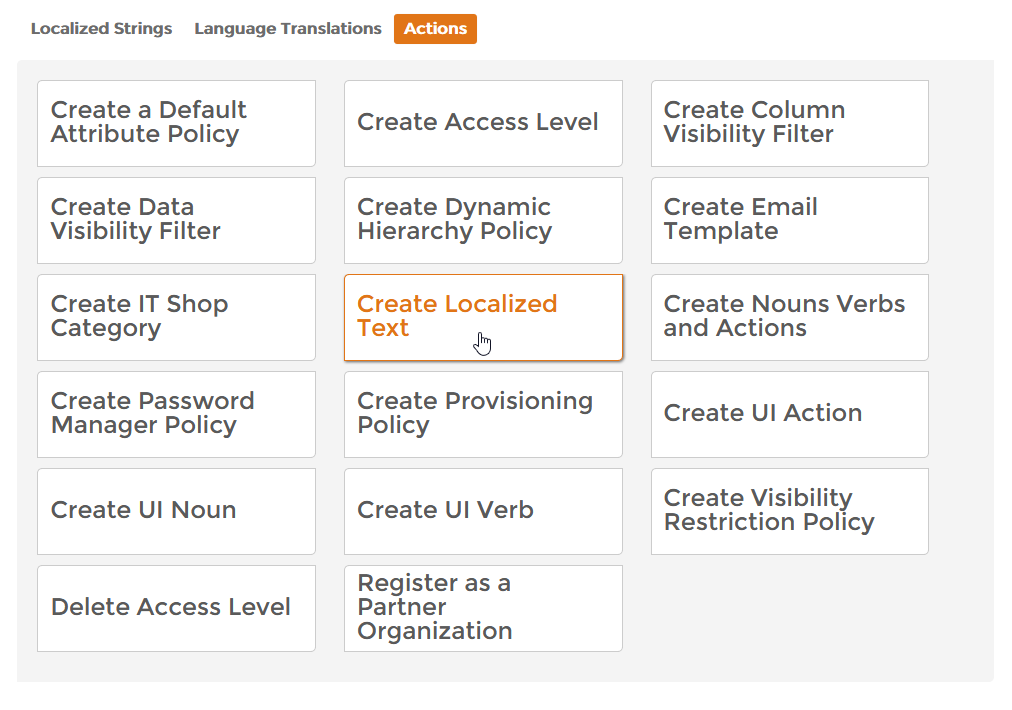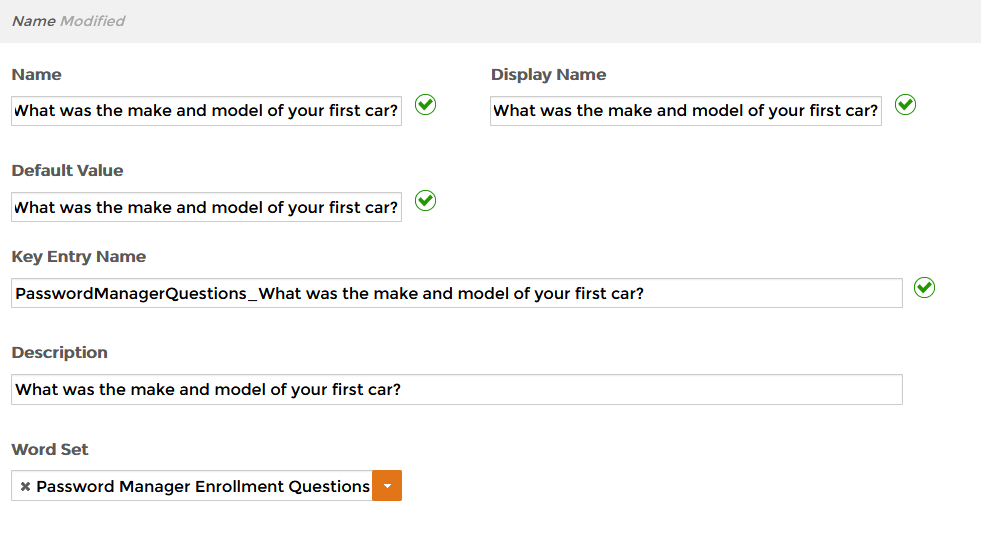Creating Challenge Questions
Password Challenge questions validate a person's identity by verifying personal or business-related information entered into the system in response to a series of questions and answers known only by the person. While the person controls the selection of the questions and the entry of the answers, the administrator determines the number, type, and nature of the questions that can be chosen in the enrollment and reset process.
EmpowerID supports the following types of challenge questions:
- user created or custom
- user selectable
- required
- help desk questions
To create Password Challenge Questions
- In the Navigation Sidebar, expand Admin, then Miscellaneous, and click Localized Text.
- From the Localized Text management page, click the Actions tab and then click Create Localized Text.
- In the Locale Key Details form that appears, enter a name for the Locale Key in the Name and Display Name fields.
Type the default value for the localized text in the Default Value field.
EmpowerID provides support for multiple locales through the use of localized text entries. If no additional localized text entries are created for a question, or a user does not have a Preferred Language set on their EmpowerID Person, the text in this Default Value field is the text that displays to the user.
Type the Key Entry Name in the Key Entry Name field.
The format for this value is PasswordManagerQuestions_LocaleKeyName, where PasswordManagerQuestions represents the Word Set or Locale Resource Set to which the Locale Key (localized text) is bound.
So, for example if you are creating "What was the make and model of your first car?" as a Password Challenge question, enter PasswordManagerQuestions_What was the make and model of your car? in this field.
- Type a description for the Locale Key in the Description field.
- Select Password Manager Enrollment Questions from the Word Set drop-down.
The Locale Key Details form looks like this. - Click Save.
After a question is created, you must assign it to a Password Manager Policy before it appears to your users as a question.