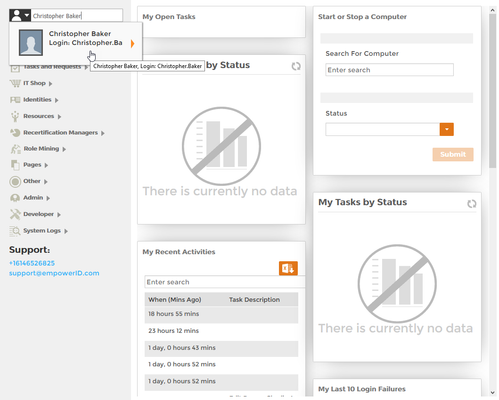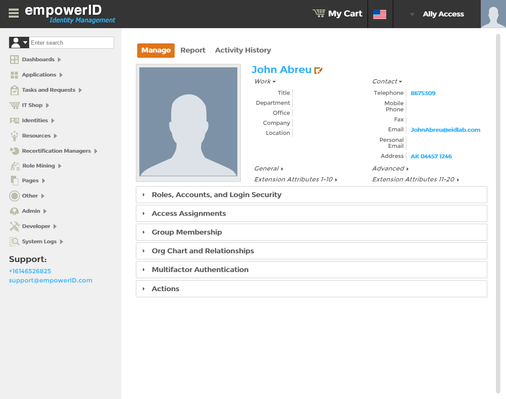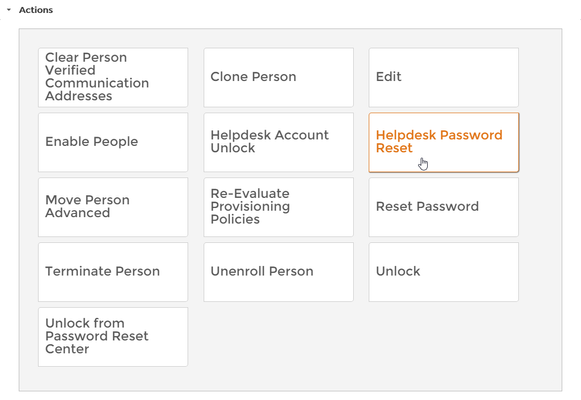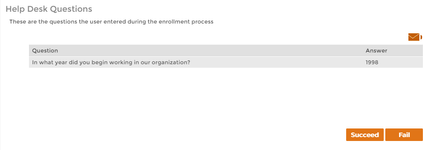Help Desk Password Reset
In the event people forget their passwords and cannot reset them, help desk personnel can do so via the Help Desk Password Reset workflow. When initiated, the workflow displays to the help desk the Help Desk Questions and Answers provided by those people when they enrolled in the Password Reset Center. If the questions are successfully answered and the workflow is submitted, EmpowerID notifies the person, as well as that person's manager, of the password reset.
To reset a person's password using the workflow
- Log in to the EmpowerID Web application as person with the ability to execute the Help Desk Password Reset workflow.
- From the Home page of the EmpowerID Web application, type the name of the person for whom you want to reset the password in the Person search field and then click the tile for that person.
This directs you to the View page for that person. View pages allow you to view information about a selected resource and manage that resource as is appropriate. - From the View page, click the Actions accordion to expand it and then click the Helpdesk Password Reset tile.
This starts the Help Desk Password Reset workflow. You should see any help desk questions and answers provided by the person when they enrolled in the Password Reset Center.
If the person has not enrolled in the Password Reset Center, a message indicates that the person has yet to enroll. When this happens, the Help Desk Password Reset cannot be used.
Click Succeed or Fail, depending on the outcome of the question and answer challenge and then click OK.
When you click Succeed, EmpowerID sends an email to the person whose password was reset, as well as to the manager of that person.