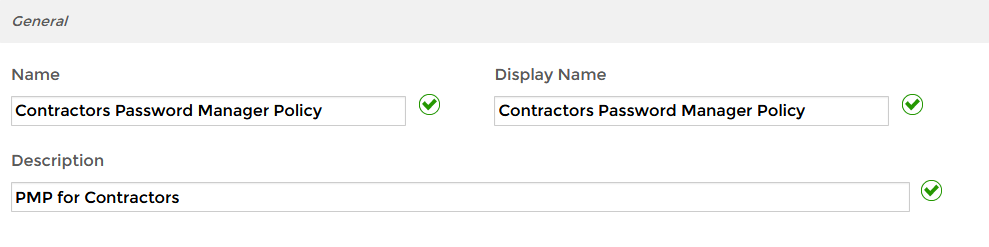Setting Up Password Manager Policies
EmpowerID provides password management services enabling help desk password reset, end-user self-service password change and reset, and multi-directory password synchronization for external systems. These policies control the login and password self-service reset options a person receives when using EmpowerID. When EmpowerID is installed, all users discovered are assigned to the Default Password Manager Policy. You can modify this policy to meet your organization's needs or create new policies and assign those to users as desired.
To set up password policies
- In the Navigation Sidebar, expand Admin, then Policies, and click Password Manager Policies.
From the Password Manager Policies management page, click the Actions tab and then click Create Password Manger Policy.
- In the General tab of the Policy Details form that appears, enter a name and description for the policy in the Name, Display Name and Description fields.
- Set any of the optional settings explained below.
- Click Save.
Password Complexity and Password Change Policy Settings
Authentication Settings
Self-Service Password Reset Settings
On the Self-Service Password Reset tab, you can accept the default settings, or customize password reset with the settings outlined in the tables below to specify how users can reset their own passwords.
User Agreements
Once you save the password manager policy, you can set up user agreements in the detail view of the policy.