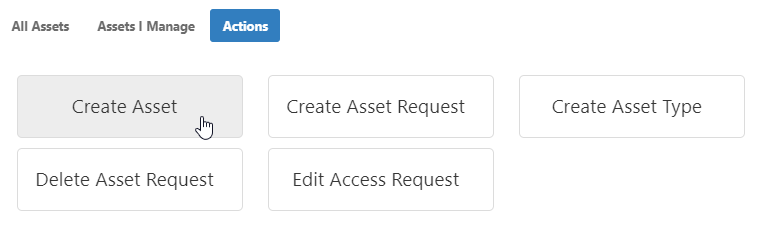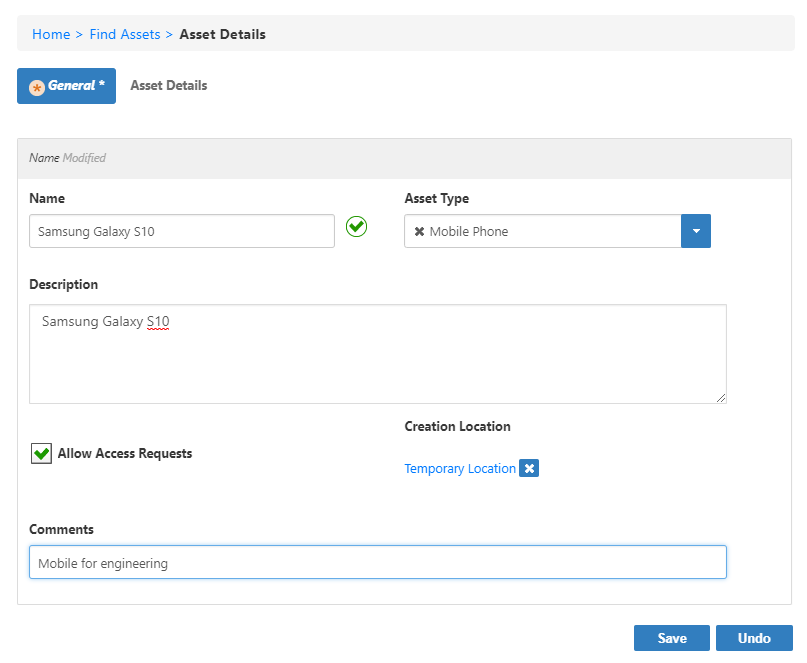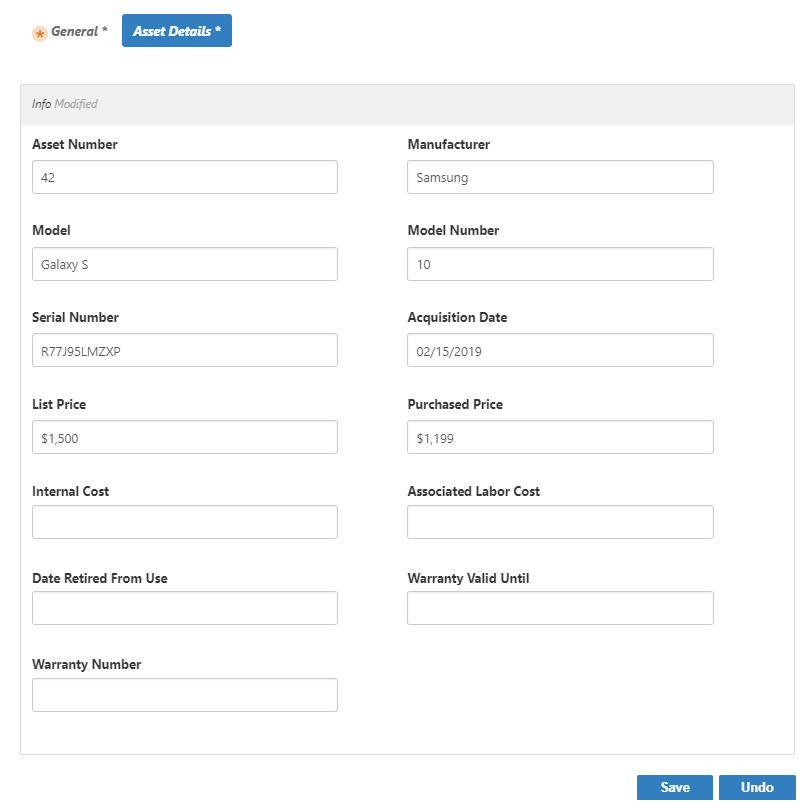You are viewing an earlier version of the admin guide. For the latest version, please visit EmpowerID Admin Guide v7.211.0.0.
In EmpowerID, assets are any type of hard IT resource, such as tablets, laptops and mobile phones not automatically given to users through Provisioning policies. Once you have created an Asset Type for the asset, you can create an asset for each of the resource objects you have in inventory. This allows you to track who currently has a specific asset and allows users to request assets.
Prerequisites
You must create an Asset Type for the asset being created.
This topic demonstrates how to create a mobile phone asset in EmpowerID.
To create an asset
- In the navigation sidebar, expand Object Administration and click Assets.
From the Asset Management page, click the Actions tab and click the Create Asset tile.
- On the General tab of the Asset Details form that appears, do the following:
- Type a name and description for the asset in the Name and Description fields.
- Select an asset type for the asset from the Asset Type drop-down. In this case, we are creating an asset for a mobile phone.
- Set Requestable according to your policy. If this option is selected, users can request the asset from the IT Shop.
- Below Creation Location, click the Select a Location link and select the location in which to provision the asset. EmpowerID uses this to ensure that the user has the delegations needed to create the resource.
- Optionally, enter comments in the Comments field.
- Click the Asset Details tab and add information as needed, such as the model and serial number for the specific asset you are creating.
- Click Save.
, multiple selections available,