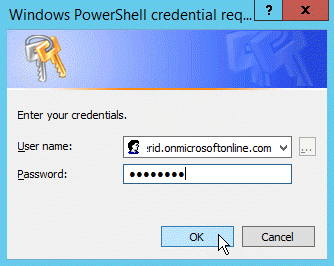You are viewing an earlier version of the admin guide. For the latest version, please visit EmpowerID Admin Guide v7.211.0.0.
Configuring Exchange Online Modern Authentication for Federation
If you are federating EmpowerID with Office 365 and using the Outlook Rich Client, you need to enable modern authentication for Exchange Online. Modern authentication is a Microsoft implementation that enables Office client applications to integrate with third-party Identity Providers using OAuth. This topic demonstrates how to configure Exchange Online to allow federated users to use the Outlook Rich Client.
Prerequisites
You must have a licensed corporate Office 365 account, connect EmpowerID to Office 365, and set up SSO with Office 365.
To configure Exchange Online for Modern Authentication
- Run Azure AD PowerShell module as an administrator.
Run the following cmdlet to create a credential object:
$credential = Get-Credential
- In the Credentials window that appears, type the username and password for an Office 365 global administrator and click OK.
Once you have connected, run the following cmdlet to create a remote PowerShell session with Exchange Online:
$Session = New-PSSession -ConfigurationName Microsoft.Exchange -ConnectionUri https://outlook.office365.com/powershell-liveid/ -Credential $Cred -Authentication Basic -AllowRedirection
Run the following cmdlet to set the session with Exchange Online:
Import-PSSession $Session
Run the following cmdlet to enable Modern Authentication for Exchange Online:
Set-OrganizationConfig -OAuth2ClientProfileEnabled:$true
Run the following cmdlet to check that Modern Authentication for Exchange Online has been enabled:
Get-OrganizationConfig | ft name, *OAuth*
Run the following cmdlet to close the session:
Remove-PSSession $Session