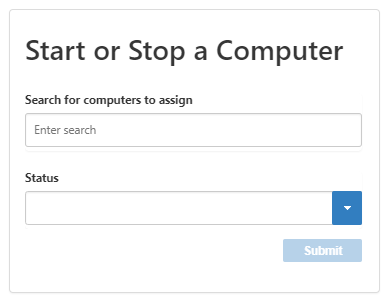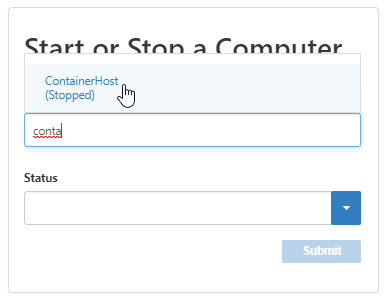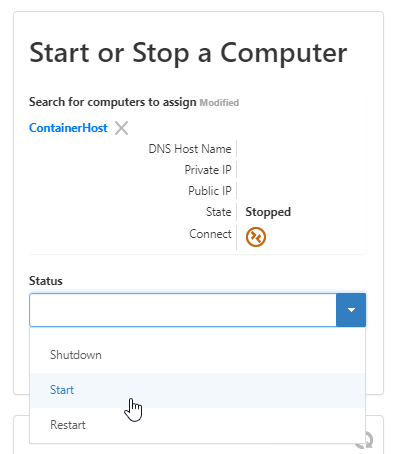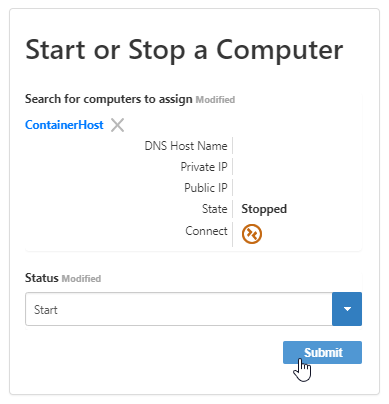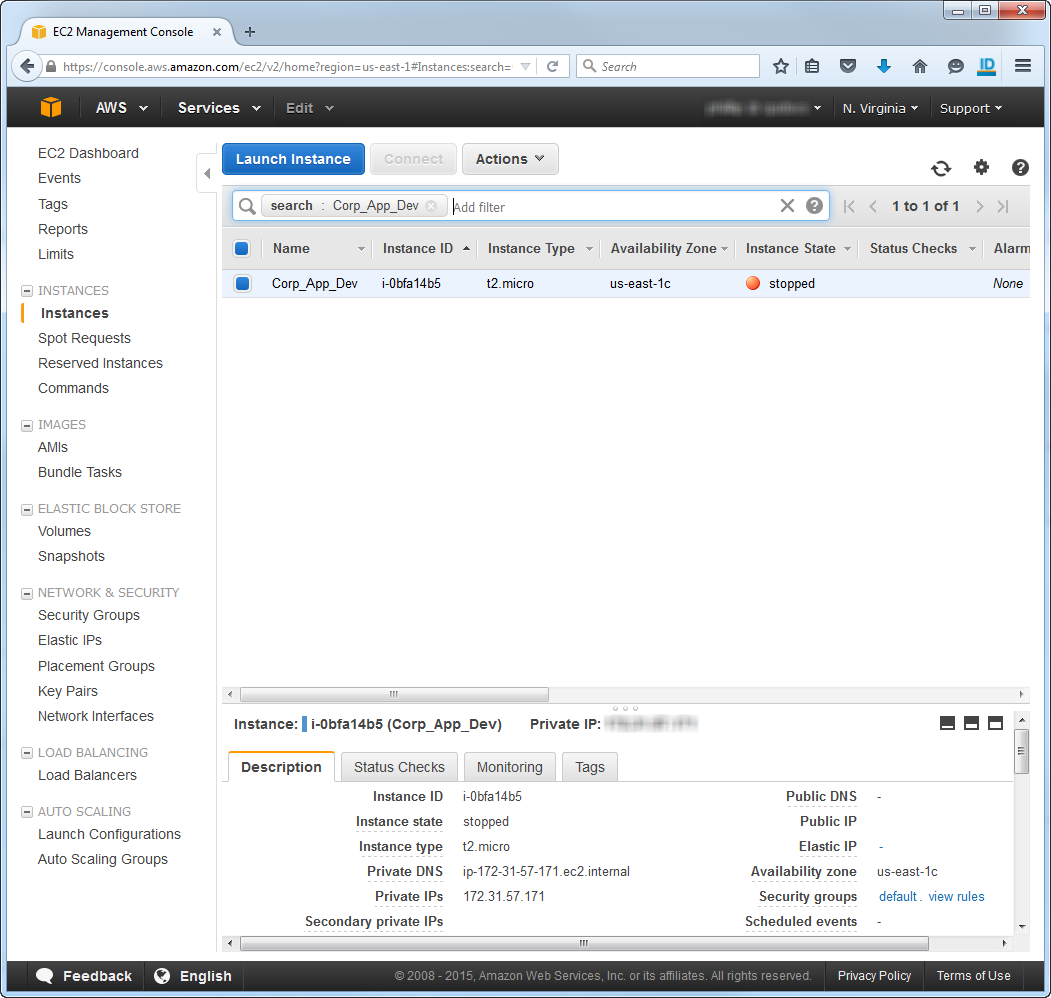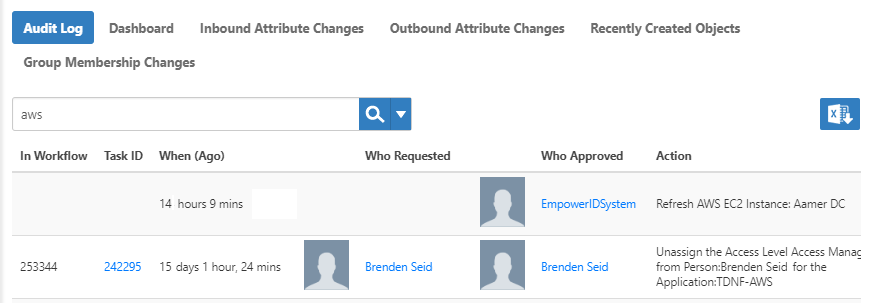You are viewing an earlier version of the admin guide. For the latest version, please visit EmpowerID Admin Guide v7.211.0.0.
Managing AWS Instances
Once you have connected EmpowerID to AWS, you can manage your AWS instances in EmpowerID. This topic demonstrates how to manage AWS instances in EmpowerID.
Prerequisites
You must have an AWS account and create an AWS account store for it in EmpowerID.
To start or stop an AWS instance in EmpowerID
- In the Navigation Sidebar of the EmpowerID Web interface, expand Dashboards and click Home.
- Locate the Start or Stop a Computer widget.
- Type the name of the instance whose state you want to change and click the tile for that instance to select it.
- Select a state from the Status drop-down.
- Click Submit.
To verify the instance state in AWS
- From your Web browser, log into your AWS console as an administrator.
From the AWS dashboard, navigate to the EC2 Dashboard and click Instances in the navigation sidebar. The instance state reflects the change you made in EmpowerID.
EmpowerID keeps a log of all AWS actions performed in EmpowerID, including what was done, when it was done and who did it.
To view these logs, in the Navigation Sidebar, expand System Logs and click Audit Log. Once in Change Manager, search for AWS to filter the changes displayed.