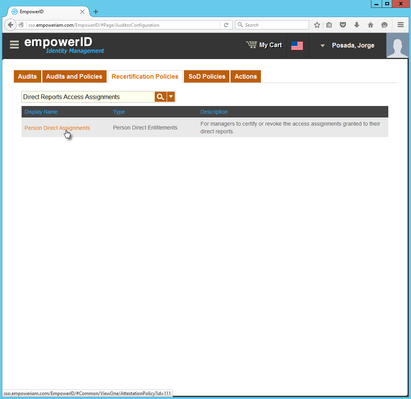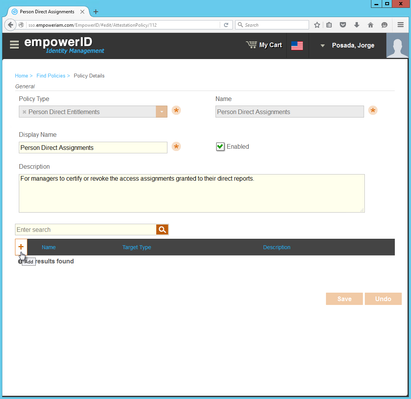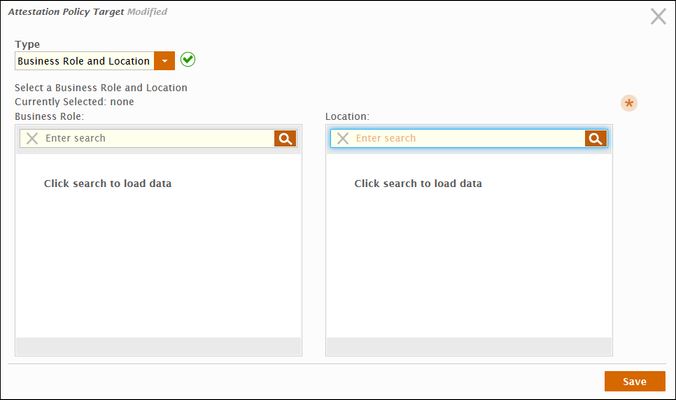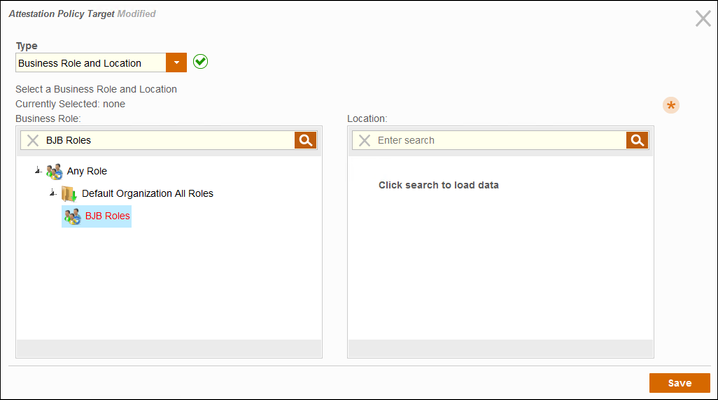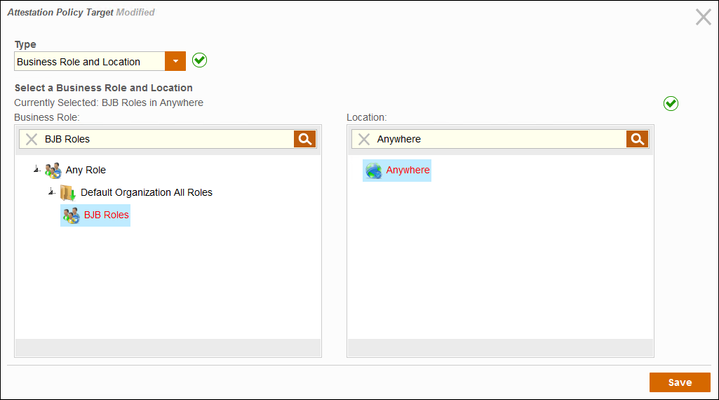Adding Targets to Policies
Once you have created a Recertification policy you can scope the policy by adding targets to it. Recertification policy targets are the specific IT objects you wish to audit and can include multiple EmpowerID Actor types, including individual resources, people, roles, locations, groups and Query-based Collections (SetGroups).
To add targets to Recertification Policies
- Log in to the EmpowerID Web application as an auditor or other person with the ability to configure audits.
- From the Navigation Sidebar, expand For Auditors and click Audit Configuration.
- From the Audit Configuration page, click the Recertification Policies tab, search for the Recertification Policy to which you want to add a target, and click the Display Name link for that policy.
- From the Policy Details page that appears, click the Add button in the Target grid.
This opens the Policy Target dialog, which provides fields for selecting the type of resource—such as Business Role and Location—as well as the specific object from that type, such as Sales Rep in Boston.
By default, the Policy Target dialog opens with Business Role and Location selected as the type. To select another type, like Group, select it from the Type drop-down. - Select the appropriate target type from the Type drop-down. In our example, we are targeting a Business Role and Location, therefore the following steps demonstrate the procedure for picking the target Business Role and Location.
- In the Business Role pane, search for and select the Business Role you want to target.
In the Location pane, search for and select the location.
With this target selected, the Recertification policy generates Recertification tasks for each person who has the BJB Roles Business Role in any location.
Click Save.
- Repeat the above steps as needed to add other targets (of any type, such as a group, etc.) to the policy.
Once you have added targets to the Recertification policy, the policy needs to be attached to an audit in order to create recertification tasks. However, before you can attach the policy to an audit, you must first create the audit. This is demonstrated in the Creating and Configuring Audits topic.