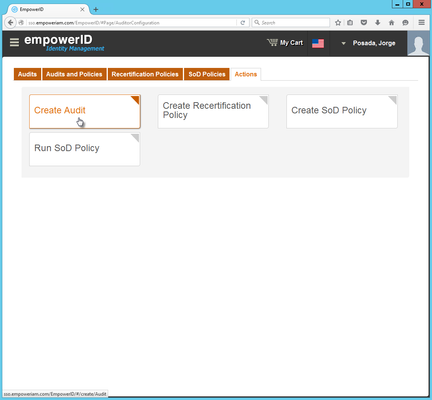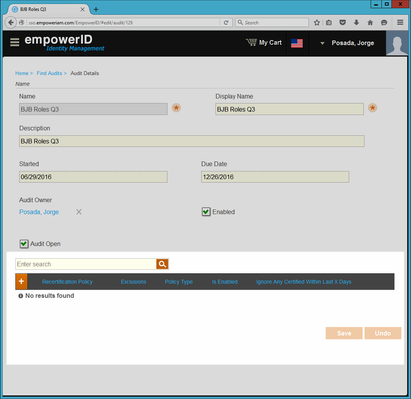Creating and Configuring Audits
In EmpowerID, an audit is a user-defined, logically named object for identifying or grouping recertification tasks and running the Recertification policies that generate those tasks. When you create an audit, you add Recertification policies to it to define what you want to audit. Then when the audit runs, it compiles those Recertification policies, creating the appropriate recertification tasks.
In this topic, we demonstrate how to create an audit, and then how to immediately add a Recertification policy to it. However, you do not need to add a Recertification policy to the audit right away. You can wait until you are ready to clearly define what should be audited. If this is your situation, and you want to add Recertification policies to the audit at a later point, see Adding Recertification Policies to Audits.
To create and configure an audit
- Log in to the EmpowerID Web application as an auditor or other person with the ability to configure audits.
- From the Navigation Sidebar, navigate to the Audit Configuration page by expanding For Auditors and clicking Audit Configuration.
- From the Audit Configuration page, click the Actions tab and then click Create Audit.
- In the Audit Details form that appears, type an appropriate name, display name and description for the audit in the Name, Display Name and Description fields, respectively.
- Select the date you want the audit to start from the Started field. The start date must either be the present date or a future date. If you select a past date, the audit will not compile.
- Select the date you want the audit to end from the Due Date field. The due date must either be the present date or a future date. If you select a past date, the audit will not compile.
- In the Audit Owner field, type the name of the person who is to be the audit owner and then click the tile for that person. When creating audits, it is important to assign an owner to those audits. In EmpowerID, the audit owner is the auditor. Auditors are the only people who can compile their audits.
- Select Enabled. This allows the audit to compile any Recertification polices belonging to it.
- Click Save.
After EmpowerID creates the audit, you will see a Recertification Policy grid appear on the Audit Details page. This grid allows you to add and remove Recertification Policies to and from the audit. In order for the audit to create recertification tasks, it needs to have at least on Recertification policy. This is demonstrated in the below section, as well as treated separately in the Adding Recertification Policies to Audits topic.