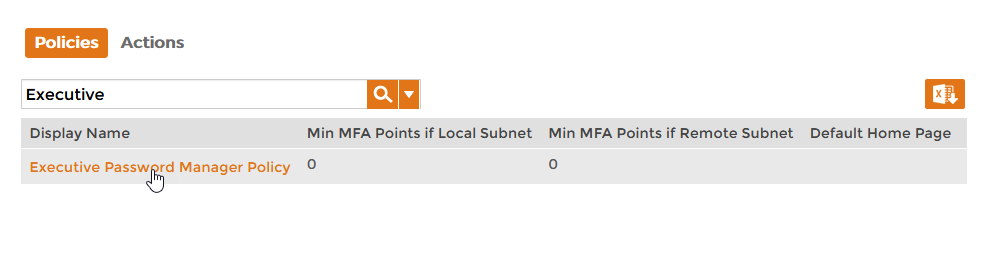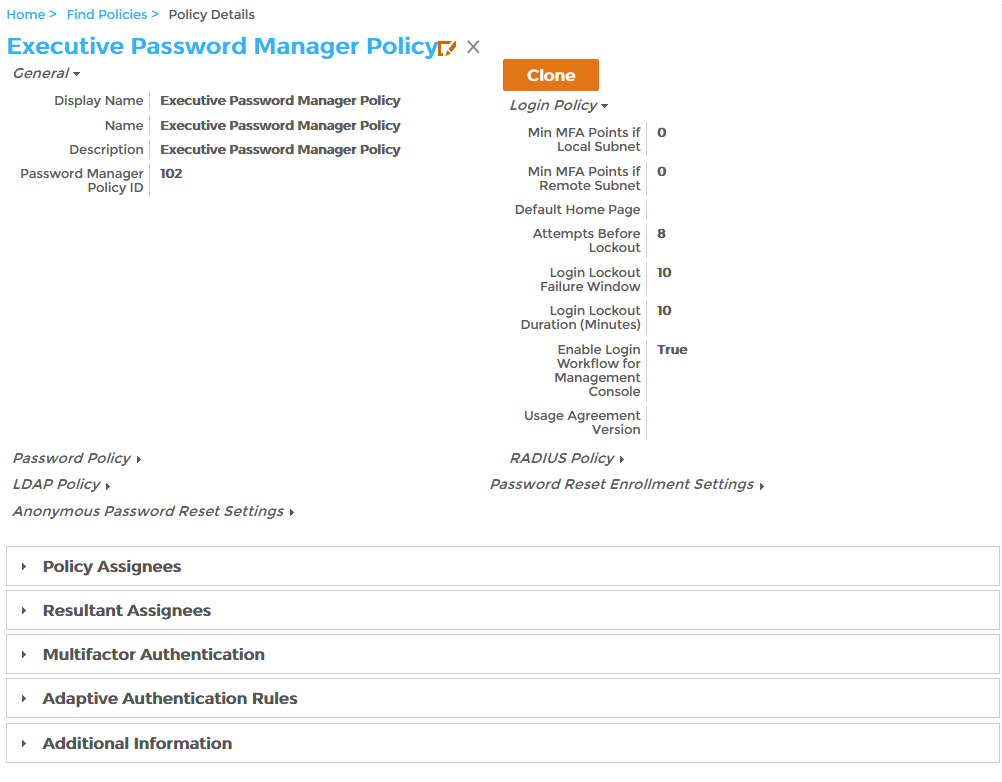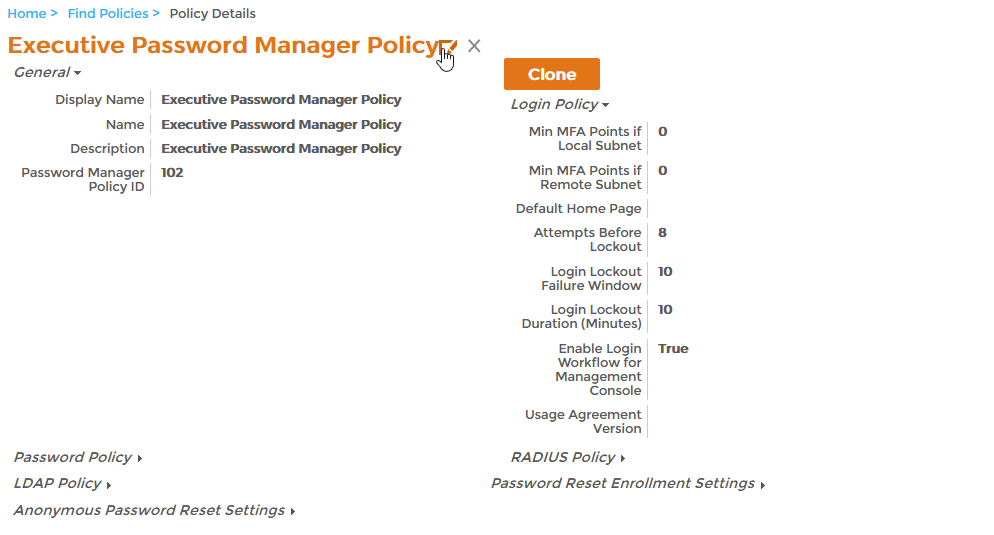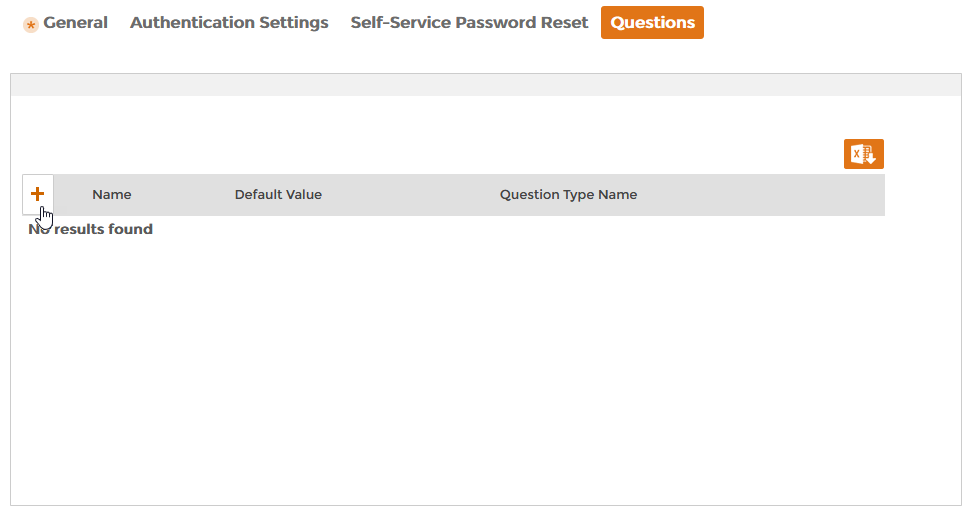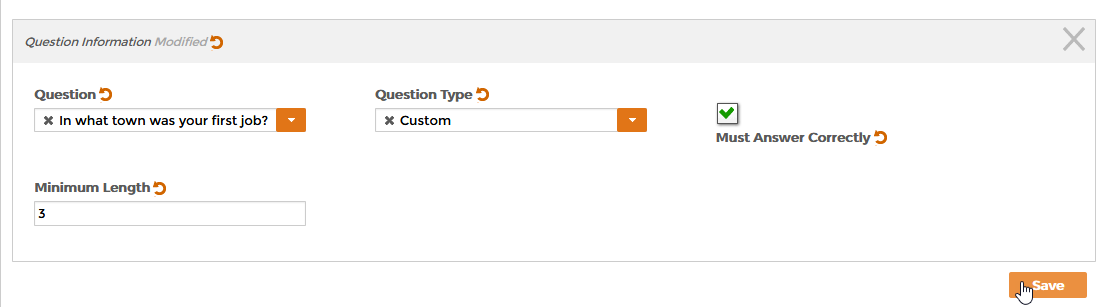/
Assigning Challenge Questions
You are viewing an earlier version of the admin guide. For the latest version, please visit EmpowerID Admin Guide v7.211.0.0.
Assigning Challenge Questions
Once a pool of Password Challenge questions is created, you can assign them to any Password policies that are configured in EmpowerID.
To assign challenge questions to a password policy
- Log into the EmpowerID Web application as an administrator.
- In the navigation sidebar, expand Admin, then Policies, and click Password Manager Policies.
- On the Policies tab of the Password Manager Policies management page, search for the policy to which you want to assign the challenge questions and click the link for it in the Policies grid.
This opens the View page for the policy. View pages allow you to view details about an object in EmpowerID and make changes to those objects as needed. - From the View page, click the Edit link for the policy. Edit links have the Pencil icon.
- From the View page for the policy that appears, click the Questions tab to display the pool of questions currently assigned to the policy, if any.
- Click the Add New (+) button located just above the Questions grid.
- In the Question Information dialog that opens, drop down the Question and select the one to use for your policy.
- Drop down the Question Type and select the type of question to use. Question types include:
- Required - A question marked as required is always asked during the enrollment in addition to the number of selectable questions specified.
- Selectable - A question marked as selectable is presented as one of the possible questions from which a user can select during the enrollment process.
- Helpdesk - A question marked as helpdesk is asked during the enrollment process and is used exclusively by the helpdesk staff in the Helpdesk Password Reset workflow. These questions are not presented to the user during password reset operations. If the user calls the helpdesk for assistance with password reset, the Helpdesk asks the user these questions over the phone to provide identity verification.
- Custom - A question marked as custom allows the user to enter a custom question and answer during the enrollment process.
Select Must answer Correctly to require the user to answer this question correctly to proceed with the password reset process.
This option sets an absolute requirement regardless of the required number of correct answers specified in the policy. If the user is presented with this question in the Password Reset Center, they cannot proceed until it is correctly answered. An incorrect answer to this type of question automatically counts as a failed attempt.
- Type the minimum number of characters for the answer to this question in the Minimum Length field.
- Click Save.
- Repeat for each question you want to add to the policy.
, multiple selections available,
Related content
Assigning Challenge Questions
Assigning Challenge Questions
More like this
Assign Challenge Questions
Assign Challenge Questions
More like this
Assign Challenge Questions
Assign Challenge Questions
More like this
Assign Challenge Questions
Assign Challenge Questions
More like this
Assign Challenge Questions
Assign Challenge Questions
More like this
Assign Challenge Questions
Assign Challenge Questions
More like this